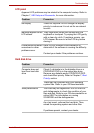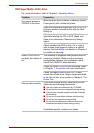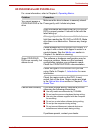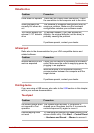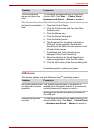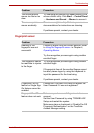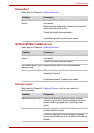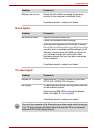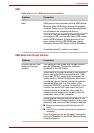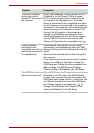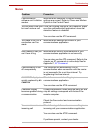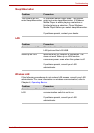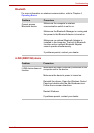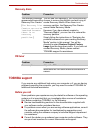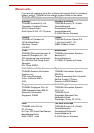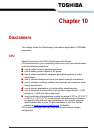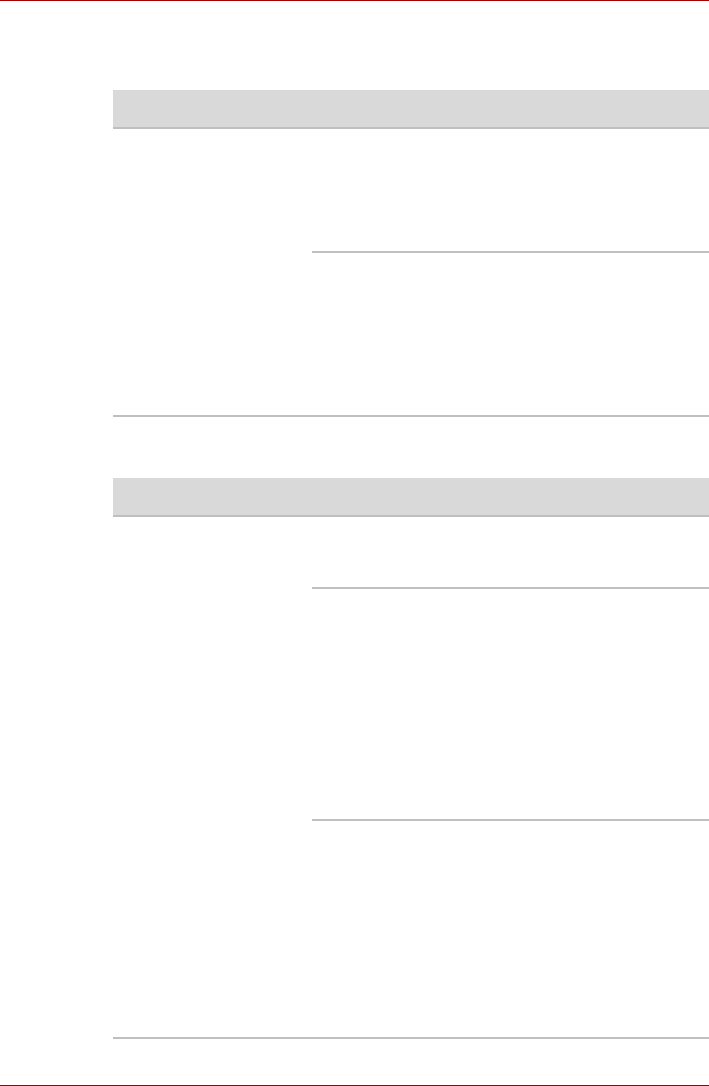
User’s Manual 9-15
Troubleshooting
USB
Refer also to your USB device’s documentation.
USB Sleep and Charge function
Problem Procedure
USB device does not
work
Check for a firm cable connection between the
USB ports on the computer and the USB device.
Make sure the USB device drivers are properly
installed. Refer to your Windows documentation
for information on checking the drivers.
If you are using an operating system that does
not support USB, you can still use a USB mouse
and/or USB keyboard. If these devices do not
work, make sure the USB KB/Mouse Legacy
Emulation item in HW Setup is set to [Enabled].
If problems persist, contact your dealer.
Problem Procedure
I cannot use the USB
Sleep and Charge
function
The setting of USB Sleep and Charge function
may be [Disabled]. Change the setting to
[Enabled] in the HW Setup.
When there is a current overflow of the external
device connected to the compatible port, USB
bus power (DC5V) supply may be stopped for
safety reasons. When the happens, disconnect
an external device if some external devices are
connected. After that, turn the power of the
computer ON/OFF to restore the function. If this
function can not be still used even if only one
external device is connected, stop using the
external device because its current is over the
acceptable value of this computer.
Some external devices may not be able to use
the USB Sleep and Charge function. In this case,
please try one or more of the following methods.
■
Change a mode setting of [Enabled] by the HW
Setup.
■ Turn OFF the computer while external devices are
connected.
If this function can not be still used, change the
setting to [Disabled] in the BIOS Setup and stop
using the function.