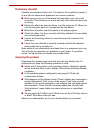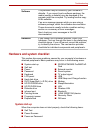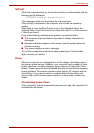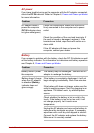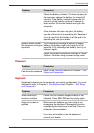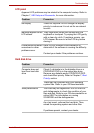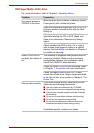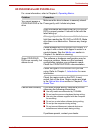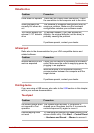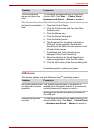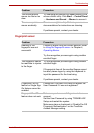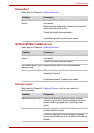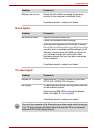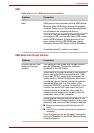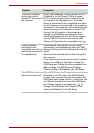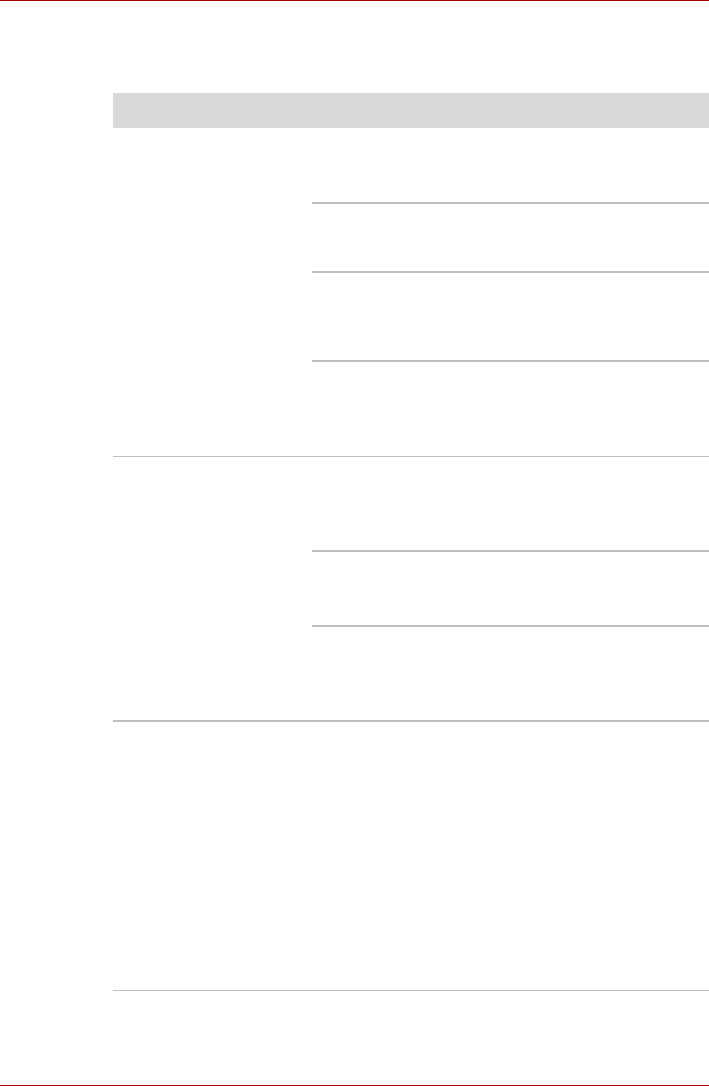
User’s Manual 9-9
Troubleshooting
HD DVD-ROM drive/HD DVD-RW drive
For more information, refer to Chapter 4, Operating Basics.
Problem Procedure
You cannot access a
CD/DVD/HD DVD in the
drive
Make sure the drive’s drawer is securely closed.
Press gently until it clicks into place.
Open the drawer and make sure the CD/DVD/HD
DVD is properly seated. It should lie flat with the
label facing up.
A foreign object in the drawer could block laser
light from reading the CD, DVD or HD DVD. Make
sure there is no obstruction. Remove any foreign
object.
Check whether the CD/DVD/HD DVD is dirty. If it
is, wipe it with a clean cloth dipped in water or a
neutral cleaner. See the Media care section in
Chapter 4 for details on cleaning.
Some CD/DVD/HD
DVDs run correctly, but
others do not
The software or hardware configuration may be
causing a problem. Make sure the hardware
configuration matches your software’s needs.
Check the CD/DVD/HD DVD’s documentation.
Check the type of CD/DVD/HD DVD you are
using. Refer to Chapter 1, Introduction for more
information.
Check the region code on the DVD. It must
match that on the drive. Region codes are listed
in the Optical disc drive section in Chapter 2, The
Grand Tour
.
Cannot write correctly
If you have trouble writing, make sure you are
observing the following precautions:
■ Use only media recommended by TOSHIBA.
■ Do not use the mouse or keyboard during writing.
■ Use only the software supplied with the computer
for recording.
■ Do not run or start other software during writing.
■ Do not jar the computer during writing.
■ Do not connect/disconnect external devices or
install/remove internal cards during writing.
If problems persist, contact your dealer.