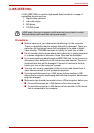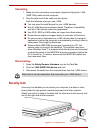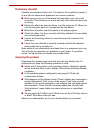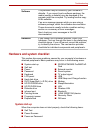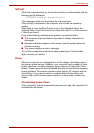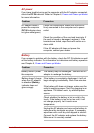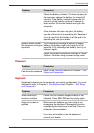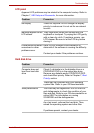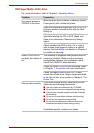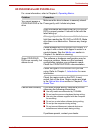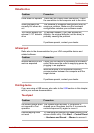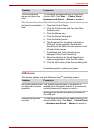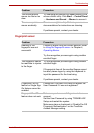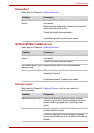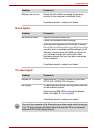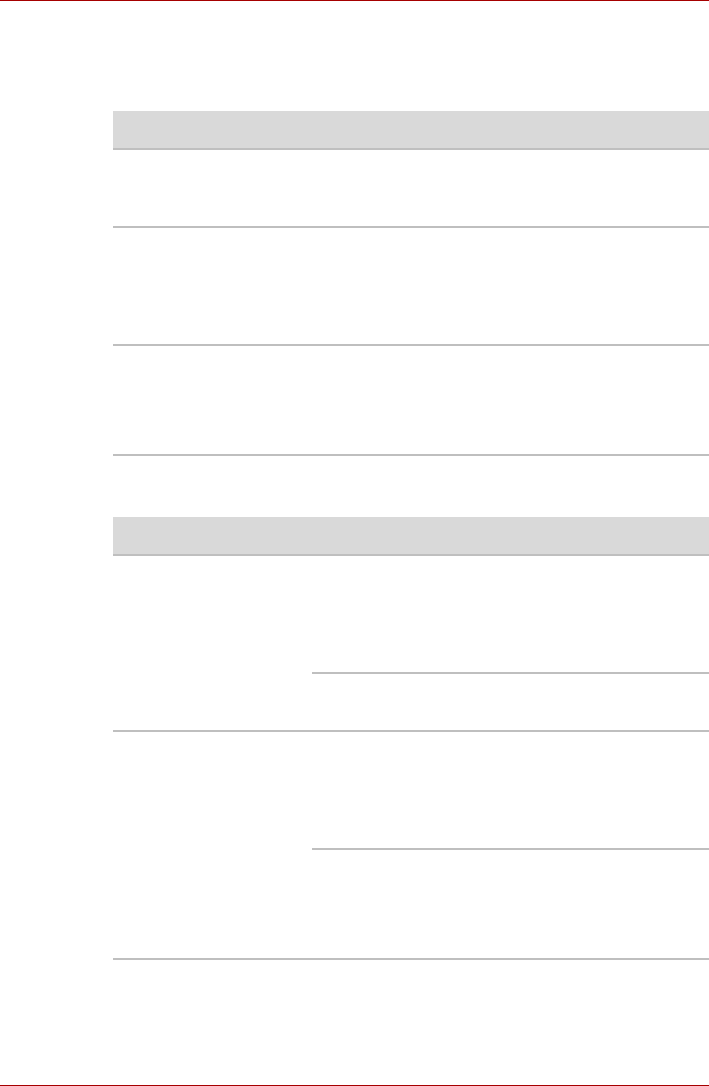
User’s Manual 9-7
Troubleshooting
LCD panel
Apparent LCD problems may be related to the computer’s setup. Refer to
Chapter 7, HW Setup and Passwords, for more information.
Hard disk drive
Problem Procedure
No display Press hot keys FN + F5 to change the display
priority, to make sure it is not set for an external
monitor.
Markings appear on the
LCD screen.
They might have come from contact with the
keyboard or touchpad. Try wiping the LCD gently
with a clean dry cloth. If markings remain, use
LCD cleaner. Be sure to let the LCD dry before
closing it.
Problems above remain
unresolved or other
problems occur
Refer to your software’s documentation to
determine if the software is causing the difficulty.
Contact your dealer if the problems continue.
Problem Procedure
Computer does not
boot from hard disk
drive
Check if a diskette is in the diskette drive or a
CD/DVD/HD DVD is in the optical disc drive.
Remove any diskette and/or CD/DVD/HD DVD
and check Boot priority. Refer to Chapter 7, Boot
Priority section.
There may be a problem with your operating
system files. Refer to your OS documentation.
Slow performance Your files may be fragmented. Run SCANDISK
and defragmenter to check the condition of your
files and disk. Refer to your OS documentation or
online HELP for information on running
SCANDISK and the defragmenter.
As a last resort, reformat the hard disk. Then,
reload the operating system and other files.
If problems persist, contact your dealer.