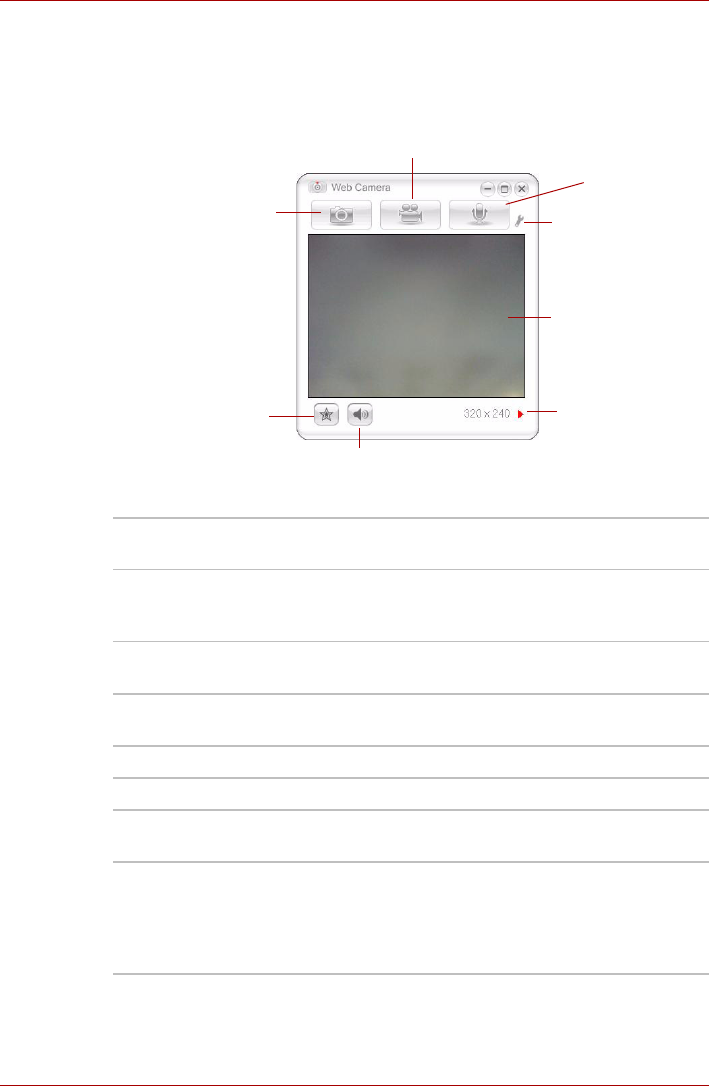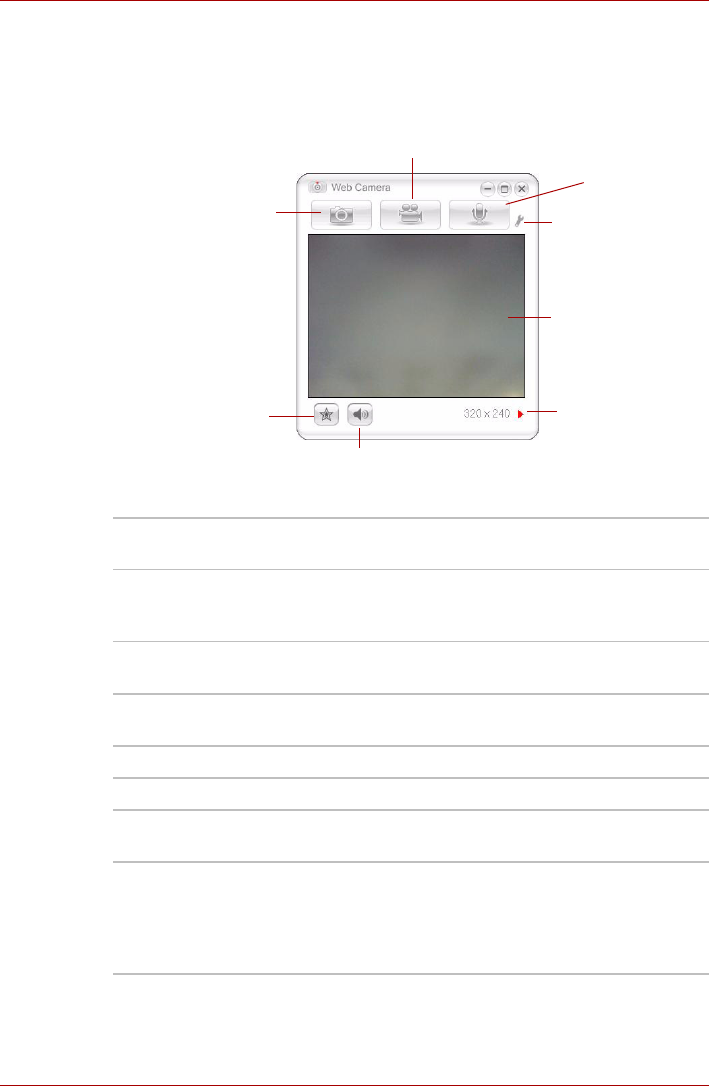
User’s Manual 4-41
Operating Basics
Using the software
The web camera software is pre-configured to start when you turn on
Windows Vista
TM
; if you need to restart it go to Start → All Programs →
Camera Assistant Software → Camera Assistant Software.
Figure 4-17 Using the Software
Capture Still Image Click to see a preview of the captured image; you
can also e-mail the image.
Video Recording Click to prepare for recording. Click again to start
recording. One more to stop recording and see
preview of the video.
Audio Recording Click to start recording, Click again to stop and
listen to a preview of the audio.
Function Accesses additional functions: About, Player,
Effects, Properties, Settings and Help.
About Displays software manufacturer details.
Player Plays video files.
Effects Chooses images to be displayed on the capture
screen.
Properties Chooses from the Options tab to flip, zoom,
flicker rate, night mode and backlight
compensation; in the Image tab change the
colour settings; in the profile tab change the
lighting conditions.
CAPTURE STILL IMAGES
VIDEO RECORDING
MUTE
EFFECTS
AUDIO RECORDING
FUNCTION
DISPLAY WINDOW
CAMERA RESOLUTION