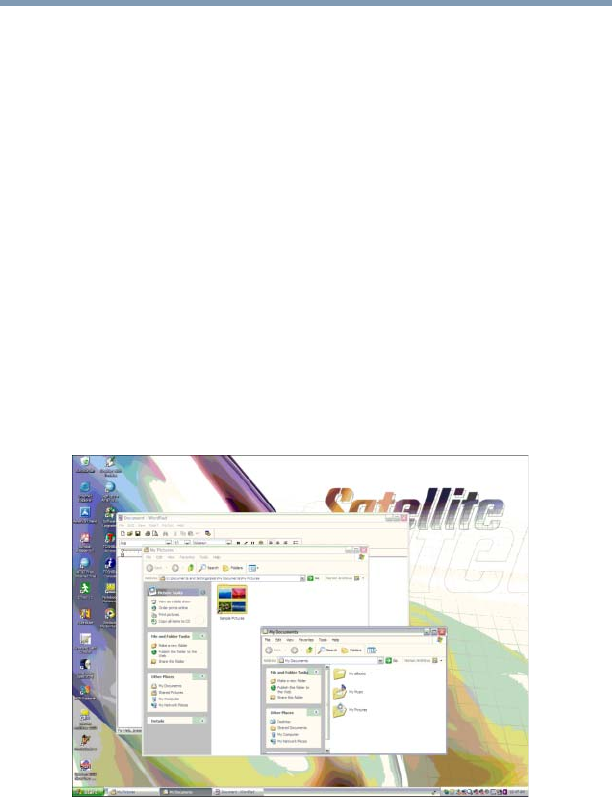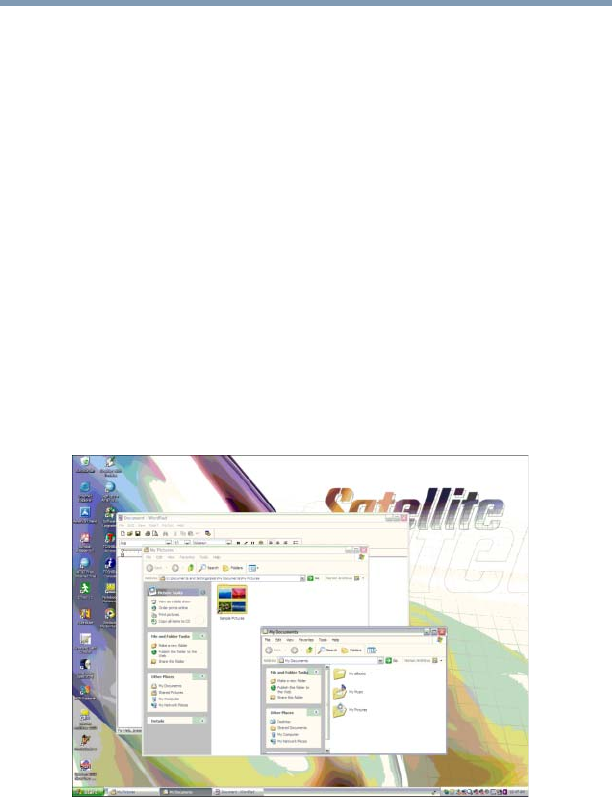
144
Getting to Know the Windows ® XP Operating System
Lesson 7: Resizing, repositioning, and hiding windows
5.375 x 8.375 ver 3.1
4 Click the title bar of the Paint window and drag it to the
left side of the desktop.
You can move any window by clicking its title bar and
dragging it.
5 Click Windows Explorer button on the taskbar.
6 Repeat steps 3 and 4 to change the size and position of
Windows Explorer, placing it on the right side of the
desktop.
Now that the windows are side by side, you can see how
you could refer to one window while working in the
other.
Resizing and moving windows allows you to rearrange the
desktop to suit your needs. Experiment with different sizes
and placements of windows to find the best arrangement for
your work.
Sample Windows Explorer windows
At this point you have two programs open on the desktop.
The next lesson shows you how to close them.