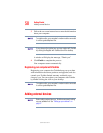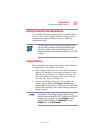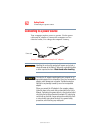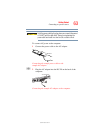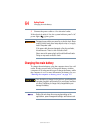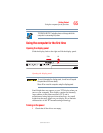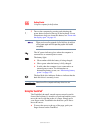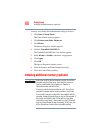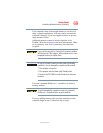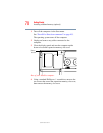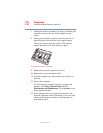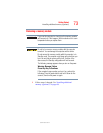66
Getting Started
Using the computer for the first time
5.375 x 8.375 ver 3.1
2 Turn on the computer by pressing and releasing the
power button located on the top of the keyboard. For an
illustration to help you locate this button, see “Front with
the display open” on page 44.
When you turn on the computer for the first time, do not turn
off the power again until the operating system has loaded
completely.
The AC power indicator glows when the computer is
connected to an external power source.
The battery light:
❖ Glows amber while the battery is being charged.
❖ Glows green when the battery is fully charged.
❖ Is unlit when the computer is not connected to an
external power source. For information on
determining battery power, see “Monitoring battery
power” on page 118.
The hard disk drive indicator flashes to indicate that the
hard disk drive is currently in use.
Never turn off the computer while any drive is in use.
Using the TouchPad
™
The TouchPad, the small, smooth square cutout located in
front of the keyboard, is sensitive to touch and enables you to
move the cursor with the stroke of a finger. Simply move
your finger on the TouchPad in the direction you’d like to
move the cursor:
❖ To move the cursor to the top of the page, push your
finger forward on the TouchPad.