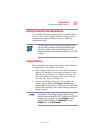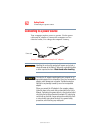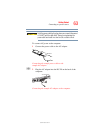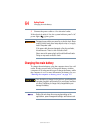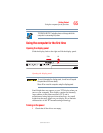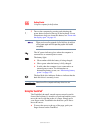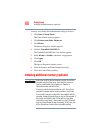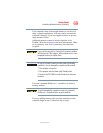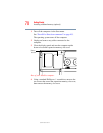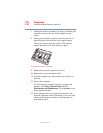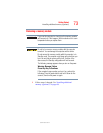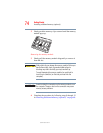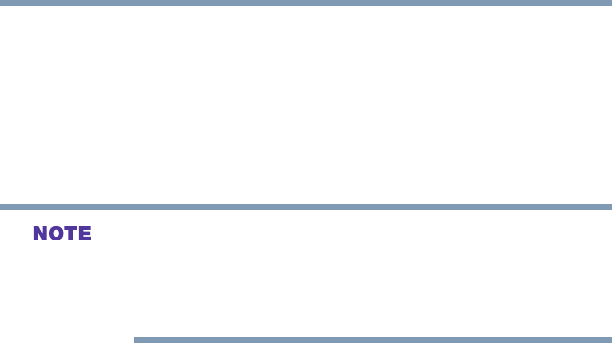
67
Getting Started
Using the computer for the first time
5.375 x 8.375 ver 3.1
❖ To move the cursor to the bottom of the page, drag your
finger toward yourself.
❖ To move the cursor to the right side of the page, slide
your finger across the TouchPad from left to right.
❖ To move it to the left side, slide your finger from right to
left.
Because the TouchPad is much smaller than the display
screen, moving your cursor across the screen often means
having to move your finger several times across the TouchPad
in the preferred direction.
Once you have positioned your cursor, you can either click it
into place by double-tapping the TouchPad or clicking the
control buttons. For more on the TouchPad, see “Lesson 2:
Using the TouchPad and control buttons together” on
page 133.
Control buttons
When a step instructs you to click or choose an item, move
the cursor to the item, then press and release the primary
(left-hand) button. To double-click, press the primary button
twice in rapid succession. The primary button usually
corresponds to the left mouse button.
The function of the secondary (right-hand) button depends on
the program you are using. It usually corresponds to the right
mouse button. Check your program’s documentation to find
whether it uses the right mouse button.
Disabling or enabling the TouchPad
The TouchPad is enabled by default. To change the enable/
disable TouchPad setting by using the
Fn + F9 keys, see
“Disabling or enabling the TouchPad” on page 224.