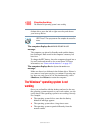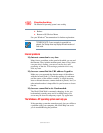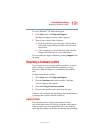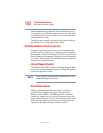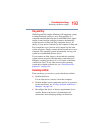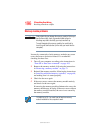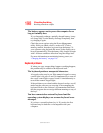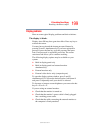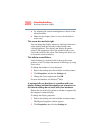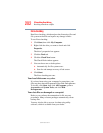195
If Something Goes Wrong
Resolving a hardware conflict
5.375 x 8.375 ver 3.1
To check a device’s properties:
1 Click Start, Control Panel, Performance and
Maintenance, Administrative Tools.
2 Double-click the Computer Management icon.
3 In the left pane, click Device Manager.
4 To view the device(s) installed, double-click the device
type.
5 To view the properties, double-click the device.
The operating system displays the Device Properties
window, which provides an array of tabs. They may
include:
❖ The General tab, which provides basic information
about the device.
❖ The Resource tab, which lists resources assigned to
the device.
❖ The Drivers tab, which displays the driver being
used by the device.
A Troubleshooting button is also present.
Click Troubleshooting.
A Help and Support window for that device appears.
For more information about Device Manager, refer to
Windows
®
XP online help.