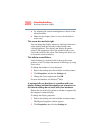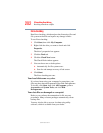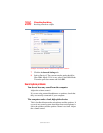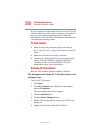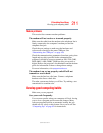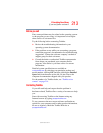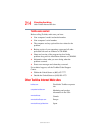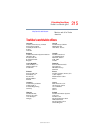208
If Something Goes Wrong
Resolving a hardware conflict
5.375 x 8.375 ver 3.1
If your system does not have built-in drivers for your PC Card
and the card did not come with an operating system driver, it
may not work under the operating system. Contact the
manufacturer of the PC Card for information about using the
card under the operating system.
PC Card checklist
❖ Make sure the card is inserted properly into the slot.
See “Using PC Cards” on page 182 for how to insert PC
Cards.
❖ Make sure all cables are securely connected.
❖ Occasionally a defective PC Card slips through quality
control. If another PCMCIA-equipped computer is
available, try the card in that machine. If the card
malfunctions again, it may be defective.
Resolving PC Card problems
Here are some common problems and their solutions:
The slot appears to be dead. PC Cards that used to work
no longer work.
Check the PC Card status:
1 Click Start.
2 Click My Computer icon with the secondary button,
then click Properties.
The System Properties window appears.
3 Click the Hardware tab.
4 Click the Device Manager button.
5 Double-click the appropriate category for the PC Card
being used.
6 Double-click the name of the PC Card device.