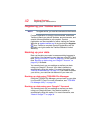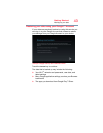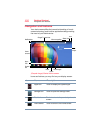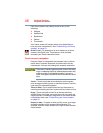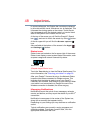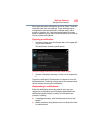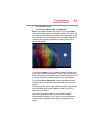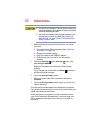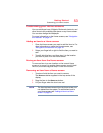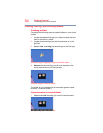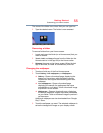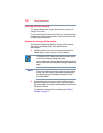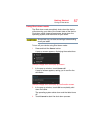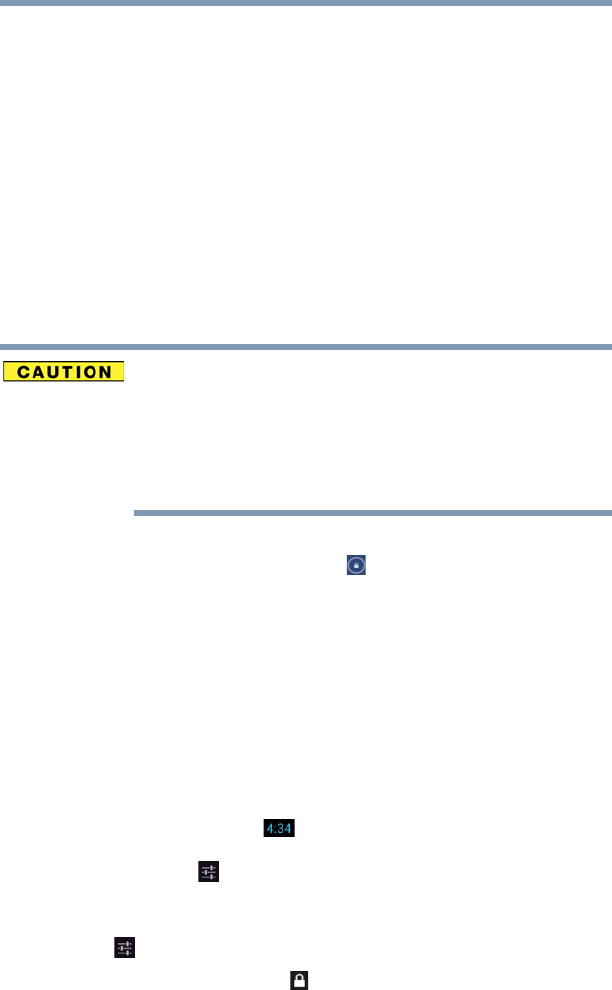
50
Getting Started
Navigation and features
❖ Progress bars that indicate the progress of currently
downloading apps:
1 Touch a notification icon in the System bar.
The notification’s summary panel opens.
2 Touch a notification in the Notification summary
panel to open it in its application.
It will then be cleared from the Notification summary
panel.
3 To remove the notification without viewing it, touch
its Close button.
Securing your tablet
If you choose to set a password (with or without
encryption), Toshiba strongly recommends that you write
down your password and keep it in a safe location where
you can later access it should you not remember it.
Toshiba is not responsible for any losses that may occur,
as a result of the inability to access your device.
When you initially turn on or wake the tablet, the lock screen
requires you to drag the
Lock ( ) icon to unlock the screen,
see “Waking the tablet” on page 40. Alternatively, you can
secure the lock screen by requiring a pattern or entry of a
numeric PIN or password, so only you can access your data.
You may also be required to secure the lock screen by a
policy set by an email account or other account you add to
your tablet. For more information, see “Location access
settings” on page 72.
You can also encrypt the data on your tablet, so you must
enter a numeric PIN or a password to decrypt it each time
you power it on.
1 Touch the Time ( ) display in the System bar, touch
the time in the Status Details panel, and then touch the
Settings ( ) icon at the bottom of the Quick Settings
screen.
You can also open Settings by touching the
Settings
( ) icon in the Apps screen or on a Home screen.
2 Touch the
Security () icon.