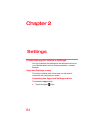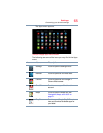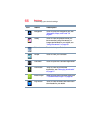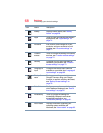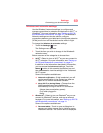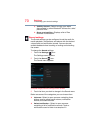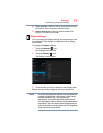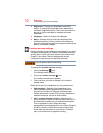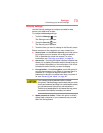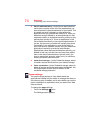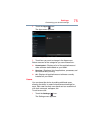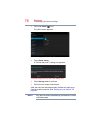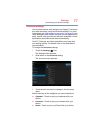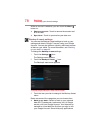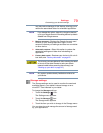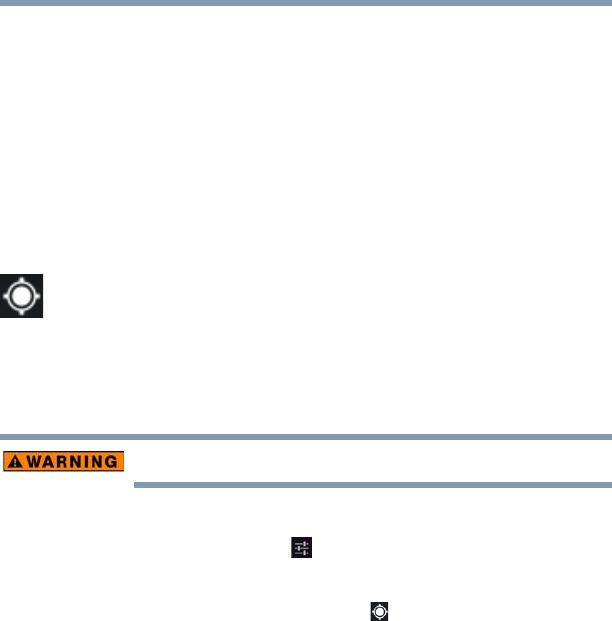
72
Settings
Customizing your device’s settings
❖ Brightness—Displays the Brightness control bar
screen. To change the brightness level, deselect the
Automatic brightness option. Then touch and slide the
bar left or right to decrease or increase the screen
brightness.
❖
Wallpaper—Select to change the wallpaper.
❖
Sleep—Displays a list of time interval settings that
indicate the amount of time it takes for the screen to
time-out. Using the shortest time-out period extends the
battery life between charges.
Location access settings
Use the Location access settings to configure how you want
the tablet to determine your location (this affects accuracy),
and the way in which you want to share your location with
Google™ and others. Security settings can also be
configured to help secure your tablet and its data.
Do not use this device while driving.
To change the
Location access settings:
1 Touch the
Settings () icon.
The Settings menu appears.
2 Touch the
Location access () icon.
The Location access menu appears.
3 Touch the item you wish to change in the Location
access menu.
Below are some of the categories you may choose from:
❖
GPS satellites—Selecting this option allows your
tablet’s global positioning system (GPS) receiver to
pinpoint your location to within as close as several
meters (street level). Actual GPS accuracy depends on
weather conditions, as well as other factors.
❖
Wi-Fi & mobile network location—Selecting this
option allows your tablet to use information from Wi-Fi
®
and networks to determine your approximate location.
This is important for use in Maps and other
geographically aware applications, etc. Allows Google’s
Location access to collect anonymous location data.
Some data may be stored on your device. Collection
may occur even when no apps are running.