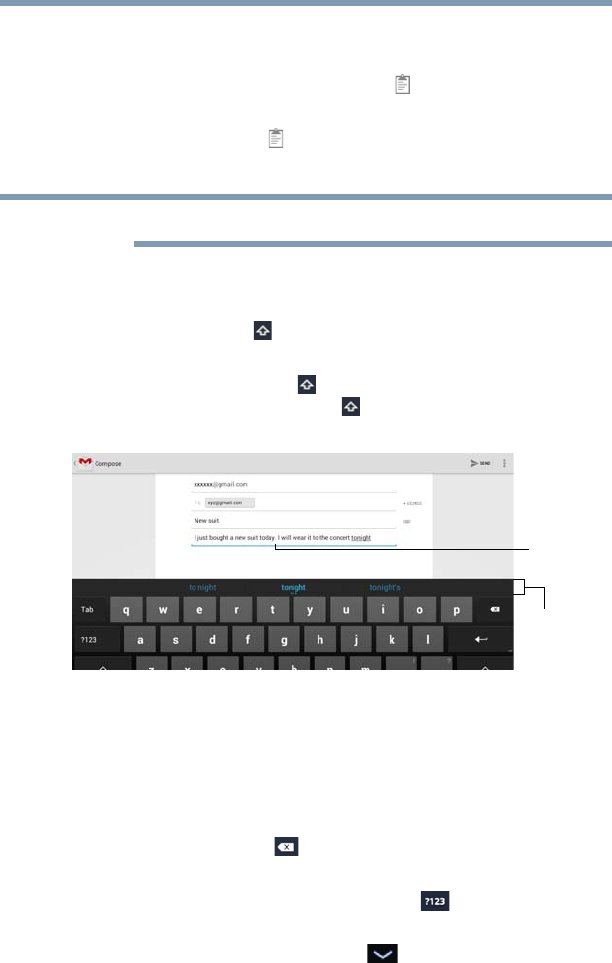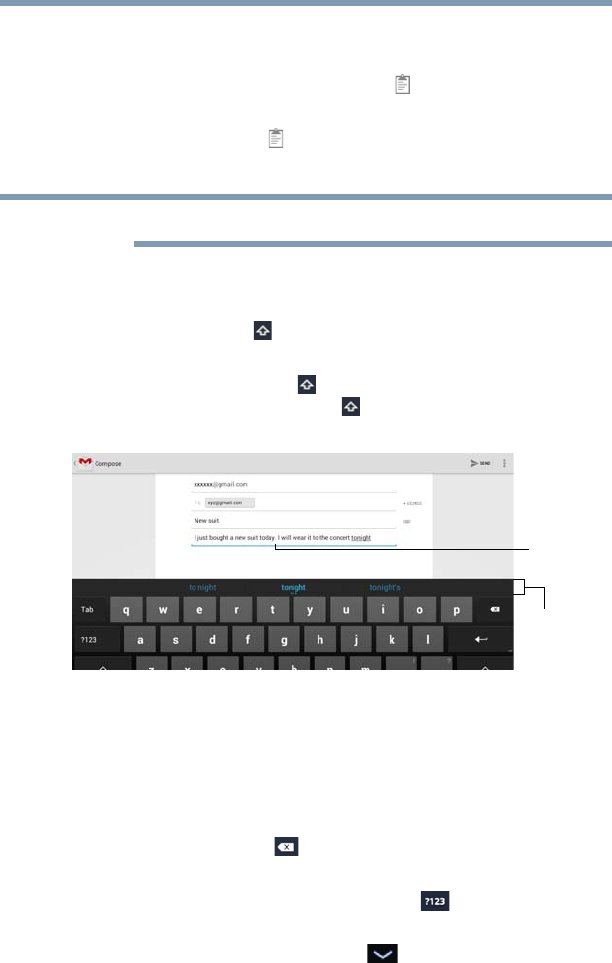
91
Exploring the Features on your Device
Using the onscreen keyboard
3 Place the cursor in the text field where you want to place
the text.
4 Touch and hold until the
Paste ( ) option appears on
the screen.
5 Touch the
Paste () icon.
The text is inserted into the new text field.
Text can be copied and pasted from one app to another.
❖ Touch the space bar or a punctuation mark to auto
complete a word you are typing.
❖ Touch the
Shift ( ) key one time to capitalize the next
letter typed.
❖ Double-tap the
Shift ( ) key to capitalize all of the letters
you type. Touch the
Shift ( ) key again to type in lower
case.
(Sample Image) Word suggestion
❖ While typing, spelling suggestions and similar word
suggestions appear just above the keyboard. Touch a
word suggestion to use it in place of the underlined word
in the text field. To change the input settings, see
“Language & input settings” on page 80.
❖ Touch the
Delete ( ) key to erase characters to the left
of the cursor.
❖ Touch the
Number and Symbols ( ) key to type
numbers, symbols, and other special characters.
❖ Touch the
Close Keyboard ( ) button when you are
finished.
NOTE
Word
Underlined
suggestion
word