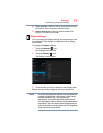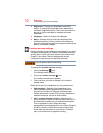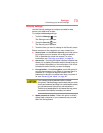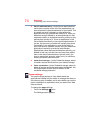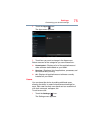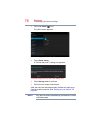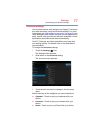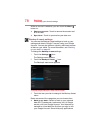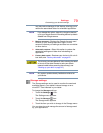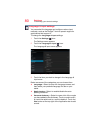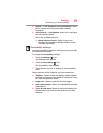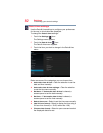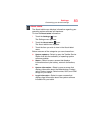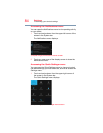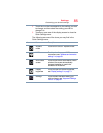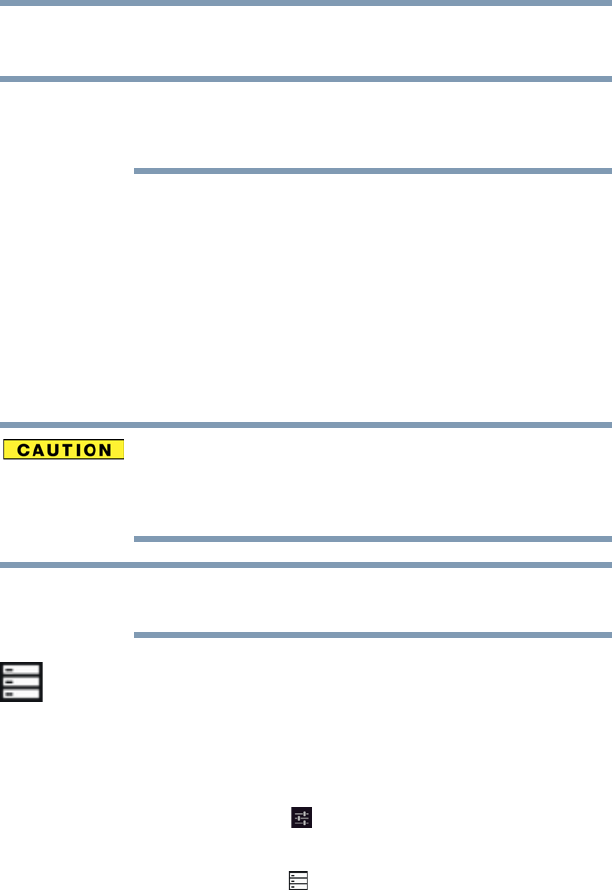
79
Settings
Customizing your device’s settings
may also take advantage of this feature, allowing you to
restore the associated data of a reinstalled application.
If you disable this option, data will no longer be backed
up to your Google Account. All existing backed up data is
deleted from Google servers.
❖
Backup account—Displays the Google Account used
to back up your settings and data. Sign in to this
account to restore your settings and data to a new tablet
or other device.
❖
Automatic restore—Select this option to restore the
associated settings and data when reinstalling an
application.
❖
Factory data reset—Restores your device to it’s out-of-
box state, see “Factory data reset” on page 62.
The recovery process deletes all data, restoring the tablet
to its out-of-box state. Be sure to save your data to
external media before executing the recovery), see
“Backing up your data” on page 42.)
Any system updates already installed are retained on
your device.
Storage settings
The Storage settings can be used to monitor the used and
available space in your tablet’s internal storage or on a
microSD™ Card inserted in your tablet.
To change the
Storage settings:
1 Touch the
Settings () icon.
The Settings menu appears.
2 Touch the
Storage () icon.
The Storage menu appears.
3 Touch the item you wish to change in the Storage menu.
You can also view and manage the amount of storage used
by your applications.
NOTE
NOTE