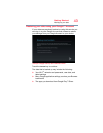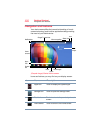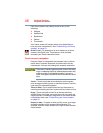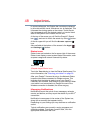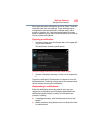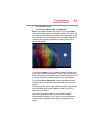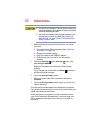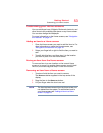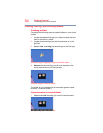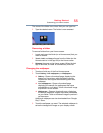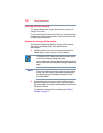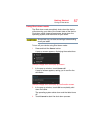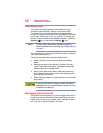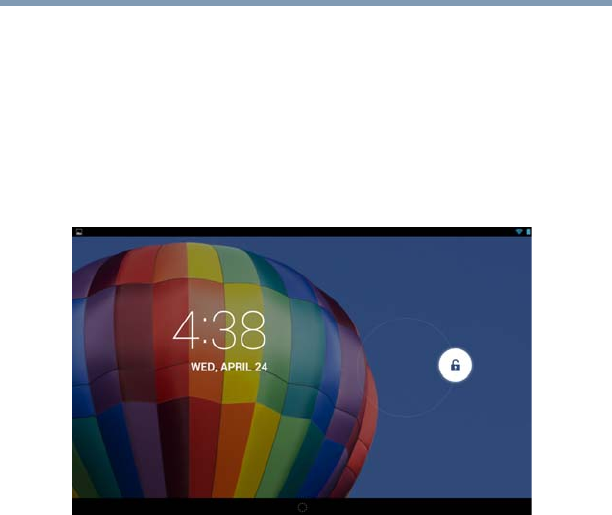
51
Getting Started
Navigation and features
3 Touch Screen Lock.
4 Touch
Slide, Pattern, PIN, or Password.
Slide is the default screen lock option. If you touch Slide,
you will be taken back to the Security screen. The next time
you wake up your device from sleep, you will be taken to the
Lock screen. At the Lock screen, you can either slide to left
to launch the camera application, or slide to the right to
unlock the system.
(Sample Image) Unlocked screen
If you touch Pattern, you’re guided to create a pattern you
must draw to unlock the screen. The first time you do this, a
short tutorial about creating an unlock pattern appears. Then
you are prompted to draw and redraw your own pattern.
If you touch
PIN or Password, you are prompted to set a
numeric PIN or a password you must enter to unlock your
screen.
The next time you turn on your tablet or wake up the screen,
you must draw your unlock pattern or enter your PIN or
password to unlock it.
You can encrypt all the data on your tablet: Google™
Accounts, application data, music and other media,
downloaded information, etc. If you do, you must enter a
numeric PIN or password each time you power on your
tablet.