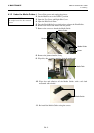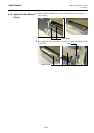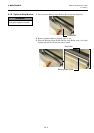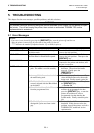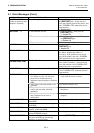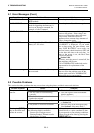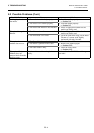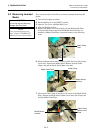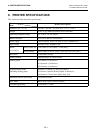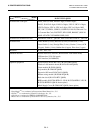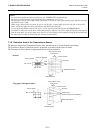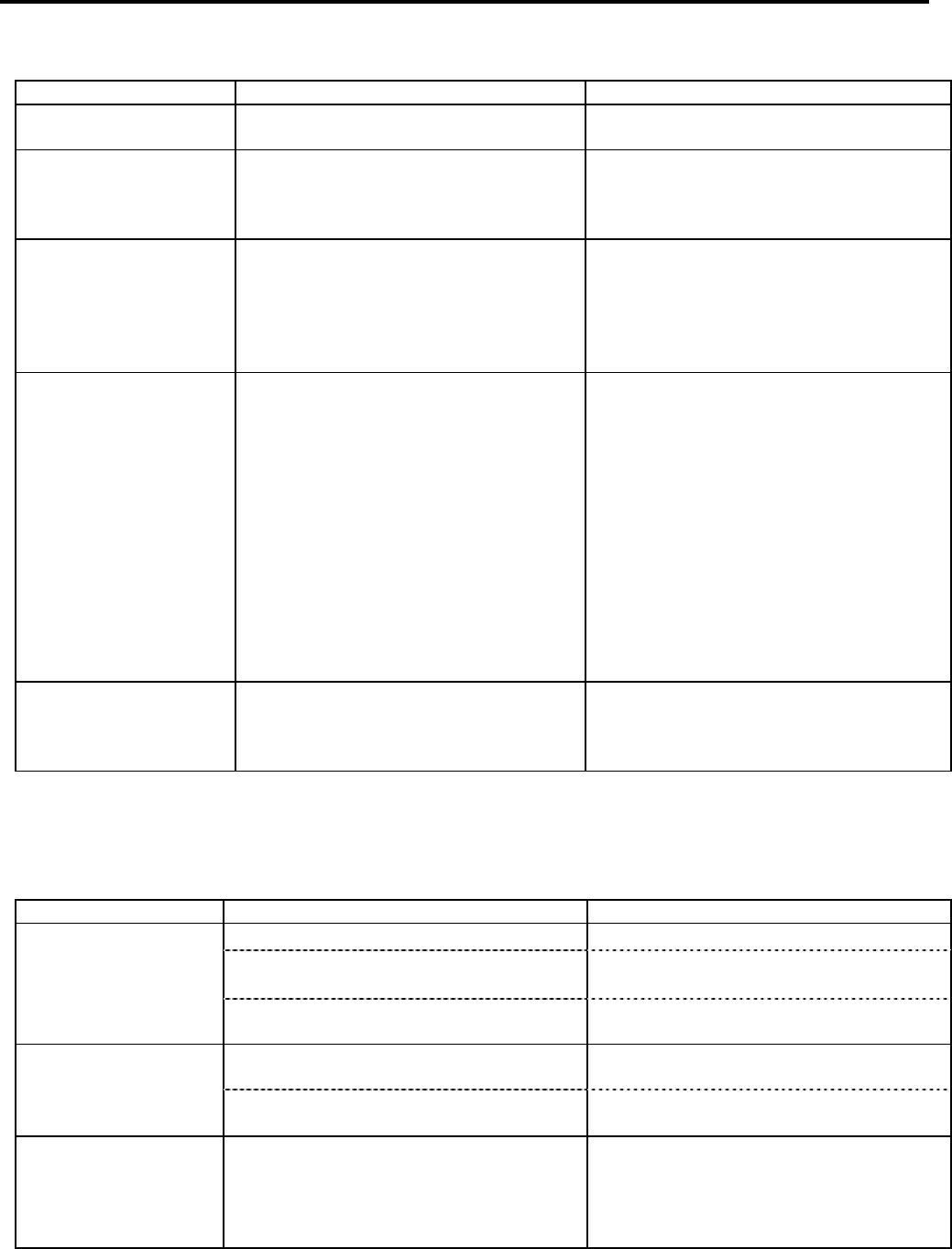
5. TROUBLESHOOTING ENGLISH VERSION EO1-33056
5.2 Possible Problems
E5- 3
5.1 Error Messages (Cont.)
Error Messages Problems/Cause Solutions
RFID ERROR
The printer cannot communicate with the
RFID module.
Turn the printer off, and then on again.
SYNTAX ERROR
While the printer is in the Download
mode for upgrading the firmware, it
receives an improper command, for
example, a Issue Command.
Turn the printer off, and then on again.
POWER FAILURE
A momentary power failure has occurred. Check the power source which supplies
power to the printer. If the rating is not
correct, or if the printer shares the same
power outlet with other electrical
appliances that consume large amounts of
power, change the outlet.
LOW BATTERY
The voltage of the Real Time Clock
Battery is 1.9V or less.
Hold down the [RESTART] key until
“<1>RESET” is displayed. If you would
like to keep using the same battery even
after “LOW BATTERY” error occurs, set
the Low battery check function to OFF, and
set the date and time to the real time. As
long as the power is on, the Real Time
Clock will function.
⇒ Section 2.8.6
However, once the power is turned off, the
date and time will be reset.
Call a TOSHIBA TEC authorised service
representative for replacement of the
battery.
Other error messages
A hardware or software problem may
have occurred.
Turn the printer off and then on. If this
does not solve the problem, turn off the
printer again, and call a TOSHIBA TEC
authorised service representative.
5.2 Possible Problems
This section describes problems that may occur when using the printer, and their causes and solutions.
Possible Problems Causes Solutions
1. The Power Cord is disconnected. 1. Plug in the Power Cord.
2. The AC outlet is not functioning
correctly.
2. Test with a power cord from another
electric appliance.
The printer will not
turn on.
3. The fuse has blown, or the circuit
breaker has tripped.
3. Check the fuse or breaker.
1. The media is not loaded properly. 1. Load the media properly.
⇒ Section 2.4.
The media is not fed.
2. The printer is in an error condition. 2. Solve the error in the message display.
(See Section 5.1 for more detail.)
Pressing the [FEED]
key in the initial state
results in an error.
A feed or an issue was attempted not on
the following default conditions.
Sensor type: Feed gap sensor
Printing method: Thermal transfer
Media pitch: 76.2 mm
Change the print condition by using the
printer driver or a print command so that
it corresponds to your printing conditions.
Then, clear the error state by pressing the
[RESTART] key.