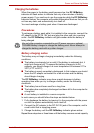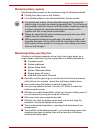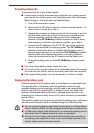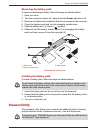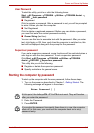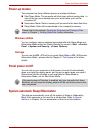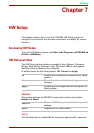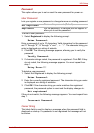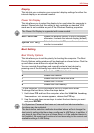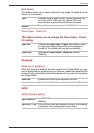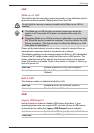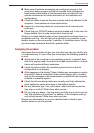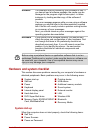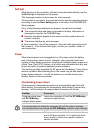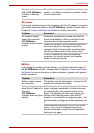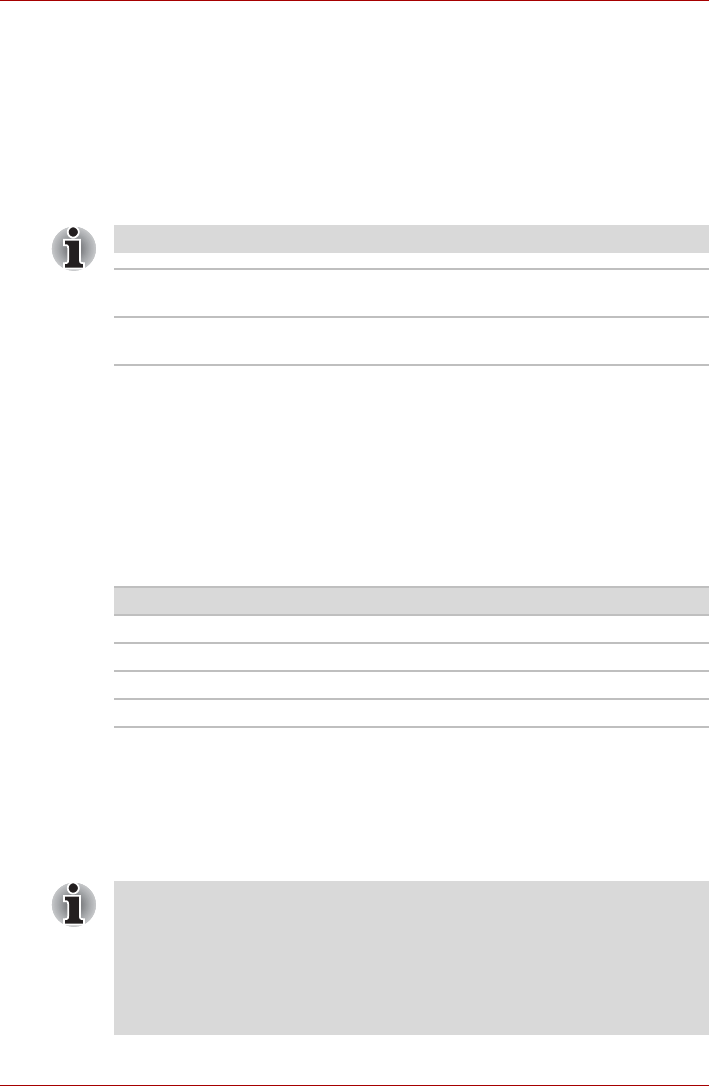
User’s Manual 7-3
HW Setup
Display
This tab lets you customize your computer’s display settings for either the
internal display or an external monitor.
Power On Display
This tab allows you to select the display to be used when the computer is
started. Please note that this setting is only available on standard VGA
mode and is not available as part of the Windows Desktop properties.
Boot Setting
Boot Priority Options
This tab allows you to set the priority for booting the computer. The Boot
Priority Options setting window will be displayed as shown below. Click the
up and down arrow buttons to adjust the priority.
You can override the settings and manually select a boot device by
pressing one of the following keys while the computer is booting:
* In this computer, CD-ROM refers to the DVD Super Multi driver.
To change the boot drive, follow the steps below.
1. Hold down F12 and boot the computer. when the TOSHIBA Leading
Innovation >>> screen appears, release the F12 key.
2. Use the up and down cursor keys to select the boot device you want
and press ENTER.
The Power On Display is supported with some models.
Auto-Selected
Selects an external monitor if one is connected,
otherwise, it selects the internal display (default).
System LCD Only
Selects the internal LCD, even if an external
monitor is connected.
U Selects the USB diskette drive
N Selects the network.
1 Selects the built-in hard disk drive.
C Selects the CD-ROM*.
S Selects the USB memory.
If a Supervisor Password has been set, manual boot device selection
functions may be restricted.
The boot device selection methods described above will not change the
boot priority settings that have been configured in HW Setup. In addition, if
you press a key other than one of those listed, or if the selected device is
not installed, the system will continue to boot according to the current and
available settings in HW Setup.