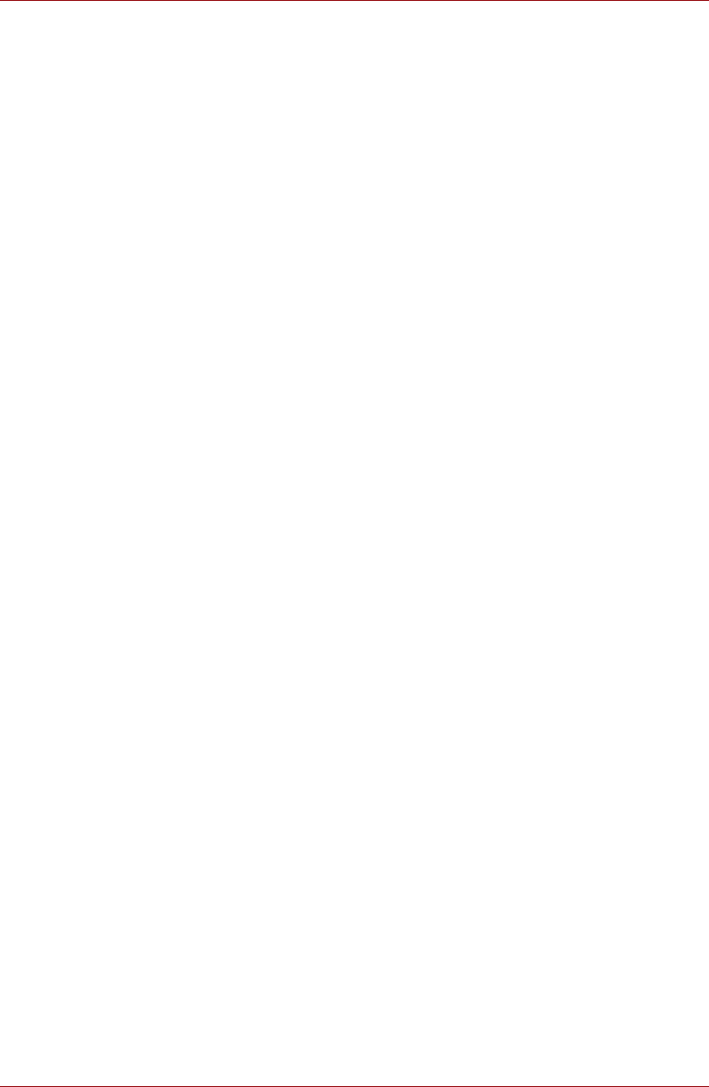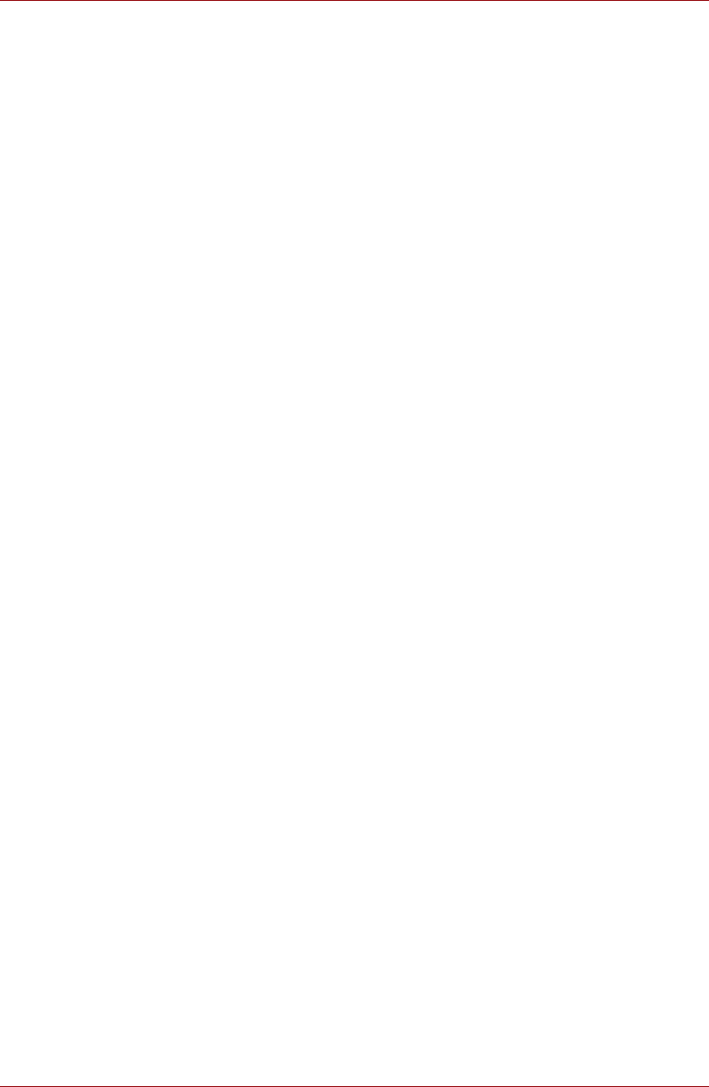
User’s Manual 4-18
Operating Basics
Media care
This section provides tips on protecting data stored on your CDs and
DVDs. Handle your media with care. Following the simple precautions
listed below will increase the lifetime of your media and protect the data
stored on it.
1. Store your CD/DVDs in the containers they originally came in to protect
them and keep them clean.
2. Do not bend the CD/DVDs.
3. Do not write on, apply a sticker to, or otherwise mar the surface of the
CD/DVD that contains the data.
4. Hold the CD/DVD by its outside edge or the edge on the center hole -
any fingerprints on the surface of the disc can prevent the drive from
properly reading data.
5. Do not expose the CD/DVD to direct sunlight, extreme heat or cold.
6. Do not place heavy objects on your CD/DVDs.
7. If your CD/DVDs become dusty or dirty, wipe them with a clean dry cloth
from the center hole outwards - do not wipe in a circular direction. If
necessary, you can use a cloth that has been lightly dampened in water
or a neutral cleaner but you must not use benzine, thinner or any similar
cleaning solution.
Sound System
This section describes some of the audio control functions.
Adjusting System Volume
You can control the overall level of sound using Windows Volume Mixer.
To launch Volume Mixer, follow the steps below.
1. Right-click the Speakers icon on the Taskbar.
2. Select Open Volume Mixer from the menu.
Adjust speaker volume by moving the slider up or down under Device to
raise or lower the volume of your speakers. Click the Mute button to mute
the volume.
You may see another control under Applications in Volume Mixer. It is the
control for an application which is currently running. The System Sounds
is always displayed since it controls the volume of the system sounds.
Changing System Sounds
System sounds are assigned to inform you when certain events happen.
This section explains how to select an existing scheme or save one you
have modified.