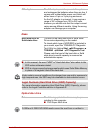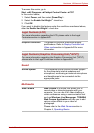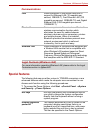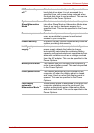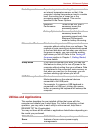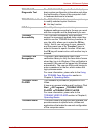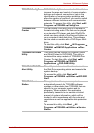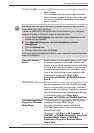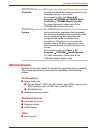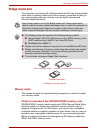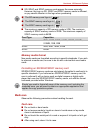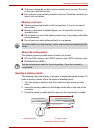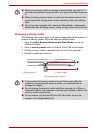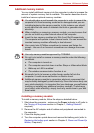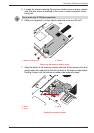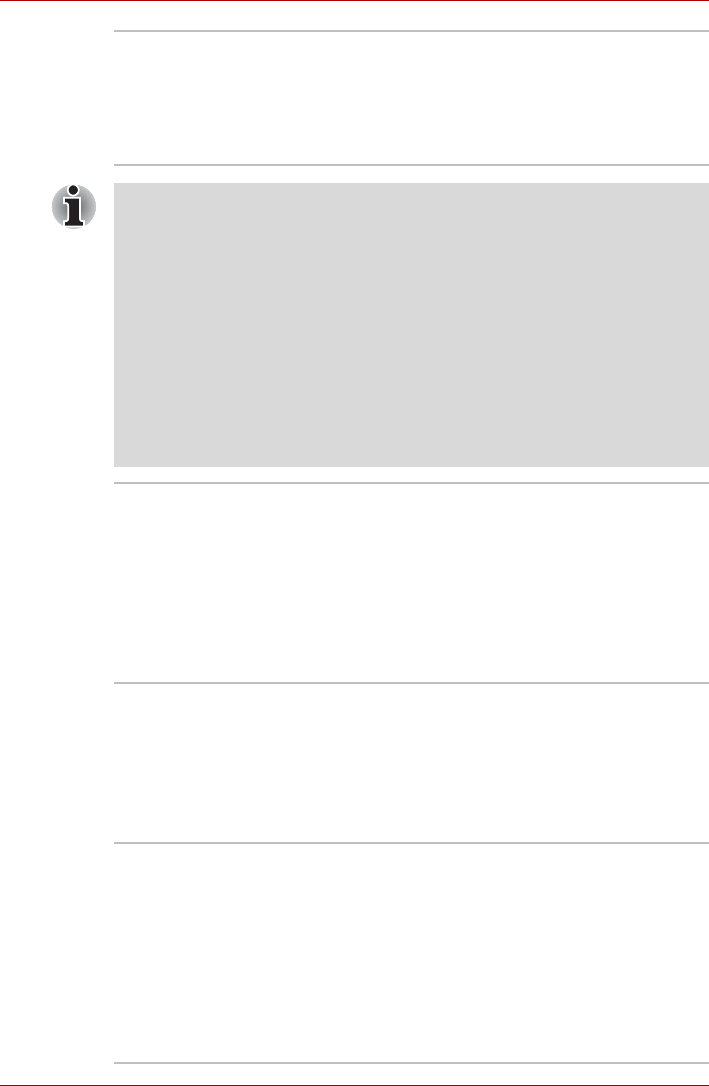
User’s Manual 3-11
Hardware, Utilities and Options
Corel Label@Once Label@Once allows users to design and print the
label of discs.
The Labelflash feature is also supported which
allows text and images to be printed on the label
surface of Labelflash compatible media without
using a printer.
Labelflash features cannot be used in models that do not have a DVD
Super Multi drive with Labelflash.
In order to determine if the optical disc drive installed in your computer
supports Labelflash follow the steps as detailed below:
1. Launch Corel Label@Once (the operation varies depending on the
models you purchased):
■ Click Start All Programs Corel Label@Once Corel
Label@Once.
2. Click the General tab.
3. Choose optical disc drive for Printer.
If the drive name is displayed in Step 3, your computer's optical disc drive
supports Labelflash.
TOSHIBA Bulletin
Board
Bulletin Board is a convenient place to pin things
to visually organize in a fun and creative way.
Simply drag and drop your favorite pictures, files
or notes to pin them on the Board. You can use it
to create thumbnail shortcuts, reminders, to-do
list and so on according to your personal style.
To access this utility, click Start All
Programs TOSHIBA TOSHIBA Bulletin
Board.
TOSHIBA ReelTime This application is a graphical history/indexing
tool that enables you to view recently accessed
files in a fun and easy-to-use format. View and
scroll through your history of opened or imported
files via thumbnails in an intuitive user interface.
To access this utility, click Start All
Programs TOSHIBA TOSHIBA ReelTime.
TOSHIBA Resolution+
Plug-in For Windows
Media Player
The plug-in lets you upconverts wmv and mp4
videos on Windows Media Player.
For more information, please refer to the
TOSHIBA Resolution+ Plug-in for Windows
Media Player Help.
To access it, click Start All Programs
TOSHIBA TOSHIBA Resolution+ Plug-in for
Windows Media Player TOSHIBA
Resolution+ Plug-in for Windows Media
Player Help.