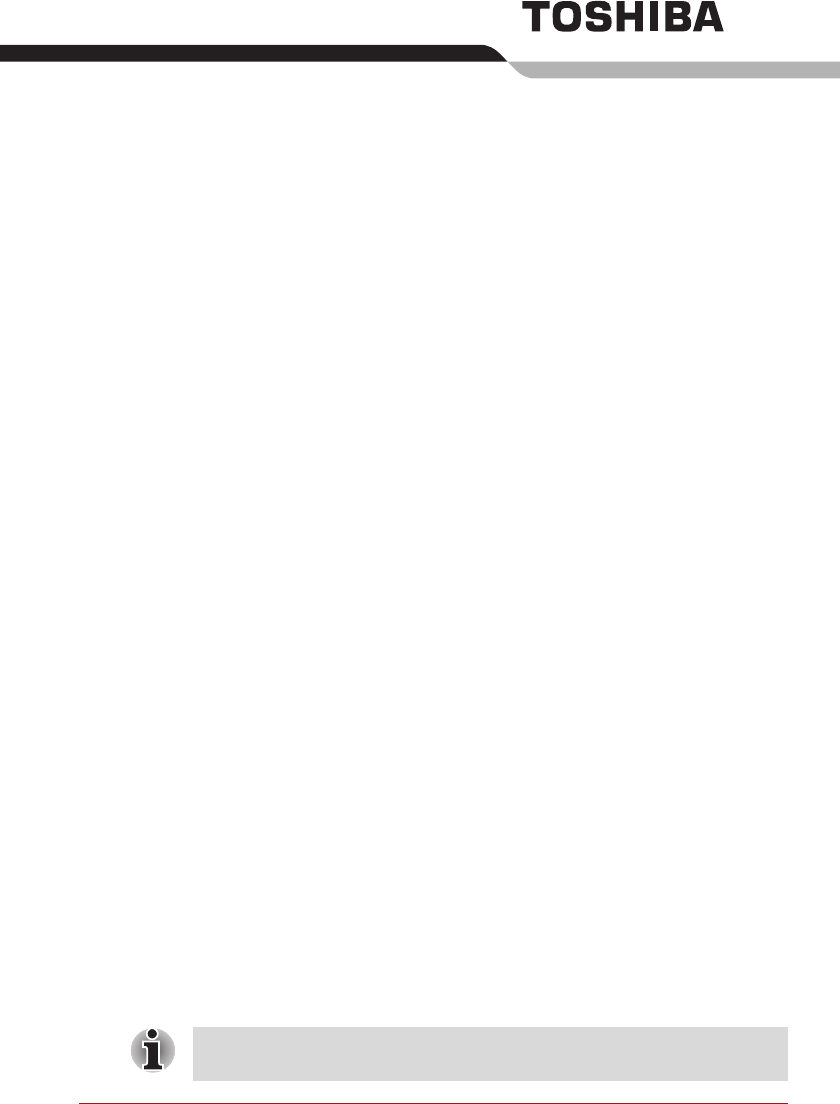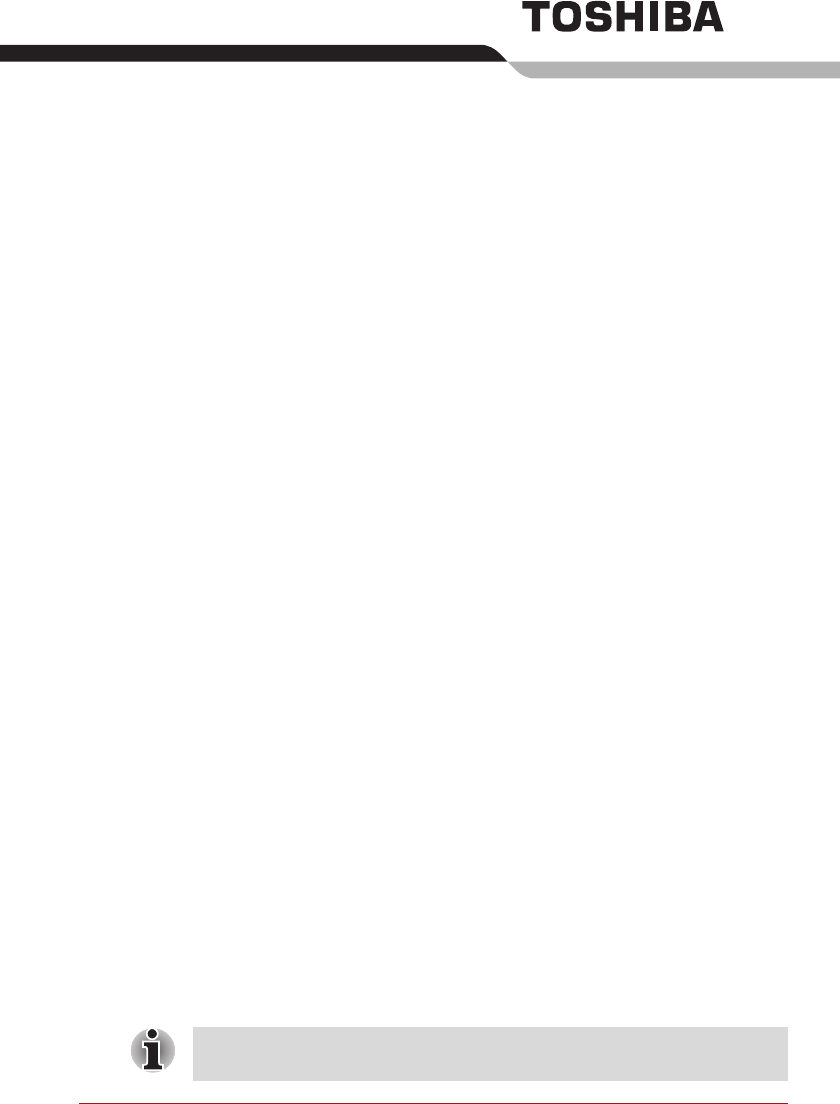
User’s Manual 5-1
Chapter 5
The Keyboard
The computer’s keyboard layouts are compatible with a 104/105-key
enhanced keyboard - by pressing some keys in combination, all of the
104/105-key enhanced keyboard functions can be performed on the
computer.
The number of keys available on your keyboard will depend on which
country/region your computer is configured for, with keyboards being
available for numerous languages.
In use there are six different types of keys, specifically typewriter keys,
function keys, soft keys, Hot keys, Windows special keys and the keypad
overlay.
Typewriter keys
The typewriter keys produce the upper-case and lower-case letters,
numbers, punctuation marks, and special symbols that appear on the
screen. However, there are some differences between using a typewriter
and using a computer keyboard:
■ Letters and numbers produced in computer text vary in width. Spaces,
which are created by a "space character" may also vary depending on
line justification and other factors.
■ The lowercase l (el) and the number 1 (one), together with the
uppercase O (oh) and the 0 (zero), are not interchangeable on
computers as they are on a typewriter.
■ The CAPS LOCK function key locks only the alphabetic characters into
upper-case while the Shift Lock function on a typewriter places all keys
in the shifted position.
■ The SHIFT keys, the Tab key, and the BACK SPACE key perform the
same function as their typewriter counterparts but also have special
computer functions.
Never remove the key caps on your keyboard. Doing so could cause
damage to the parts under the key caps.