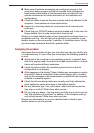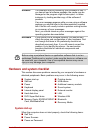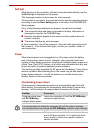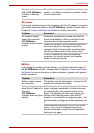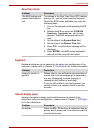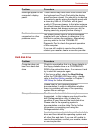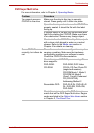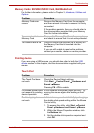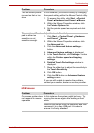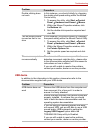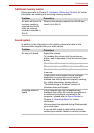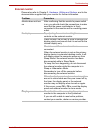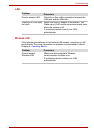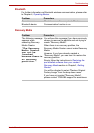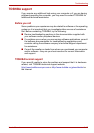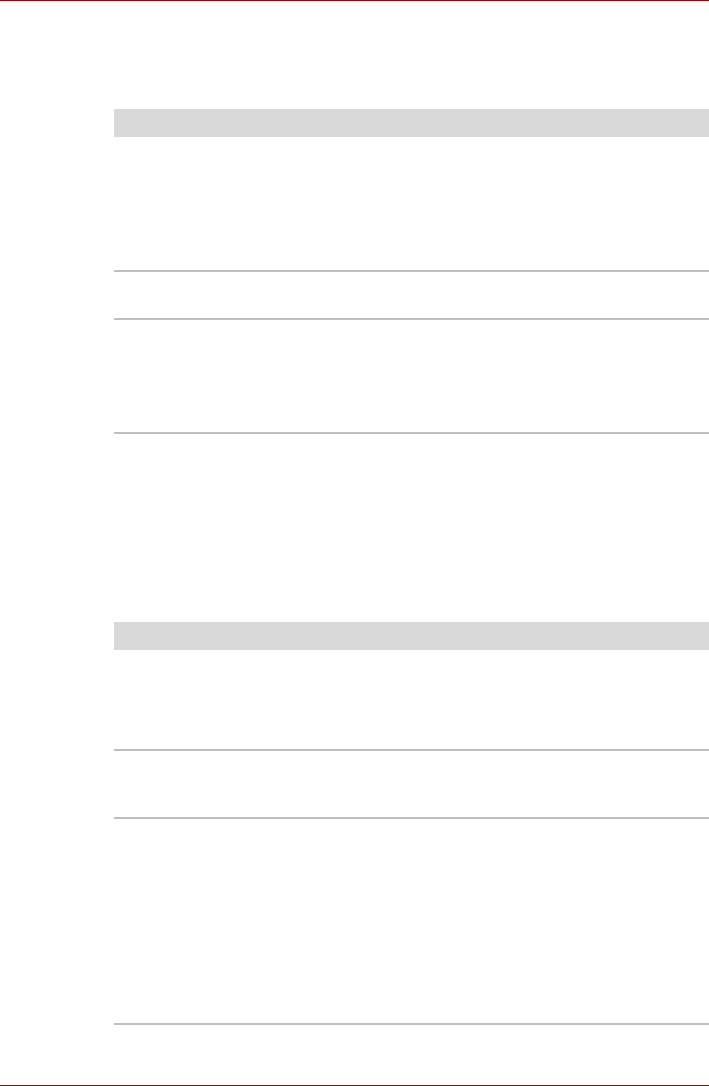
User’s Manual 8-10
Troubleshooting
Memory Cards: SD/SDHC/SDXC Card, MultiMediaCard
For further information, please refer to Chapter 3, Hardware, Utilities and
Options.
Pointing device
If you are using a USB mouse, you should also refer to both the USB
device section in this chapter, and the documentation supplied with your
mouse.
Touch Pad
Problem Procedure
Memory Card error
occurs
Remove the Memory Card from the computer
and then reinsert it in order to ensure it is firmly
connected.
If the problem persists, then you should refer to
the documentation supplied with your Memory
Card for further information.
You cannot write to an
Memory Card
Remove the Memory Card from the computer
and check to ensure that it is not write protected.
You cannot read a file Check to ensure the required file is actually on
the Memory Card that is inserted into the
computer.
If you are still unable to resolve the problem,
contact your reseller, dealer or service provider.
Problem Procedure
The Touch Pad does
not work.
Check the Device Select settings.
Click Start Control Panel Hardware and
Sound Mouse.
Pressing FN + F9 to enable.
On-screen pointer does
not respond to pointing
device operation
In this instance the system might be busy - Try
moving the mouse again after waiting a short
while.
Double-tapping does
not work
In this instance, you should initially try changing
the double-click speed setting within the Mouse
Control utility.
1. To access this utility, click Start Control
Panel Hardware and Sound Mouse.
2. Within the Mouse Properties window, click
the Buttons tab.
3. Set the double-click speed as required and
click OK.