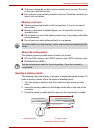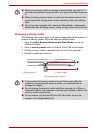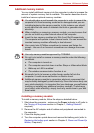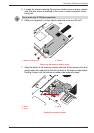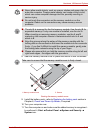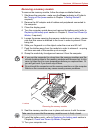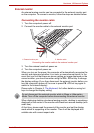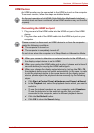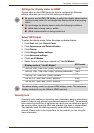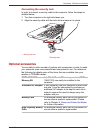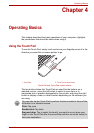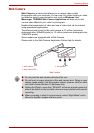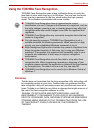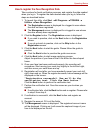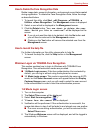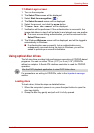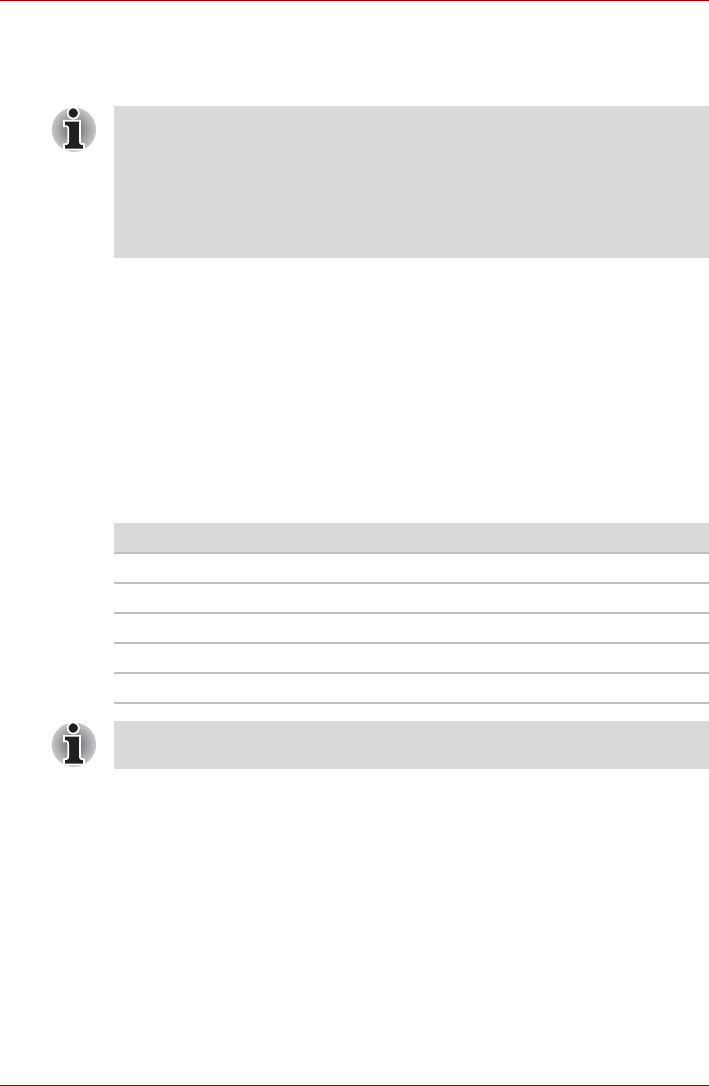
User’s Manual 3-23
Hardware, Utilities and Options
Settings for display video on HDMI
To view video on the HDMI device,be sure to configure the following
settings otherwise you may find that nothing is displayed.
Select HD Format
To select the display mode, follow the steps as detailed below:
1. Click Start and click Control Panel.
2. Click Appearance and Personalization.
3. Click Display.
4. Click Change display settings.
5. Click Advanced settings.
6. Click List All Modes.
7. Select the one of the below selection at "List All Modes".
Security lock
A security locks enable you to anchor your computer a desk or other heavy
object in order to help prevent unauthorized removal or theft. The computer
has a security lock slot on its right side into which you can attach one end of
the security cable, while the other end attaches to a desk or similar object.
The methods used for attaching security cables differ from product to
product. Please refer to the instructions for the product you are using for
more information.
■ Be sure to use the FN + F5 HotKey to select the display device before
starting to play video. Do not change the display device while playing
video.
■ Do not change the display device under the following conditions.
■ While data is being read or written.
■ While communication is being carried out.
Display mode at "List All Modes"
HD Format
1920 by 1080, True Color (32bit), 60Herts
1080p
1920 by 1080, True Color (32bit), 30Herts (Interlaced)
1080i
1280 by 720, True Color (32bit), 60Herts
720p
720 by 576, True Color (32bit), 50Herts
576p
720 by 480, True Color (32bit), 60Herts
480p
The above display mode is a typical HDMI display mode. The selectable
display modes will vary for different HDMI monitors.