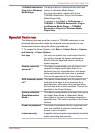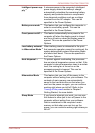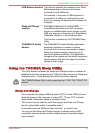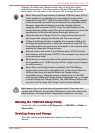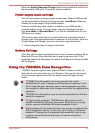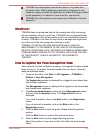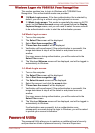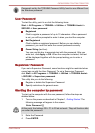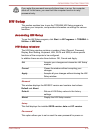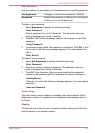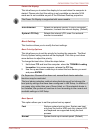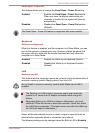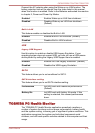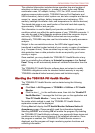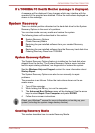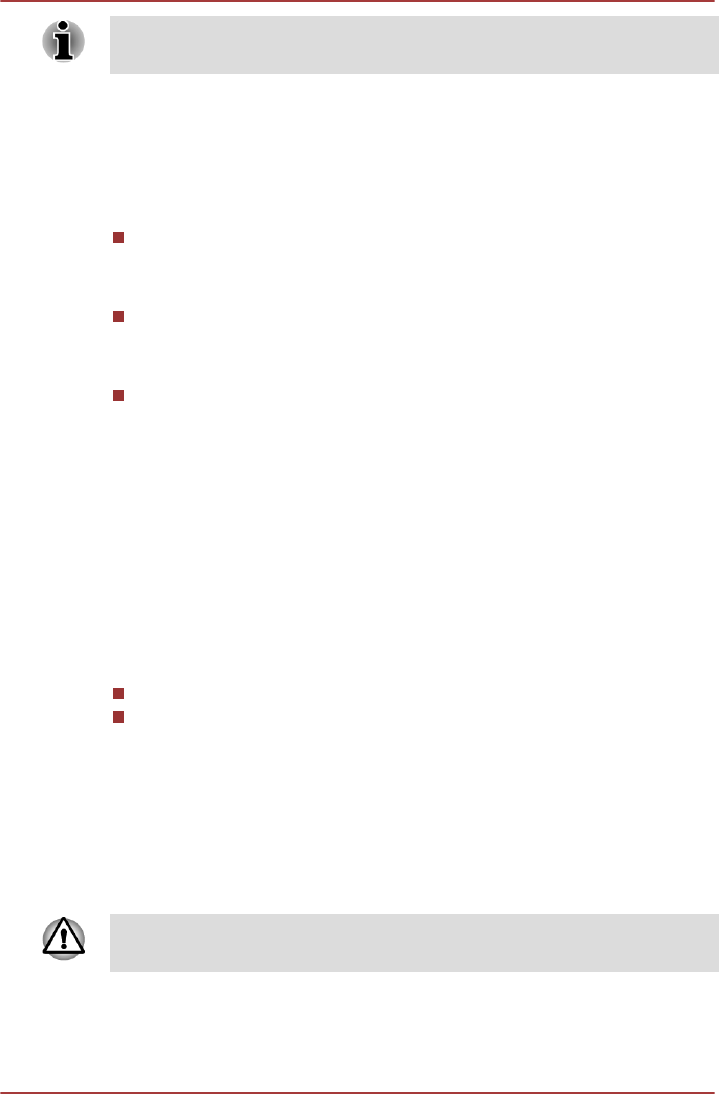
Passwords set by the TOSHIBA Password Utility function are different from
the Windows password.
User Password
To start the utility, point to or click the following items:
Start -> All Programs -> TOSHIBA -> Utilities -> TOSHIBA Assist ->
SECURE -> User password
Registered
Click to register a password of up to 10 characters. After a password
is set, you will be prompted to enter it when you start the computer.
Not Registered
Click to delete a registered password. Before you can delete a
password, you must first enter the current password correctly.
Owner String (text box)
You can use this box to associate text with the password. After you
enter text, click Apply or OK. When the computer is started, this text
will be displayed together with the prompt asking you to enter a
password.
Supervisor Password
If you set a Supervisor Password, some functions might be restricted when
a user logs on with the User Password. To set a Supervisor Password,
click Start -> All Programs -> TOSHIBA -> Utilities -> TOSHIBA Assist -
> SECURE -> Supervisor password.
This utility lets you do the following:
Register or delete the Supervisor Password.
Specify restrictions for general users.
Starting the computer by password
To start up the computer with the user password, follow the steps as
detailed below:
1. Turn on the power as described in Chapter 1, Getting Started. The
following message will appear in the screen:
Enter Password [ ]
2.
At this point, the hotkeys FN + F1 to F9 do not work. They will function after
you enter the password.
3. Enter the Password.
4. Press ENTER.
C670/C670D/L770/L775/L770D/L775D
User's Manual 4-13