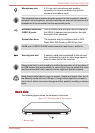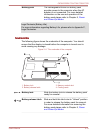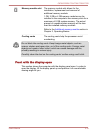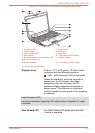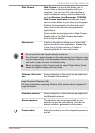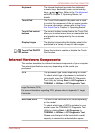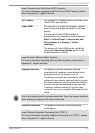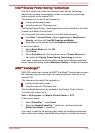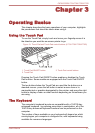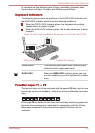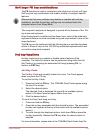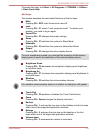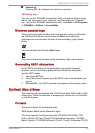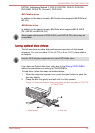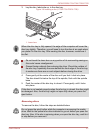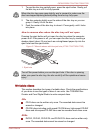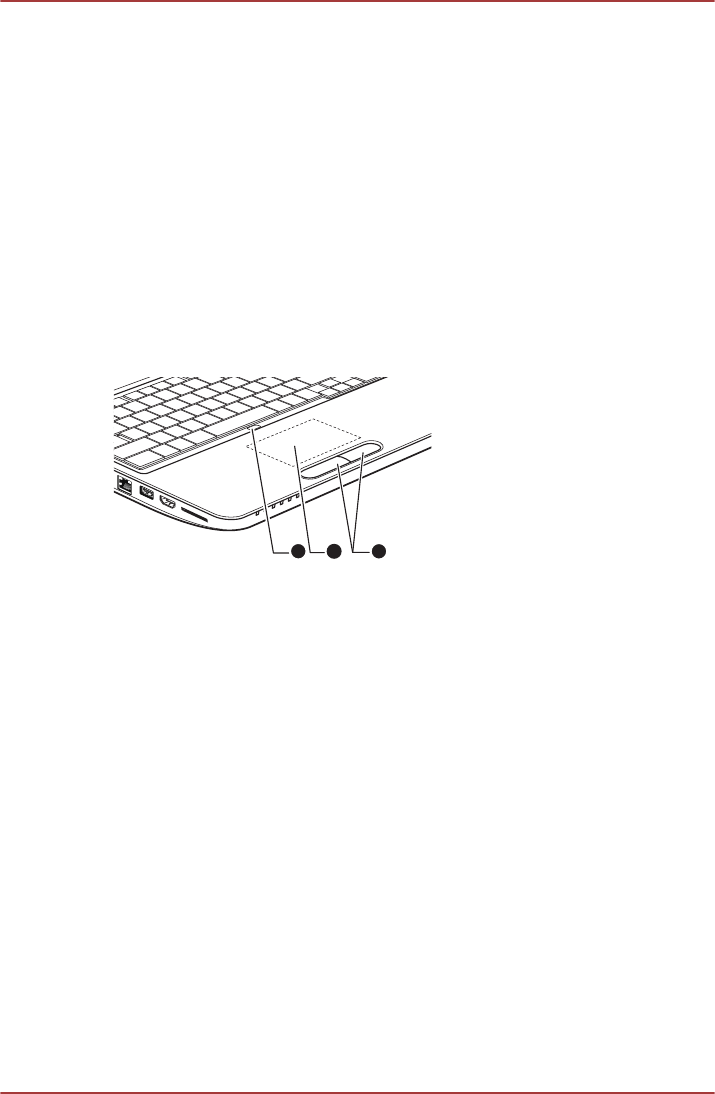
Chapter 3
Operating Basics
This chapter describes the basic operations of your computer, highlights
the precautions that should be taken when using it.
Using the Touch Pad
To use the Touch Pad, simply touch and move your fingertip across it in
the direction you want the on-screen pointer to go.
Figure 3-1 Touch Pad and Touch Pad control buttons (L770/L775/L770D/L775D)
2
1
3
1. Touch Pad ON/OFF button 3. Touch Pad control buttons
2. Touch Pad
Pressing the Touch Pad ON/OFF button enables or disables the Touch
Pad function. Some models are equipped with the Touch Pad ON/OFF
button.
The two buttons below the Touch Pad are used like the buttons on a
standard mouse - press the left button to select a menu item or to
manipulate text or graphics designated by the pointer, and press the right
button to display a menu or other function depending on the software you
are using.
The Keyboard
The computer’s keyboard layouts are compatible with a 104/105-key
enhanced keyboard - by pressing some keys in combination, all of the
104/105-key enhanced keyboard functions can be performed on the
computer.
The number of keys available on your keyboard will depend on which
country/region your computer is configured for, with keyboards being
available for numerous languages.
C670/C670D/L770/L775/L770D/L775D
User's Manual 3-1