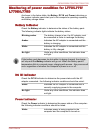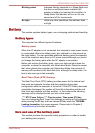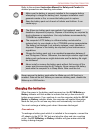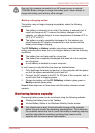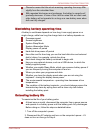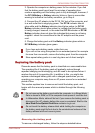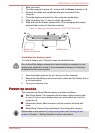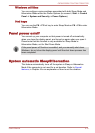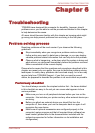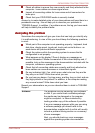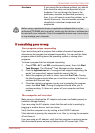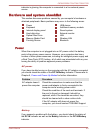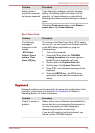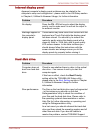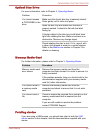Chapter 6
Troubleshooting
TOSHIBA have designed this computer for durability, however, should
problems occur you are able to use the procedures detailed in this chapter
to help determine the cause.
All users should become familiar with this chapter as knowing what might
go wrong can help prevent problems from occurring in the first place.
Problem solving process
Resolving problems will be much easier if you observe the following
guidelines:
Stop immediately when you recognize a problem exists as taking
further action may result in data loss or damage, or you may destroy
valuable problem related information that can help solve the problem.
Observe what is happening - write down what the system is doing and
what actions you performed immediately before the problem occurred.
Make a screenshot of the current display.
Please also be aware that the questions and procedures described in this
chapter are meant only as a guide, they are not definitive problem solving
techniques. In reality many problems can be solved simply, but a few may
require help from TOSHIBA Support - if you find you need to consult
others, be prepared to describe the problem in as much detail as possible.
Preliminary checklist
You should always consider the simplest solution first - the items detailed
in this checklist are easy to fix and yet can cause what appears to be a
serious problem:
Make sure you turn on all peripheral devices before you turn on the
computer - this includes your printer and any other external device you
are using.
Before you attach an external device you should first turn the
computer off, then when you turn the computer back on again it will
recognize the new device.
Make sure all optional accessories are configured properly in the
computer's setup program and that all required driver software has
been loaded (please refer to the documentation included with the
optional accessories for further information on its installation and
configuration).
C670/C670D/L770/L775/L770D/L775D
User's Manual 6-1