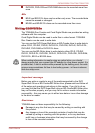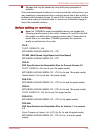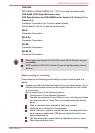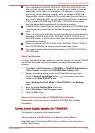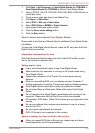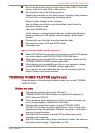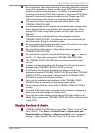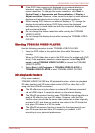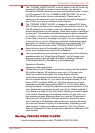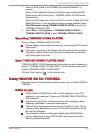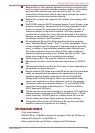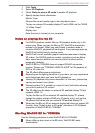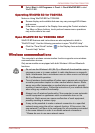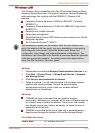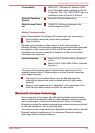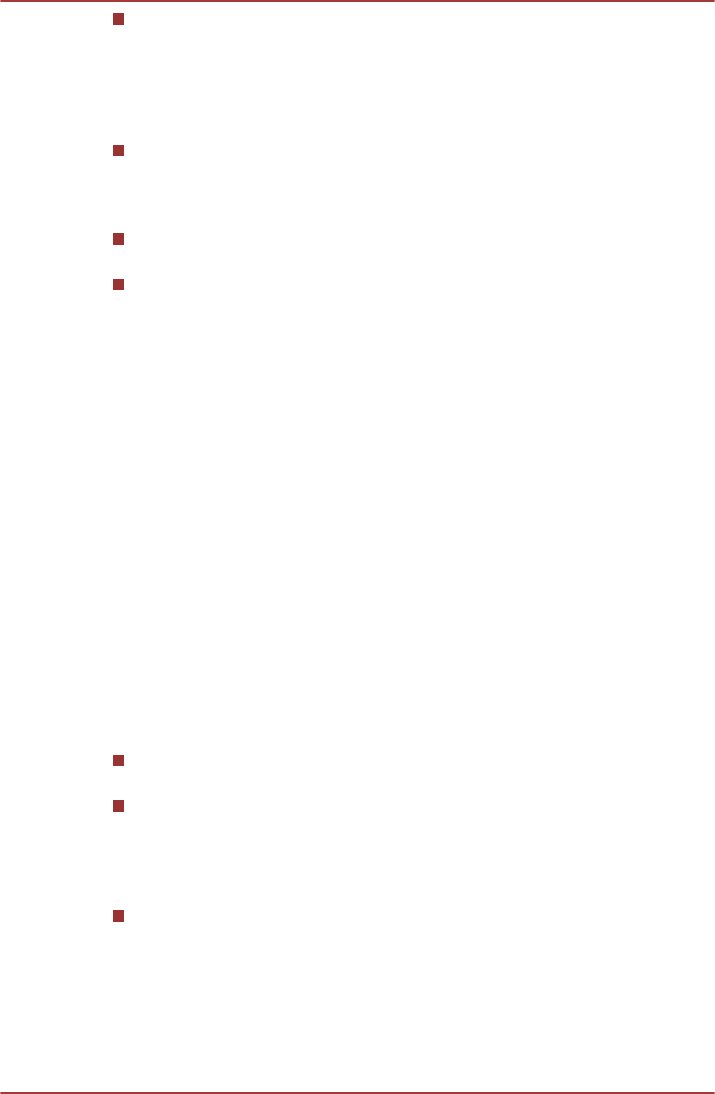
If the DVD-Video image is not displayed on an external display or
television, stop the TOSHIBA VIDEO PLAYER, and change the
screen resolution. To change the screen resolution, click Start ->
Control Panel -> Appearance and Personalization -> Display ->
Adjust resolution. However, video cannot be output to some external
displays and televisions due to output or playback conditions.
When viewing DVD-Video on an external display or TV, change the
display device before playing. DVD-Video cannot be displayed
simultaneously (in clone mode) on both the computer's display panel
and an external display.
Do not change the screen resolution while running the TOSHIBA
VIDEO PLAYER.
Do not change the display device while running the TOSHIBA VIDEO
PLAYER.
Starting TOSHIBA VIDEO PLAYER
Use the following procedure to start TOSHIBA VIDEO PLAYER.
1.
Insert an DVD-Video in the optical disc drive while Windows
®
7 is
running.
When an DVD-Video disc is set in the DVD drive (for models with DVD
drive), if the application selection screen appears, select Play DVD
movie, (using TOSHIBA VIDEO PLAYER) to launch the TOSHIBA
VIDEO PLAYER.
2. Select Start -> All Programs -> TOSHIBA VIDEO PLAYER ->
TOSHIBA VIDEO PLAYER to start TOSHIBA VIDEO PLAYER.
3D playback feature
(Only some models)
TOSHIBA VIDEO PLAYER has 3D playback function, which can playback
3D video content, and 2D home video content (DVD or video file) in 3D
using real-time 2Dto3D conversion.
The 3D effect can only be shown on external 3D devices connected
via an HDMI output. It cannot be shown on the internal display.
The 2Dto3D conversion function uses TOSHIBA's original algorithm to
apply a 3D effect to your own 2D videos. However, note that this
function does not provide the same video content as a video originally
provided in 3D, and does not create a new video in the 3D format but
only plays 2D videos in a 3D like mode.
The 2Dto3D conversion function is meant for the enjoyment of your
own 2D home video and other 2D contents you created, in 3D
according to your personal preferences.
C670/C670D/L770/L775/L770D/L775D
User's Manual 3-17