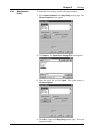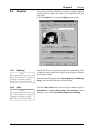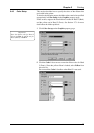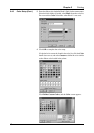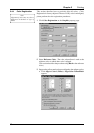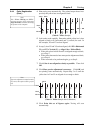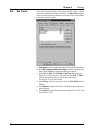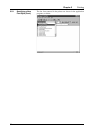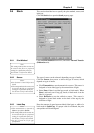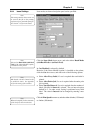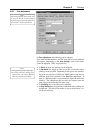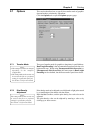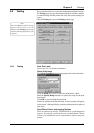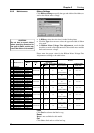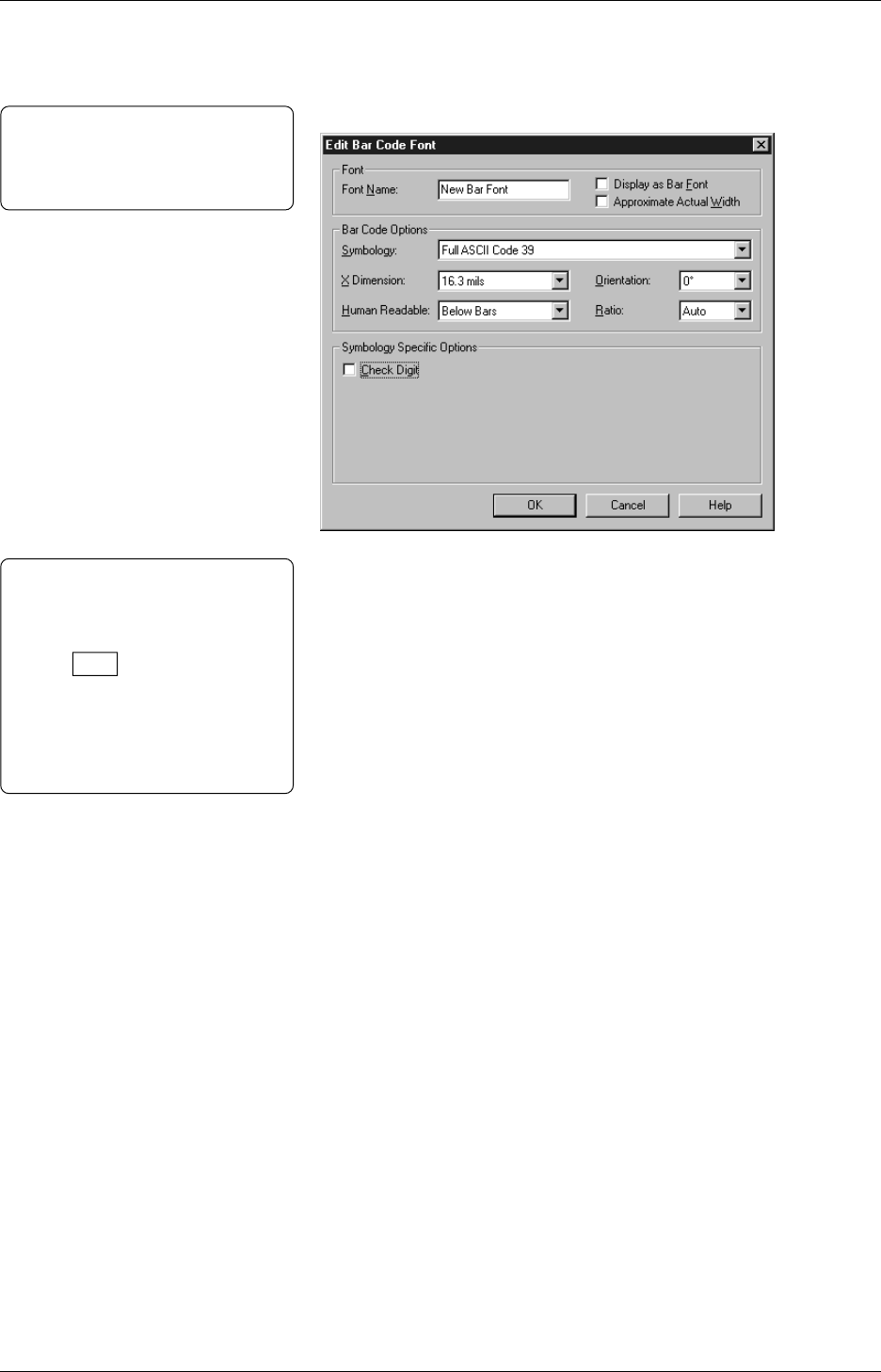
Chapter 3 Printing
53
3.5.1 Specifying a New
Font Style
Bar font styles can be added or modified from the bar font list. More
detailed bar code settings can be made, including size of bar code
(character per inch), orientation, necessities of human-readability and
check digit.
Notes:
• Depending on which symbology is
selected, the different Symbology
Specific Options will be available.
Click Help for more detail.
• When Orientation is 90° or 270°
and X dimension is 0.25 mm or over,
the recommended print speed is 4
inches/s. See Section 3.6 for the print
speed.
• In Font Name, type a name of a bar font.
• Mark the Display as Bar Font checkbox. When a bar font is
selected in the application software, an image representing the
bar code will appear on the screen. Note that the exact bar code
itself is not shown on the screen.
• Mark the Approximate Actual Width checkbox. When a bar
font is selected in the application software, the estimated size is
shown.
• Click the Symbology down arrow to select the type of symbology.
• Click the X Dimension down arrow to specify thickness of bars
or cells, depending on the selected symbology.
• Click the Orientation down arrow to rotate the symbology.
• Click Human Readable to specify the visibility of the human
readable characters displayed with the bar codes.
• Click Ratio to specify the wide-to-narrow element ratio of the
bar code. (This option is available only when used with Full ASCII
3-of-9, Regular 3-of-9, Codabar, Interleaved 2-of-5, and MSI
Plessey only.)
Note:
To specify the height of a bar code,
the font size should be changed in the
application programs.