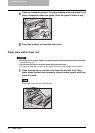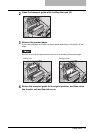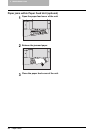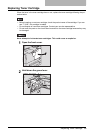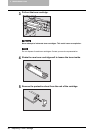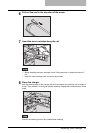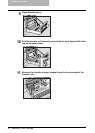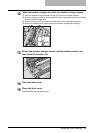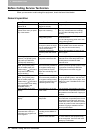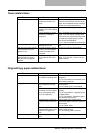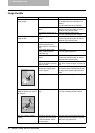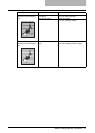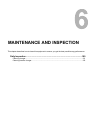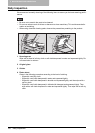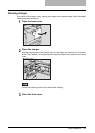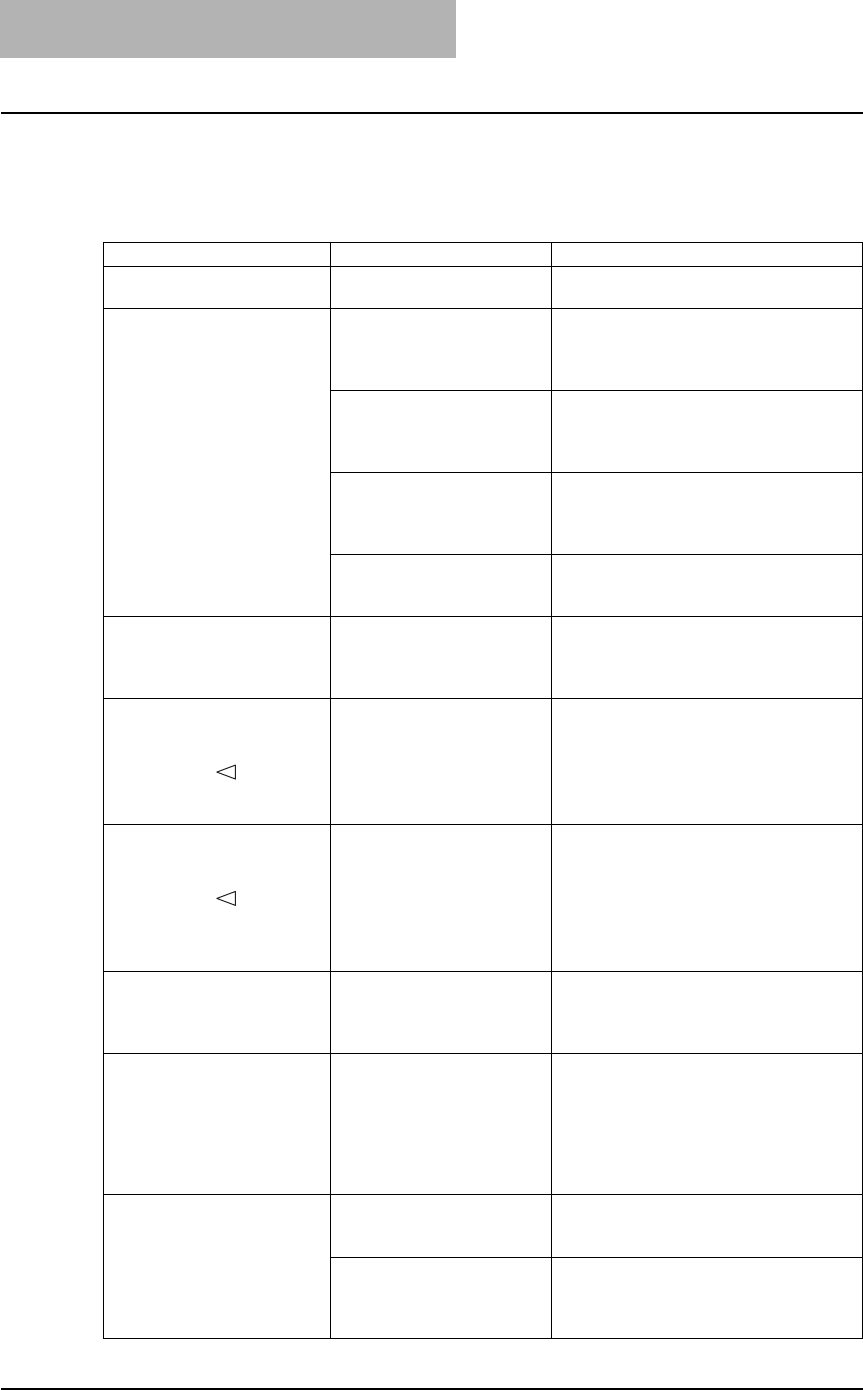
5 TROUBLESHOOTING
94 Before Calling Service Technician
Before Calling Service Technician
When you encounter trouble using this equipment, check the items listed below.
General operation
Phenomenon Usual cause Countermeasure
The equipment does not
operate at all.
The power cable is not
plugged in securely.
Plug in the power cable securely.
The equipment does not
operate even when you press
any of the buttons.
One or more of the message
lamps is lit or blinking.
Check which lamp is lit or blinking and
take any countermeasure accordingly.
P.78 “When Message Lamp is Lit/
Blinking”
The equipment is in the
energy saving mode.
Press the [ENERGY SAVER] button to
cancel this mode.
P.30 “Saving energy when not in use -
Energy saving mode -”
The access code needs to
be keyed in (when the equip-
ment is managed under the
access code function).
Key in the 3-digit access code.
(For the details of the access code set-
ting, ask your service technician.)
It has been a short time
since the power was turned
ON.
Wait for the completion of warm-up and
then try again.
Scanning stops before it is
finished. (The [START] lamp
is lit and the [FUNCTION
CLEAR] lamp is blinking.)
The built-in memory of the
equipment has become full.
Press the [START] button to copy the data
scanned so far. Press the [FUNCTION
CLEAR] button to delete the data
scanned so far.
Copying stops before it is fin-
ished. (The [START] lamp
and the middle paper jam
position lamp ( ) are lit and
the [FUNCTION CLEAR]
lamp is blinking.)
Approx. 250 sheets of paper
have continuously exited and
the equipment stops copy-
ing to prevent the copied
paper from overflowing from
the tray.
Remove the paper from the receiving tray,
and then press the [START] button. Copy-
ing resumes. Press the [FUNCTION
CLEAR] button to end the copy job.
Printing stops before it is fin-
ished. (The [START] lamp
and the middle paper jam
position lamp ( ) are lit and
the “Out of paper” error dialog
box is displayed in the
TOSHIBA Viewer.)
Approx. 250 sheets of paper
have continuously exited and
the equipment stops printing
to prevent printed paper from
overflowing from the tray.
Remove the paper from the receiving tray,
press the [START] button, and then click
the [OK] button in the “Out of paper” error
dialog box in the TOSHIBA Viewer. Print-
ing resumes.
“ALP” appears on the LED
display.
The equipment is in the low
power mode.
The equipment automatically enters into
this mode when a specified period of time
has passed since its last use. Copying is
enabled.
“SLP” appears on the LED
display.
The equipment is in the
sleep mode.
The equipment automatically enters into
this mode when a specified period of time
has passed since its last use. Warm-up
starts either when print data are received
or when any button on the control panel is
pressed. Copying is enabled when the
warm-up has finished.
Even when the equipment is
connected with a PC by a
USB cable, the equipment is
not recognized.
This cable is not certified
according to the USB2.0 Hi-
Speed.
Use a USB2.0 Hi-Speed certified cable.
The equipment is connected
with a PC via a USB hub.
When the equipment is connected with a
PC via a USB hub, the equipment may
not be recognized. Connect it with a PC
directly by a USB cable.