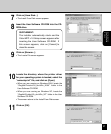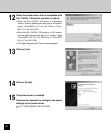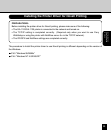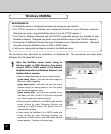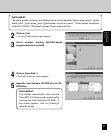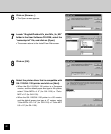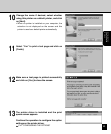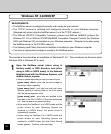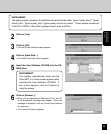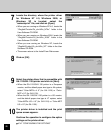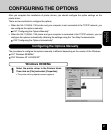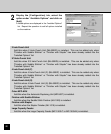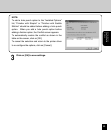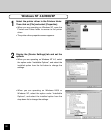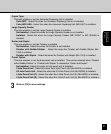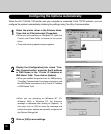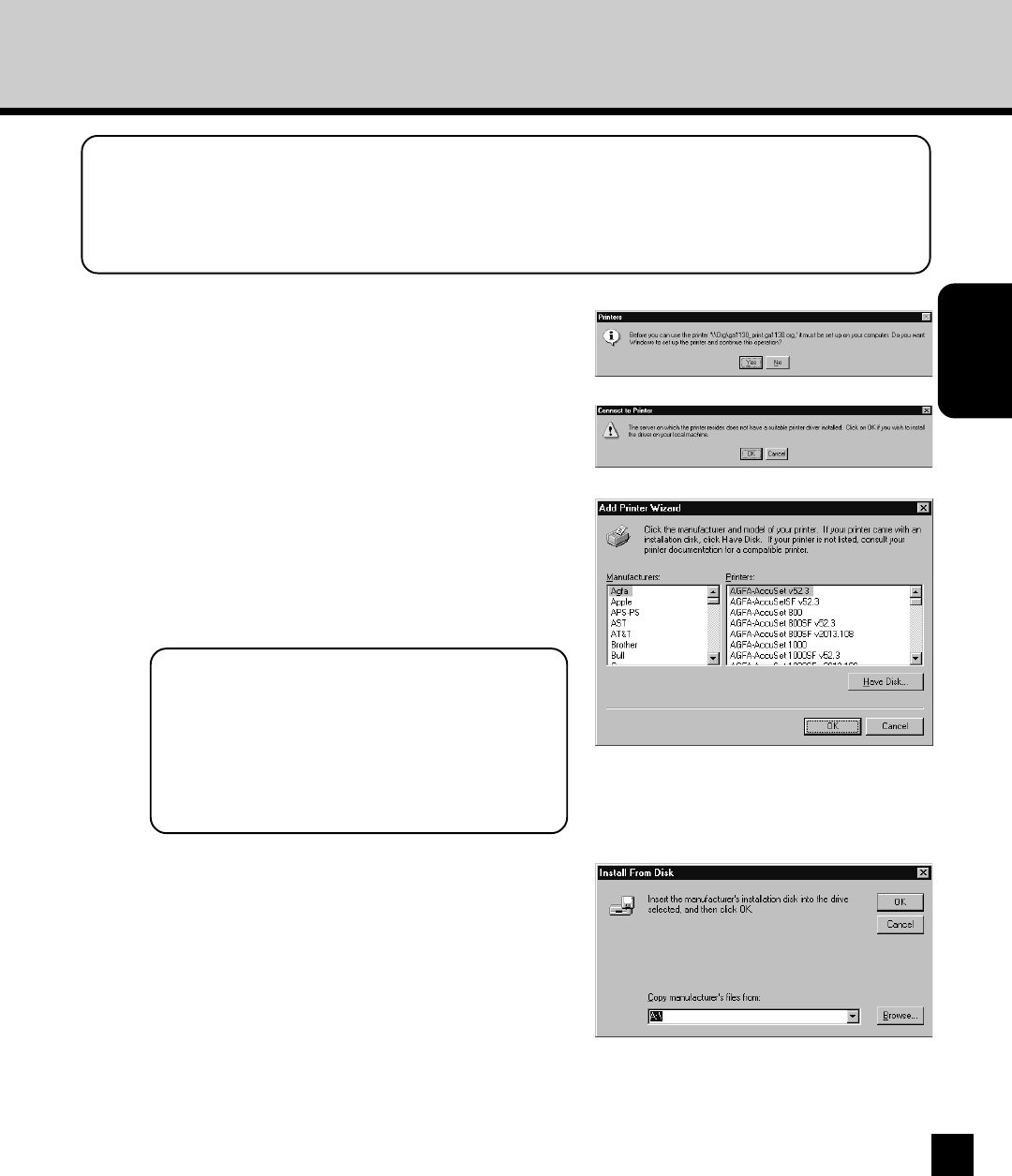
45
INSTALLING THE
PRINTER DRIVER
(Windows)
3
Click on [OK].
• The Add Printer Wizard screen appears.
4
Click on [Have Disk...].
• The Install From Disk screen appears.
6
Click on [Browse...].
• When you are operating on Windows NT 4.0, the “A:\
is not accessible” message may appear. When the
message is displayed, click on [Cancel] and continue
the operation.
• The Locate File screen appears.
5
Insert the User Software CD-ROM into the CD-
ROM drive.
2
Click on [Yes].
SUPPLEMENT:
The queue names created on the NetWare server should be either “[given name]_direct”, “[given
name]_hold”, “[given name]_print” ([given name] can be any name). Those queues correspond
to the GA-1120/GA-1130 printer’s queues, Direct, Hold, and Print.
SUPPLEMENT:
The installer automatically starts and the
Color-MFP v1.0 Setup screen appears after
inserting the User Software CD-ROM. If
this screen appears, click on [Cancel] to
close the screen.