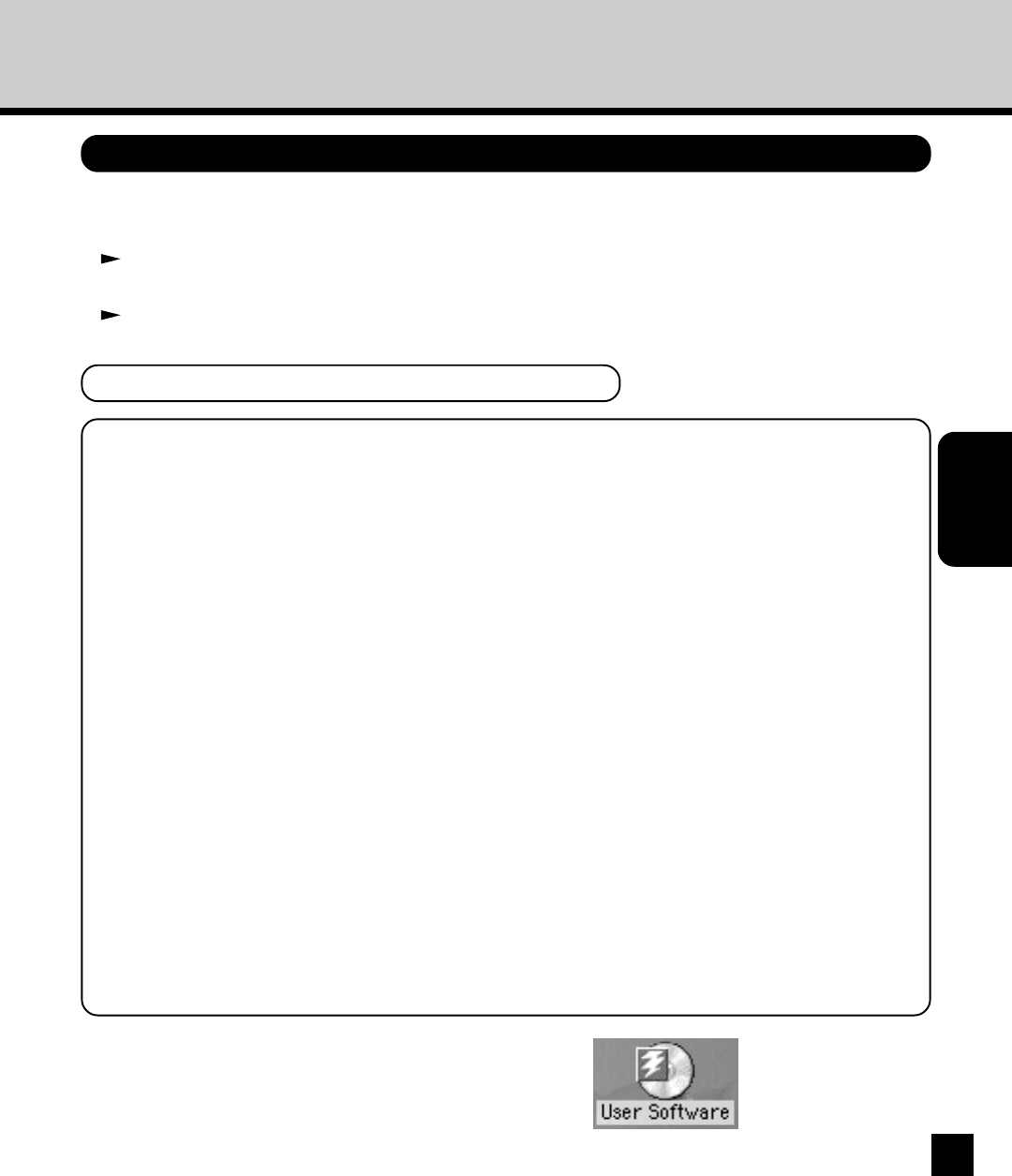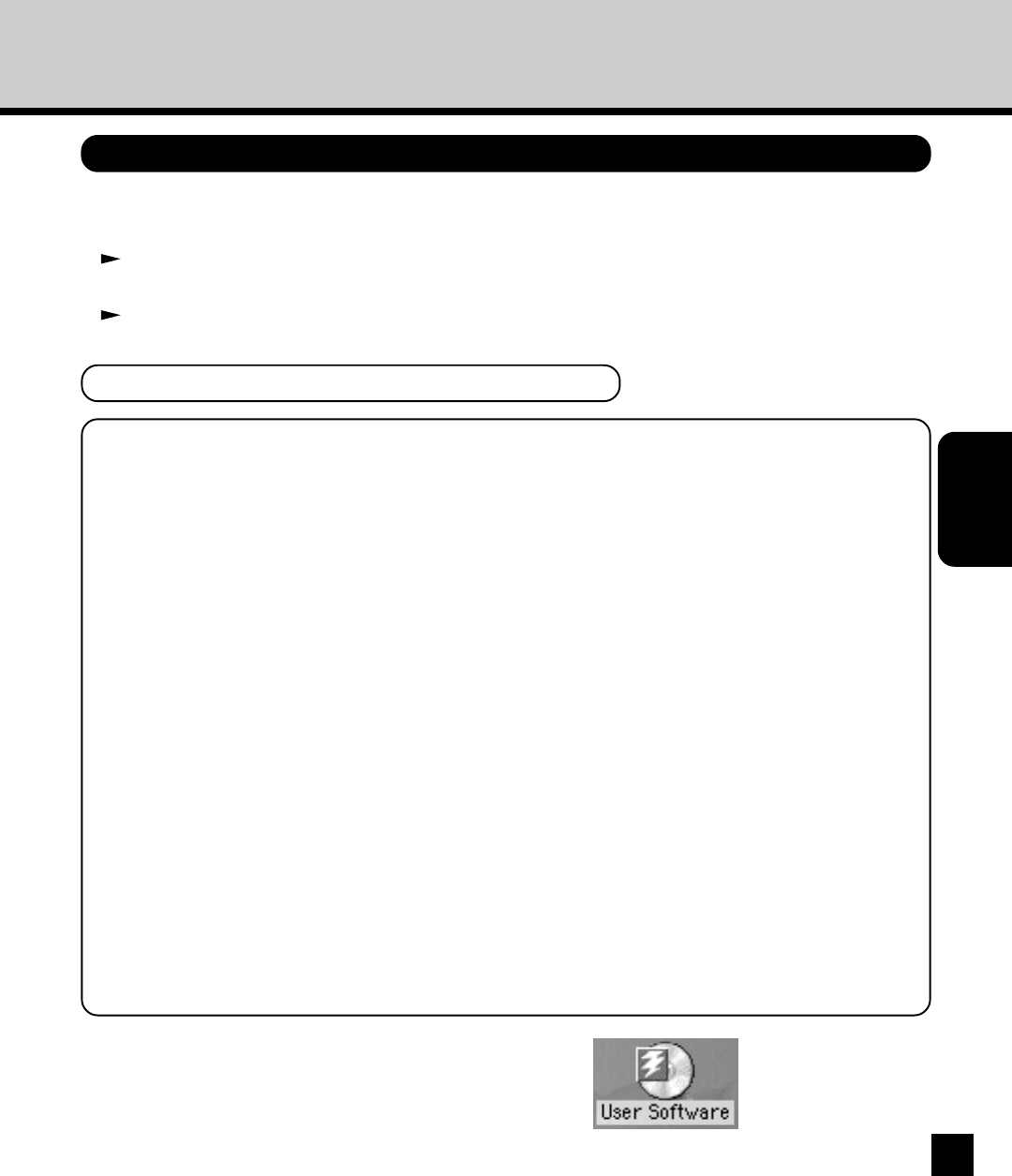
55
INSTALLING THE
PRINTER DRIVER
(Macintosh)
INSTALLING THE PRINTER DRIVER
Installing the Printer Driver to Macintosh
To install the printer driver to Macintosh, follow the procedure below:
• Installing the AdobePS 8.7.2 Printer Driver to your Macintosh computer.
P.55 “Installing the AdobePS 8.7.2 Printer Driver”
• Creating the PostScript printer for the GA-1120/GA-1130 printer on your Macintosh computer.
P.57 “Creating the AdobePS Printer”
1
Insert the User Software CD-ROM into the CD-
ROM drive.
• The User Software icon appears on the desktop.
NOTE:
• If the AdobePS is already installed on your computer, please make sure the version of
AdobePS is 8.7 or later. To check the version of AdobePS on your computer, select the
AdobePS file located in the “Extensions” folder under the “System Folder”. Then click on [File],
select [General Information] in [Get Info]. The information of the AdobePS file is displayed and
you can check the version of the AdobePS file.
When the version of AdobePS is earlier than 8.7:
If the verision of AdobePS is earlier than 8.7, follow the procedure here and install the
AdobePS 8.7.2 printer driver from the User Software CD-ROM.
When the version of AdobePS is later than 8.7:
You have to install the printer description files for the GA-1120/GA-1130 although you do not
have to install the AdobePS printer driver from the User Software CD-ROM. To install the
printer description files to your Mac OS computer, simply copy the files located in the
“English:Printer Driver:Printer Descriptions” folder in the User Software CD-ROM into the
“System Folder:Extensions:Printer Descriptions” folder on your Mac OS hard drive.
• When a previous version of the PPD files for the GA-1120/GA-1130 are installed on your
computer and the desktop printer for the GA-1120/GA-1130 has been created, please delete
the desktop printer before installing the Adobe PS 8.7.2 printer driver and PPD files.
Installing the AdobePS 8.7.2 Printer Driver