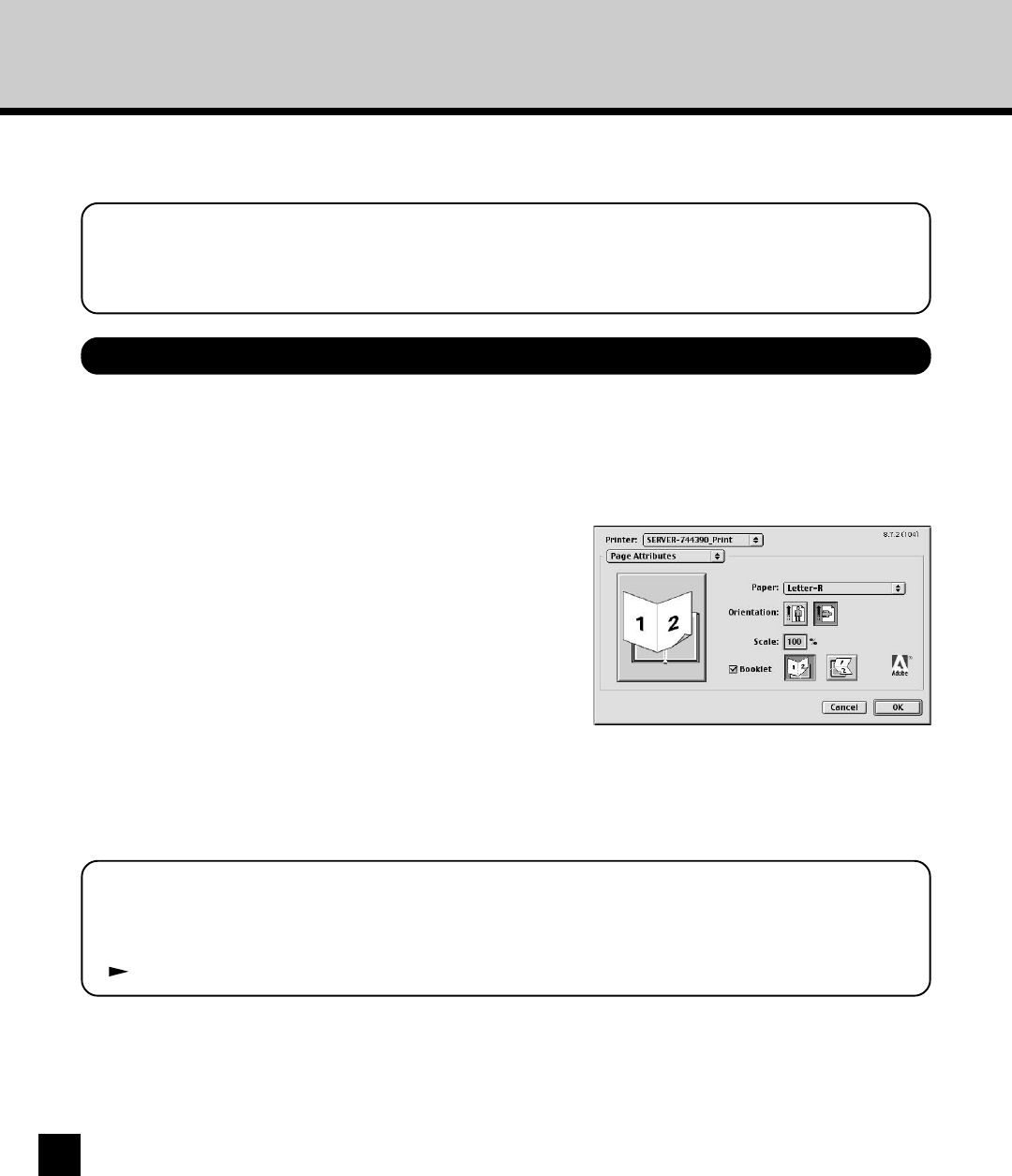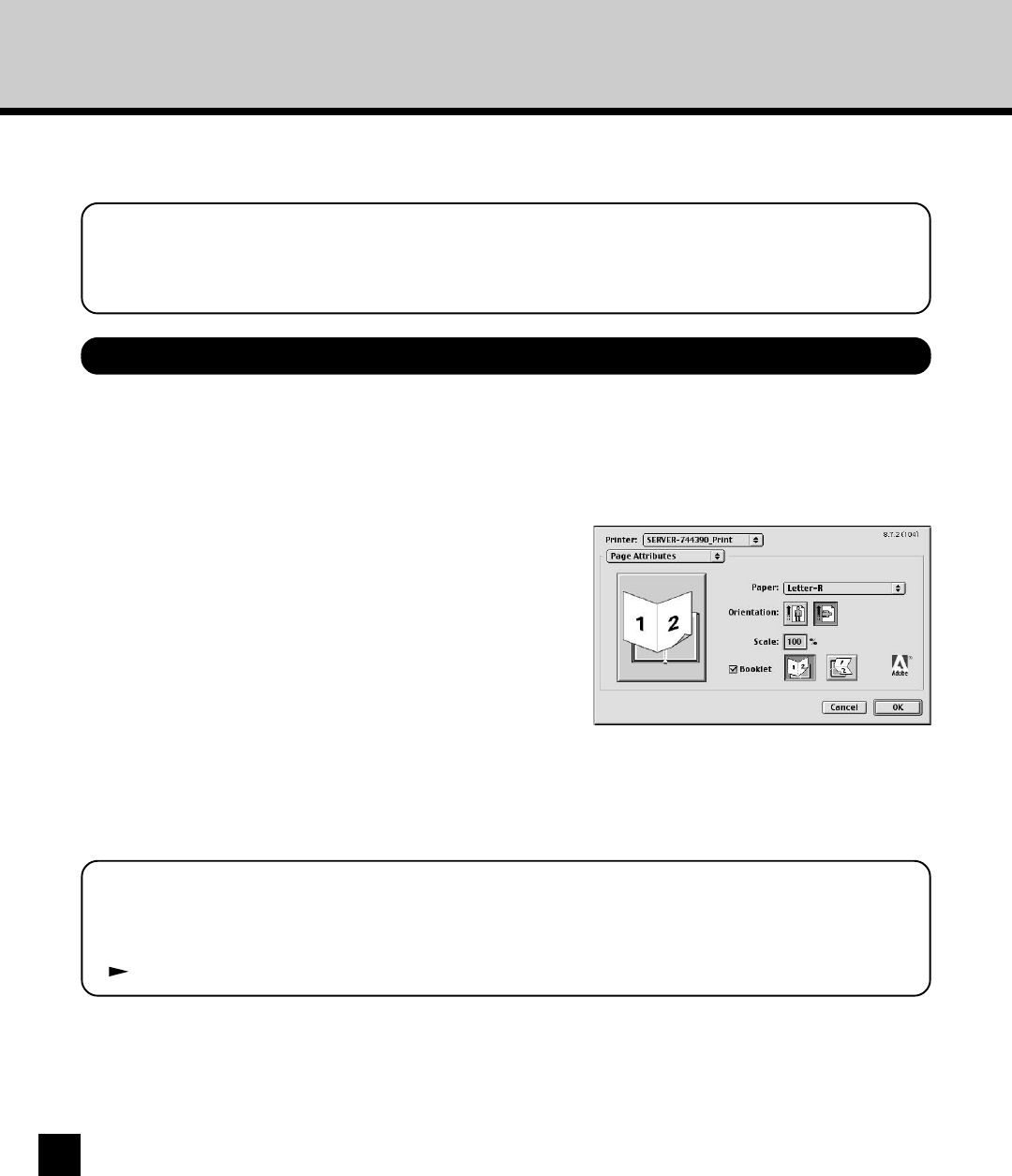
60
Appendix for Booklet Printing on Macintosh
1
Click on the [File] menu from an application,
and select [Page Setup].
2
Select the “Landscape” icon at “Orientation”.
3
Check the “Booklet” checkbox and select the
“Book” icon (left-side icon) for binding
direction.
4
Enter the scale to appropriate value depending
on the output paper size, and click on [OK].
• For Example;
Source paper size : LT (LT-R for Saddle Stitch)
Output paper size : LT
Scale : 64(%)
Printing a Portrait Booklet
5
Click on the [File] menu from an application,
and select [Print].
SUPPLEMENT:
If you are printing from Microsoft Word, you should set the Microsoft Word options as well before
clicking on [OK] to accept settings on the Page Setup dialog.
P.62 “When Printing from Microsoft Word”
You can print a booklet from a Macintosh computer using the booklet features supported by the
AdobePS printer driver.
NOTE:
The following information does not always guarantee for that all applications can perform the
booklet printing from a Macintosh computer.
When you want to print a booklet from a portrait document, follow the procedure below.