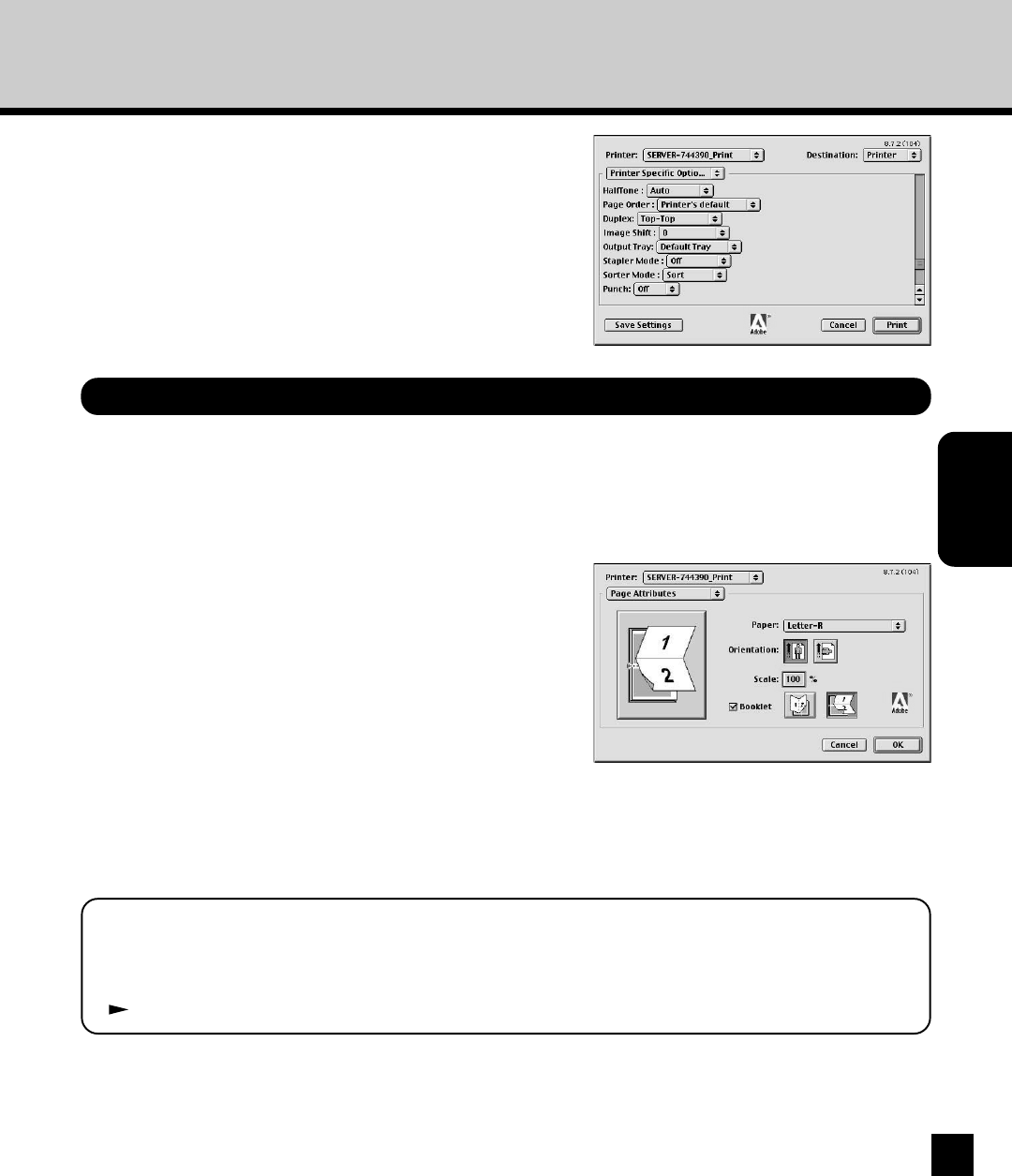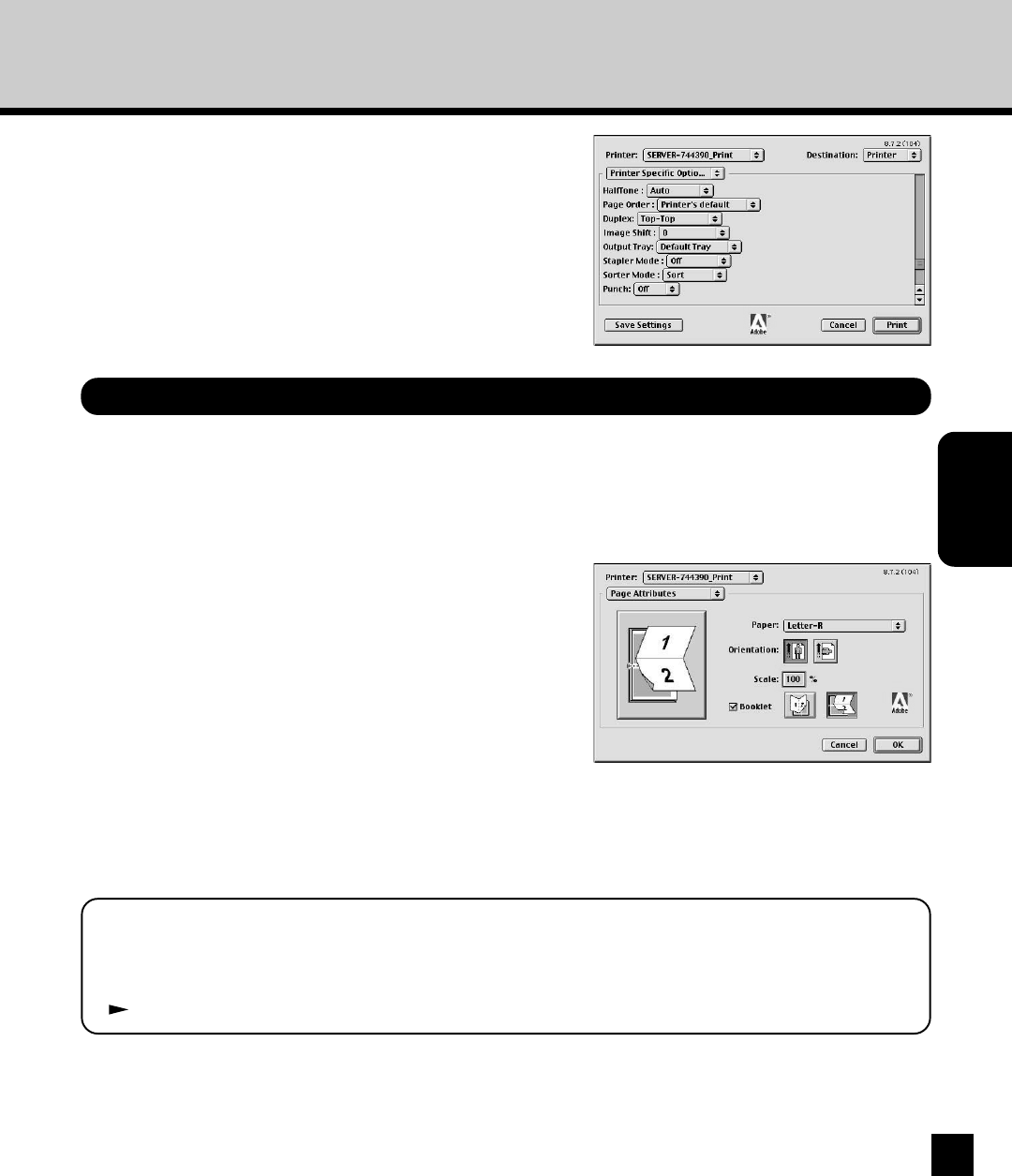
61
INSTALLING THE
PRINTER DRIVER
(Macintosh)
Printing a Landscape Booklet
1
Click on the [File] menu from an application,
and select [Page Setup].
2
Select the “Portrait” icon at “Orientation”.
3
Check the “Booklet” checkbox and select the
“Tablet” icon (right-side icon) for binding
direction.
4
Enter the scale to appropriate value depending
on the output paper size, and click on [OK].
• For Example;
Source paper size : LT (LT-R for Saddle Stitch)
Output paper size : LT
Scale : 64(%)
When you want to print a booklet from a landscape document, follow the procedure below.
5
Click on the [File] menu from an application,
and select [Print].
SUPPLEMENT:
If you are printing from Microsoft Word, you should set the Microsoft Word options as well before
clicking on [OK] to accept settings on the Page Setup dialog.
P.62 “When Printing from Microsoft Word”
6
Select “Printer Specific Options” at the drop
down box.
7
Select “Top-Top” at the “Duplex” drop down
box and click on [Print].
• Printing a booklet with saddle stitch, you also need to
set the “Output Tray” drop down box to “Saddle Tray”.