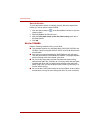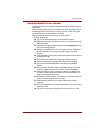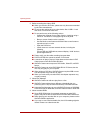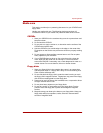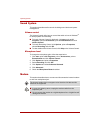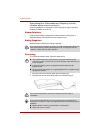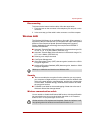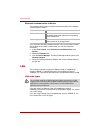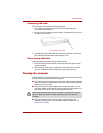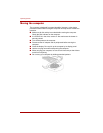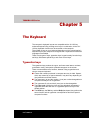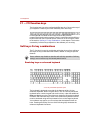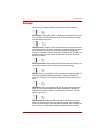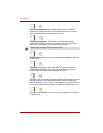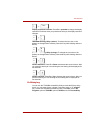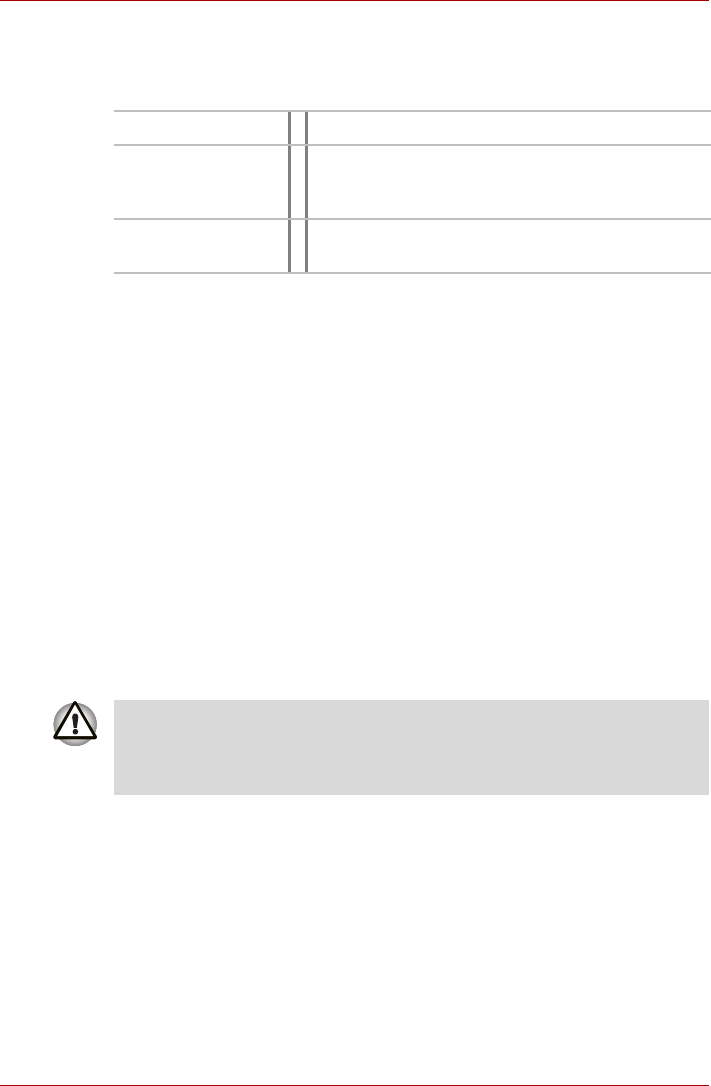
4-24 User’s Manual
Operating Basics
Wireless communication indicator
The wireless communication indicator indicates the status of the wireless
communication functions.
If you used the Task Bar to disable Wireless LAN, you will need to restart
the computer to re-enable it. Alternatively, you can also follow this
procedure:
1. In the Control Panel, click Performance and Maintenance, then
System.
2. Select the Hardware tab.
3. Click the Device Manager. The Device Manager window opens. Click
Network Adapters.
4. Select your preferred Network Adapter, then click the Enable button in
the task bar.
LAN
The computer has built-in support for Ethernet LAN (10 megabits per
second, 10BASE-T), Fast Ethernet LAN (100 megabits per second,
100BASE-TX). This section describes how to connect/disconnect to a LAN.
LAN cable types
If you are using Fast Ethernet LAN (100 megabits per second,
100BASE-TX), be sure to connect with a CAT5 cable or higher. You cannot
use a CAT3 cable.
If you are using Ethernet LAN (10 megabits per second, 10BASE-T), you
can connect with a CAT3 or higher.
Indicator status Indication
Indicator off Wireless communication switch is set to off.
Automatic power down because of overheating.
Power malfunction
Indicator glows Wireless communication switch is on. Wireless
LAN is turned on by an application.
The computer must be configured properly before connecting to a LAN.
Logging onto a LAN using the computer's default settings could cause a
malfunction in LAN operation. Check with your LAN administrator
regarding set-up procedures.