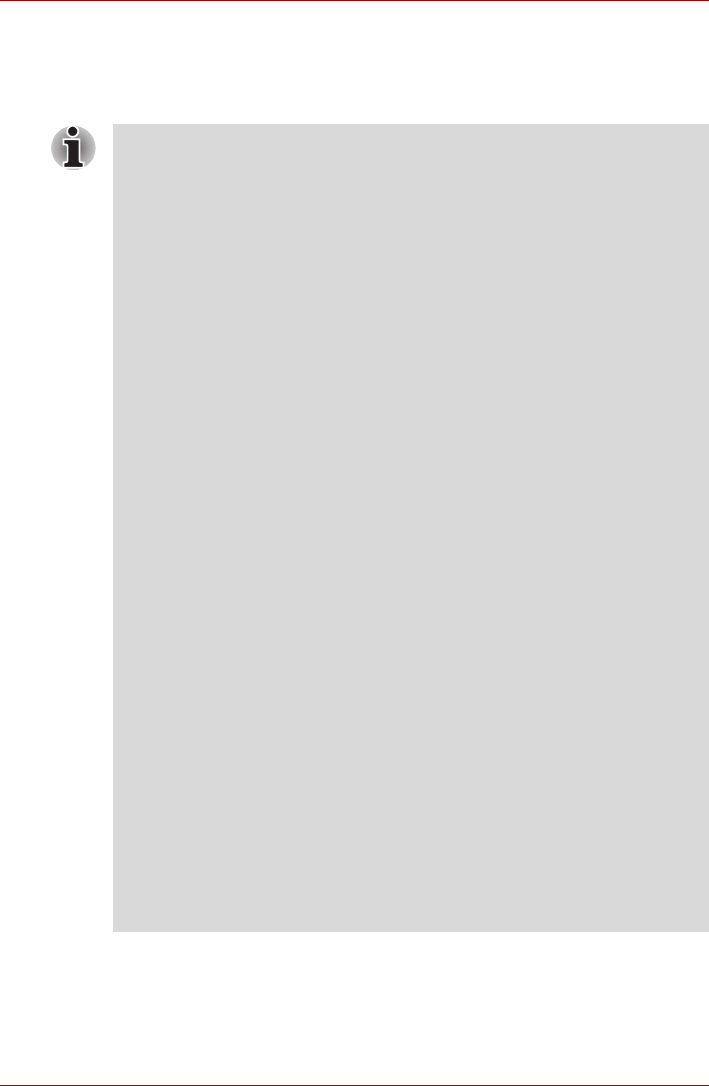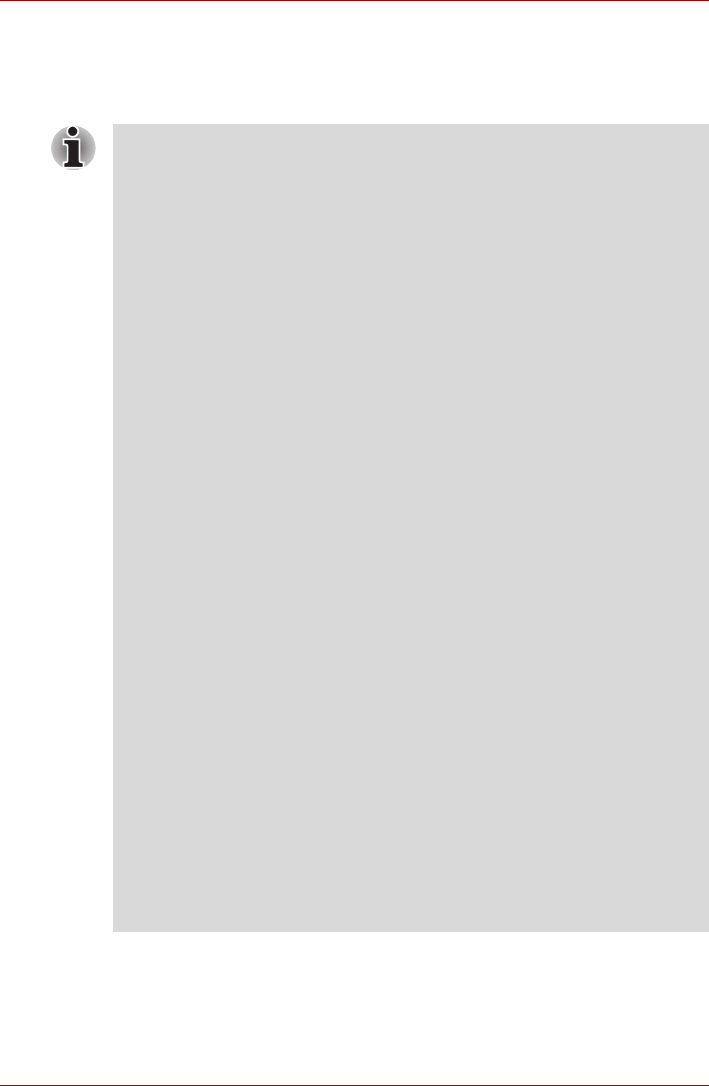
User’s Manual 7-9
Optional Devices
TV
A TV output feature is provided with some models. You can connect a
television set to the Video out jack on the computer. Follow the steps below.
If a television is connected to the computer, set the TV type in Display
Properties. Follow the steps below.
■ TV single
1. Click start and click Control Panel, then Appearance and
Themes.
2. Double-click the Display icon to open the Display Properties
window.
3. Click the Settings tab and click the Advanced button.
4. Click Intel
®
Extreme Graphics2 for Mobile, click Graphics
Properties, click Device tab and the Television icon.
5. Change the Settings which are suitable for your TV and suitable
according to the region you are.
6. Click Apply and/or OK at Intel
®
82852/82855 GM/GME Graphics
Controller Property.
■ LCD/TV Mode (Dual Display Clone / Extended Desktop)
1. Click start and click Control Panel, then Appearance and
Themes.
2. Double-click the Display icon to open the Display Properties
window.
3. Click the Settings tab and click the Advanced button.
4. Click Intel
®
Extreme Graphics2 for Mobile, click Graphics
Properties, click Device tab and the Intel(R) Dual Display Clone
icon or Extended Desktop icon.
5. Click Device Settings.
6. Change the Settings which are suitable for your TV and suitable
according to the region you are and click OK at Device Settings.
7. Click Apply and/or OK.at Intel
®
82852/82855 GM/GME Graphics
Controller Property.
■ There are 10 Video standard types in the list. Select one of the Video
Standard types according the region you are.
■ NTSC-M (for the United States)
■ NTSC-J (for Japan)
■ PAL-B (for Europe)