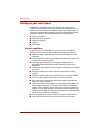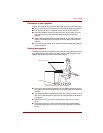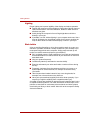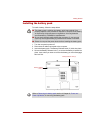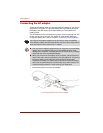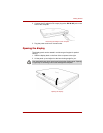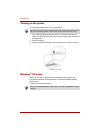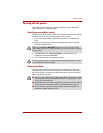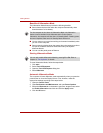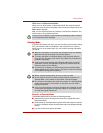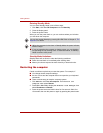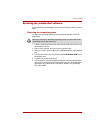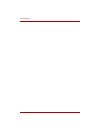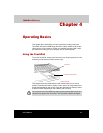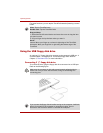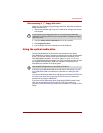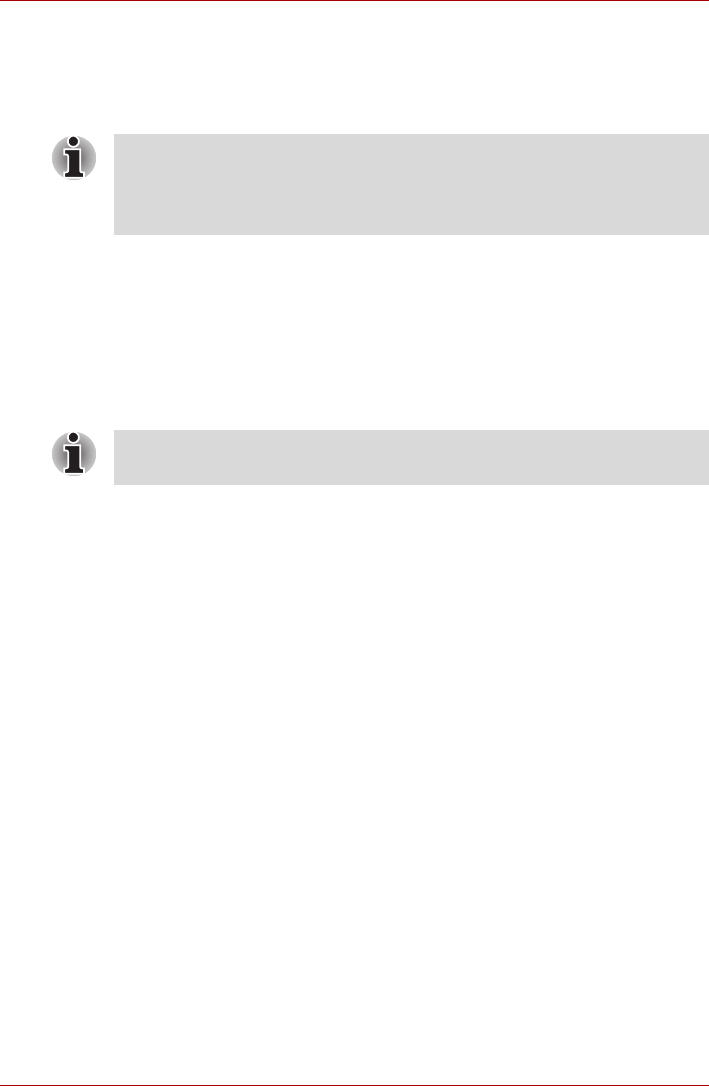
3-10 User’s Manual
Getting Started
Benefits of Hibernation Mode
The Hibernation Mode feature provides the following benefits:
■ Saves data to the hard disk when the computer automatically shuts
down because of a low battery.
■ You can return to your previous working environment immediately when
you turn on the computer.
■ Saves power by shutting down the system when the computer receives
no input or hardware access for the duration set by the System
hibernate feature.
■ You can use the panel power off feature.
Starting Hibernation Mode
To enter Hibernation Mode, follow the steps below.
1. Click start.
2. Select Turn Off Computer.
3. Open the Turn Off Computer dialog box.
4. Select Hibernate.
Automatic Hibernation Mode
The computer will enter Hibernate mode automatically when you press the
power button or close the Display Screen. First, however, make the
appropriate settings according to the steps below.
1. Open the Control Panel.
2. Open Performance and Maintenance and open Power Options.
3. Select the Hibernate tab in the Power Options Properties, select
the Enable hibernation check box and click the Apply button.
4. Click the OK button.
For the computer to shut down in Hibernation Mode, the hibernation
feature must be enabled in the Hibernate tab in Power Options.
Otherwise, the computer will shut down in Standby Mode. If battery power
becomes depleted, data saved in Standby Mode will be lost.
You can also enable Hibernation Mode by pressing Fn + F4. Refer to
Chapter 5, The Keyboard, for details.