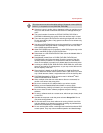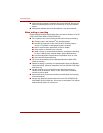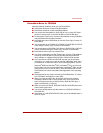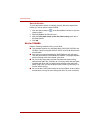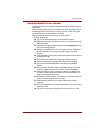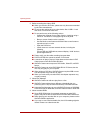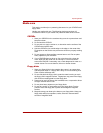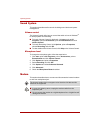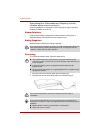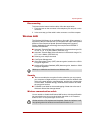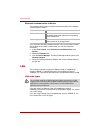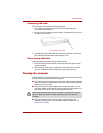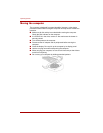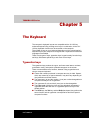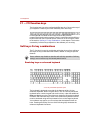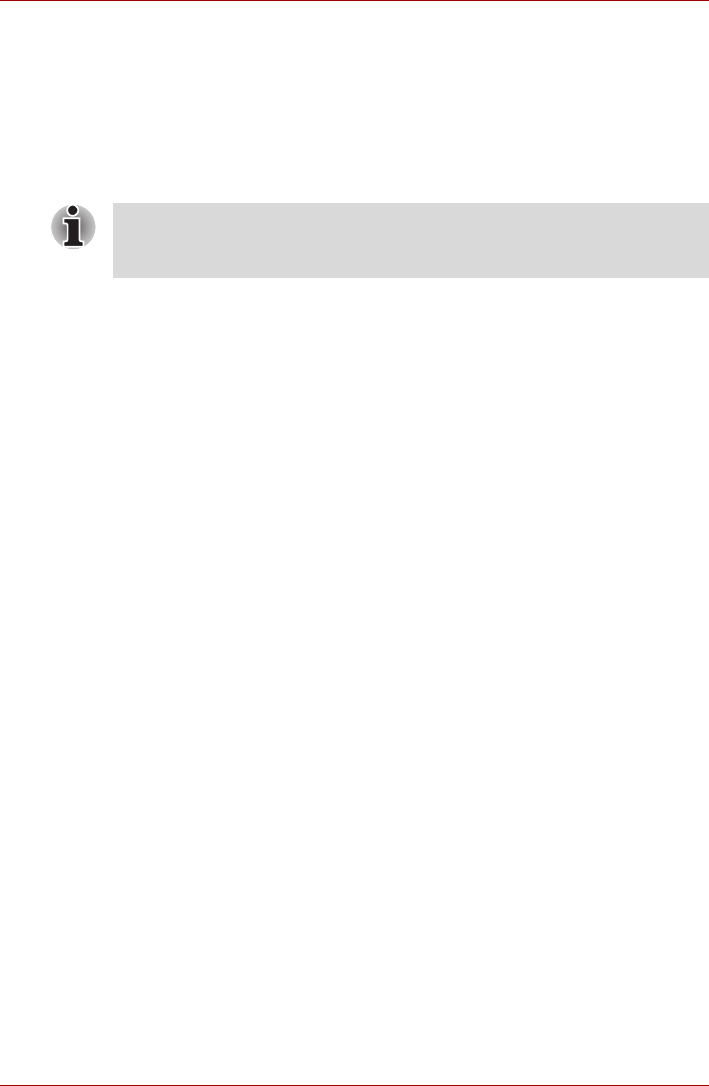
User’s Manual 4-21
Operating Basics
Region selection
Telecommunication regulations vary from one region to another, so you will
need to make sure the internal modem's settings are correct for the region
in which it will be used.
To select a region, follow the steps below.
1. Click start, point to All Programs, TOSHIBA, Networking, and click
Modem Region Select.
2. The Region Selection icon will appear in the Task Bar. Click the icon
with the primary mouse button to display a list of regions that the
modem supports. A sub menu for telephony location information will
also be displayed. A check will appear next to the currently selected
region and telephony location.
3. Select a region from the region menu or a telephony location from the
sub-menu.
■ When you click a region it becomes the modem's region selection,
and the New Location for telephony will be set automatically.
■ When you select a telephony location, the corresponding region is
automatically selected and it becomes the modem's current region
setting.
Properties menu
Click the icon with the secondary mouse button to display properties menu
on the screen.
Settings
You can enable or disable the following settings:
AutoRun Mode
The Region Select utility starts automatically when you start up the
operating system.
Open the Dialing Properties dialog box after selecting
region.
The dialing properties dialog box will be displayed automatically after you
select the region.
Location list for region selection.
A submenu appears displaying location information for telephony.
Do not use the Country/Region Select function in the Modem setup utility
in the Control Panel if the function is available. If you change the Country/
Region in the Control Panel, the change may not take effect.