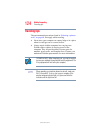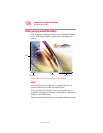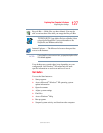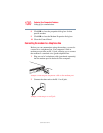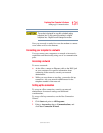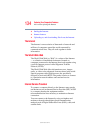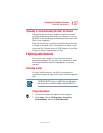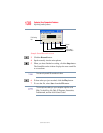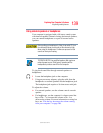132
Exploring Your Computer’s Features
Setting up for communications
5.375 x 8.375 ver 2.3
3 Enter the phone number of your network connection and
let the program dial the number.
The computer connects to the network.
Using the Ethernet LAN Port
When your computer starts, Windows attempts to contact a
Dynamic Host Configuration Protocol (DHCP) server. If the
computer is not connected to a network, it may pause a few
minutes as it waits for a reply. To avoid this delay, you can
reconfigure Windows to disable the LAN port.
To disable the LAN port:
1 Click Start, click Control Panel, then Performance and
Maintenance.
2 Click the System icon, then click the Hardware tab, and
then click the Device Manager button.
3 Select the appropriate network adapter.
4 Click Actions.
5 Select the Properties icon.
6 Select the Do not use this device (disable) option from
the Device usage drop-down.
7 Click OK.
Your LAN port is now disabled.
To enable the Ethernet LAN port, repeat steps one through
four. Select the Use this device (enable) check box, and click
OK.