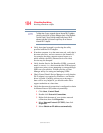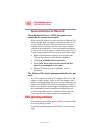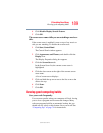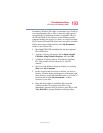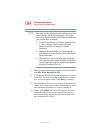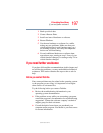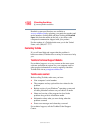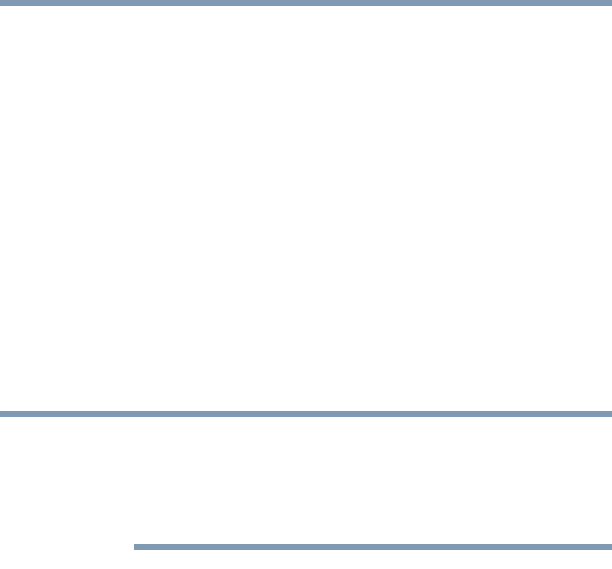
192
If Something Goes Wrong
Develop good computing habits
5.375 x 8.375 ver 2.3
Then, at a later time, you can re-establish your Windows
configuration using the saved Restore Point. To do this:
1 Click Start.
2 Click Help and Support.
3 Under Pick a Task, click Undo changes to your
computer with System Restore.
4 Click Restore my computer to an earlier time, then
click Next.
5 A calendar will be presented, showing a month at a time.
Each date for which a Restore Point has been set will be
marked as bold. When a boldfaced date is clicked, a
description of the Restore Point will appear in a list to the
right.
This list may contain Restore Points that you did not create.
Restore Points labeled System Checkpoint were automatically
created by Windows XP. Other Restore Points may have been
created automatically by applications when they were installed.
6 Select the desired Restore Point from the list, and then
click Next.
7 Your Windows configuration will now be restored to the
state it was in when the chosen Restore Point was
created.
Backing up your data to CDs with Windows XP
For most of us, by far the most valuable component of our
computer system is the data we have created with it, and
stored on its hard disk drive. Since problems with either
hardware or software can make the data inaccessible or even
destroy it, the next most valuable component of your
computer system may be a recent backup of your data.
NOTE