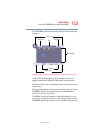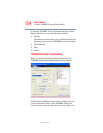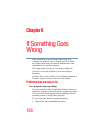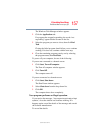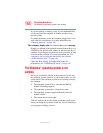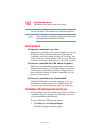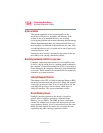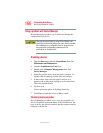160
If Something Goes Wrong
The Windows® operating system is not working
5.375 x 8.375 ver 2.3
If you are running on battery power, it is recommended that
you do not leave the computer in Standby mode for long
periods of time.
To charge the battery, leave the computer plugged into a live
wall outlet for several hours. For more information see
“Charging batteries” on page 109.
The computer displays the Non-System disk or disk error message.
If there is a diskette in the optional external diskette drive or a
CD/DVD in the optical drive, remove it and press any key to
continue. If pressing any key does not work, press
Ctrl, Alt, and
Del to restart the computer. For more information see “The
computer is not accessing the hard disk or the optional
external diskette drive.” on page 159.
Check the Boot Priority in Toshiba HW Setup. For
information, see “TOSHIBA HW Setup” on page 145.
The Windows
®
operating system is not
working
Once you are familiar with the desktop and used to the way
the operating system responds to your work routine, you can
easily detect if the operating system is not working correctly.
For example:
❖ The operating system fails to start after the Starting
Windows XP
message appears.
❖ The operating system takes a long time to start.
❖ The operating system responds differently from the
normal routine.
❖ The screen does not look right.
Unless a hardware device has failed, problems usually occur
when you change the system in some way such as installing a
new program or adding a device.