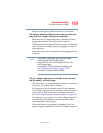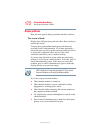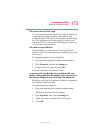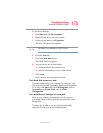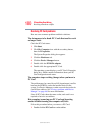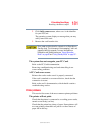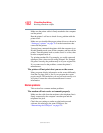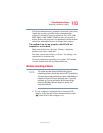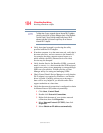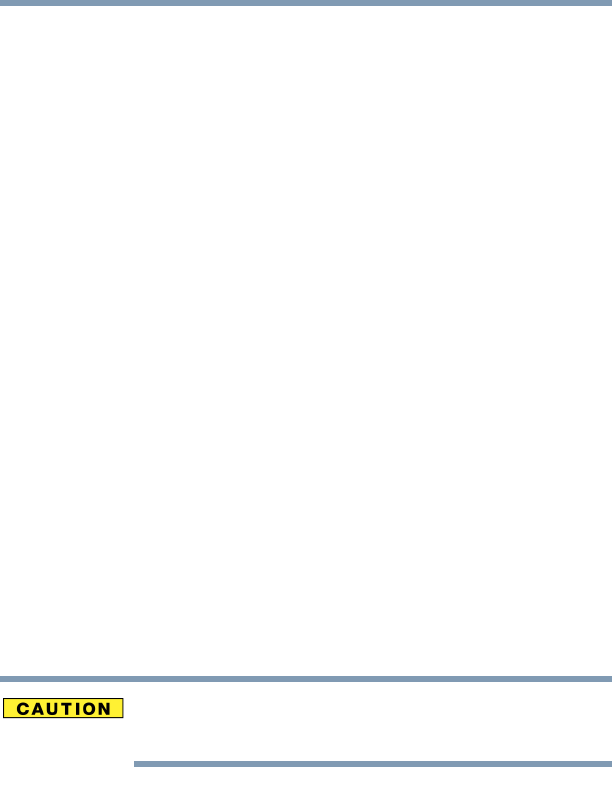
177
If Something Goes Wrong
Resolving a hardware conflict
5.375 x 8.375 ver 2.3
Make sure the tray that holds the CD-ROM or DVD-ROM is
closed properly. Press gently until it clicks into place.
Open the tray and remove the disc. Make sure the tray is
clean. Any dirt or foreign object can interfere with the laser
beam.
Examine the disc to see if it is dirty. If necessary, wipe it with
a clean cloth dipped in water or a neutral cleaner.
Replace the disc in the tray. Make sure that the disc is lying
flat, label side uppermost. Close the tray carefully, making
sure it has shut completely.
You press the disc eject button, but the drive tray does
not slide out.
Make sure the computer is connected to a power source and
turned on. The DVD-ROM drive eject mechanism requires
power to operate.
Make sure a program is not accessing the drive and
preventing it from ejecting.
If you need to remove a disc and cannot turn on the computer
(for example, if the main battery is completely discharged),
use a narrow object, such as a straightened paper clip, to press
the manual eject button. This button is in the small hole next
to the DVD-ROM eject button on the face of the DVD-ROM
tray.
Never use a pencil to press the manual eject button. Pencil
lead can break off inside the computer and damage it.
Some discs run correctly but others do not.
Check the type of disc you are using. The DVD-ROM drive
supports the Digital Versatile Disc (DVD) formats DVD-
ROM, DVD-R (read-only), plus CD-ROM, CD-R (read-
only), and CD-RW (read-only).