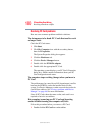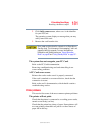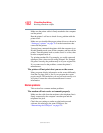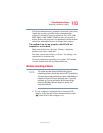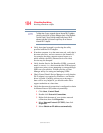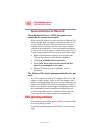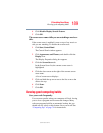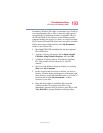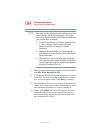187
If Something Goes Wrong
DVD operating problems
5.375 x 8.375 ver 2.3
1 If the DVD-ROM or multi-function drive is an external drive,
make sure that the drive’s cable is properly connected to the
computer.
2 Verify that the disc is in a format that the drive supports.
3 Ensure that the disc is properly inserted in the drive tray.
4 Ensure that the Display properties are not True Color (24-
bit). If it is set to 24-bit color, there may be a video
format error. To verify your display settings:
❖ Click Start, Control Panel, Appearance and
Themes, and double-click Display.
❖ Click on the Settings tab and check the Color
Palette. It should be set to High Color (16-bit).
❖ If it is not set to High Color, change the settings to
16-bit color and click OK.
5 Clean the disc and try again.
A dirty drive can also cause audio problems. If you have
tried several discs and all fail, consider sending your
drive to an authorized service provider to get it cleaned.
6 Verify that your computer recognizes your DVD-ROM
drive. To do this:
Double-click the My Computer icon on the desktop. The
DVD-ROM drive should appear in the list.
7 See “Checking device properties” on page 166 for
instructions on using Device Manager to view the DVD-
ROM properties.
8 Check the Toshiba Web site for new information on
DVD-ROM drives and their operation.
A blank screen appears while watching a DVD-ROM
movie or title.
Disable the Shut off Monitor feature in the Display Properties
using the following steps: