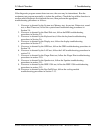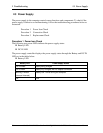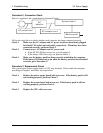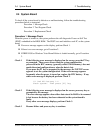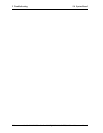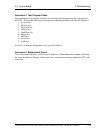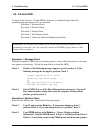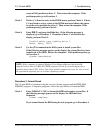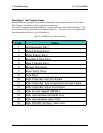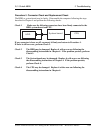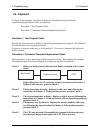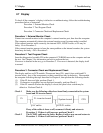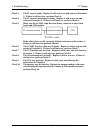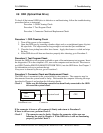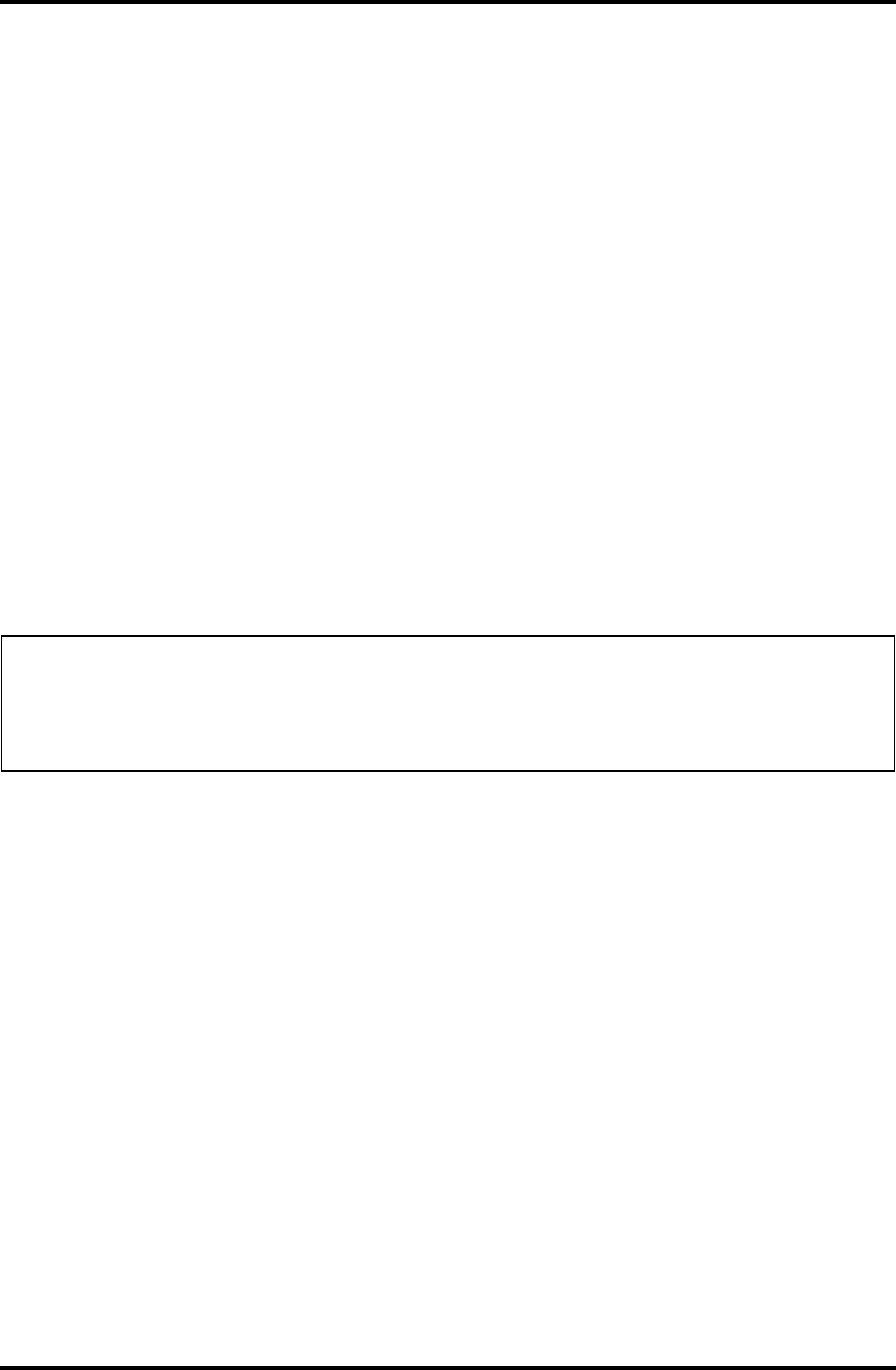
2.5 2.5-inch HDD 2 Troubleshooting
Satellite L300/L305/Satellite Pro L300/EQUIUM L300/SATEGO L300 Maintenance Manual 2-13
create a DOS partition on drive C. Then restart the computer. If the
problem persists, go to Procedure 3.
Check 3 If drive C is listed as active in the FDISK menu, perform Check 4. If drive
C is not listed as active, return to the FDISK menu and choose the option
to set the active partition for drive C. Then restart the computer. If the
problem persists, perform Check 4.
Check 4 Enter DIR C: and press the Enter key. If the following message is
displayed, go to Procedure 3. If contents of drive C are listed on the
display, perform Check 5.
Invalid media type reading drive C
Abort, Retry, Fail?
Check 5 Use the SYS command in the DOS system to install system files.
If the following message appears on the display, the system files have been
transferred to the HDD. Restart the computer. If the problem persists, go
to Procedure 3.
System transferred
NOTE: If the computer is running Windows Vista Home edition and the hard disk
capacity is more than 512 MB, the FDISK program will ask if you need support for a
partition larger than 2 GB. Select Y for large partition support; however, be sure to read
the precaution regarding access by other operating systems.
Procedure 3 Format Check
The 2.5-inch HDD is formatted using the low-level format program and the FREE-DOS
FORMAT program. Using these programs, follow the steps below to format the HDD.
Check 1 Enter FORMAT C:/S/U to format the HDD and transfer system files. If
the following message appears on the display, the HDD has been
formatted.
Format complete
If you cannot format the HDD using the test program, go to Procedure 4.