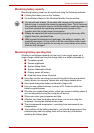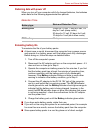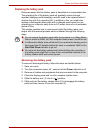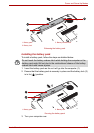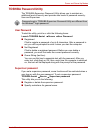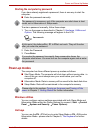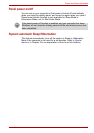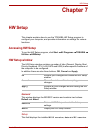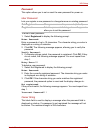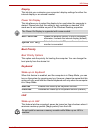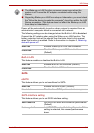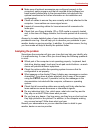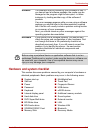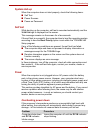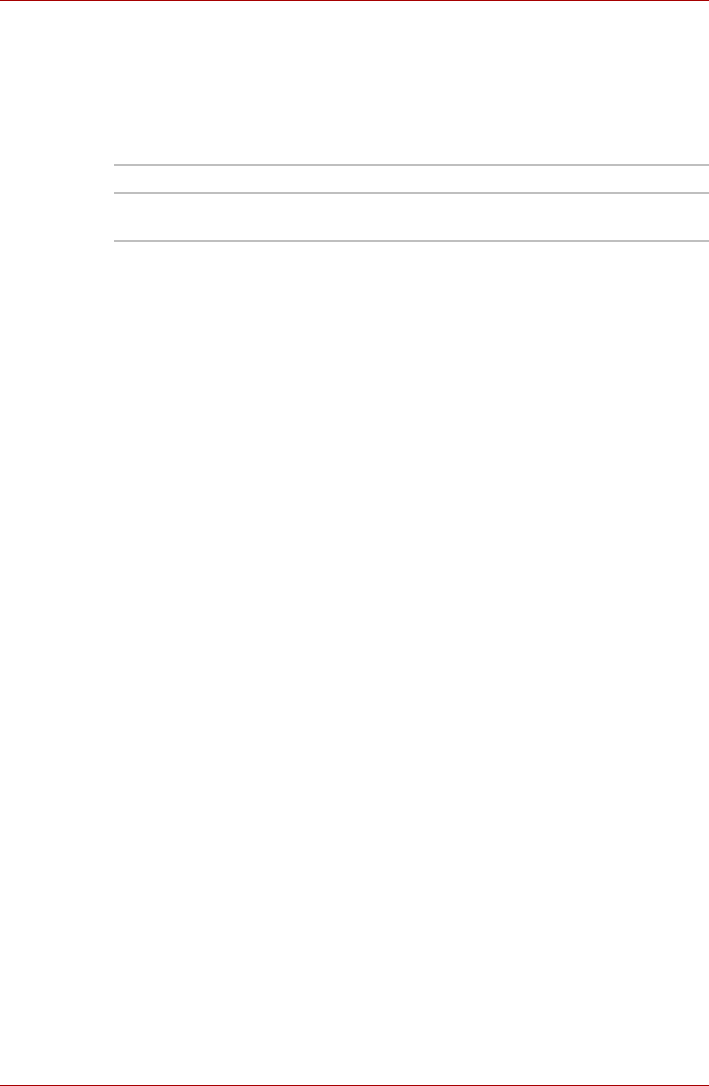
User’s Manual 7-2
HW Setup
Password
This option allows you to set or reset the user password for power on.
User Password
Lets you register a new password or change/remove an existing password.
To enter a user password:
1. Select Registered to display the following prompt:
Enter Password:
Enter a password of up to 10 characters. The character string you enter is
displayed as a string of asterisks.
2. Click OK. The following message appears, allowing you to verify the
password.
Verify Password:
3. If character strings match, the password is registered. Click OK. If they
do not match, the following message appears. You must repeat from
step 1.
Entry Error!!!
To delete a user password:
1. Select Not Registered to display the following prompt:
Enter Password:
2. Enter the currently registered password. The character string you enter
is displayed as a string of asterisks.
3. Click OK. If the character string you enter matches the registered
password, the password option is reset and the display changes to:
Not registered
If they do not match, the following message appears. You must repeat from
step 1.
Incorrect Password!!!
Owner String
This blank field is used to display a message when the password field is
displayed on startup. If a password is not registered the message will not
be shown. The maximum length is 256 characters.
Not Registered Changes or remove the password. (default)
Registered Sets the password. A dialogue box will appear to
allow you to set the password.