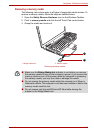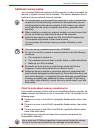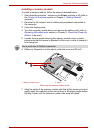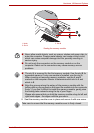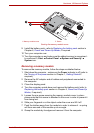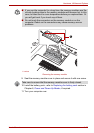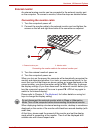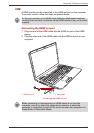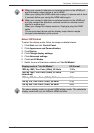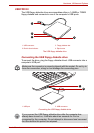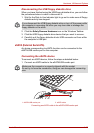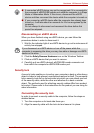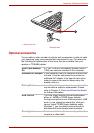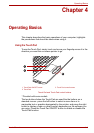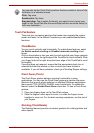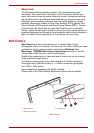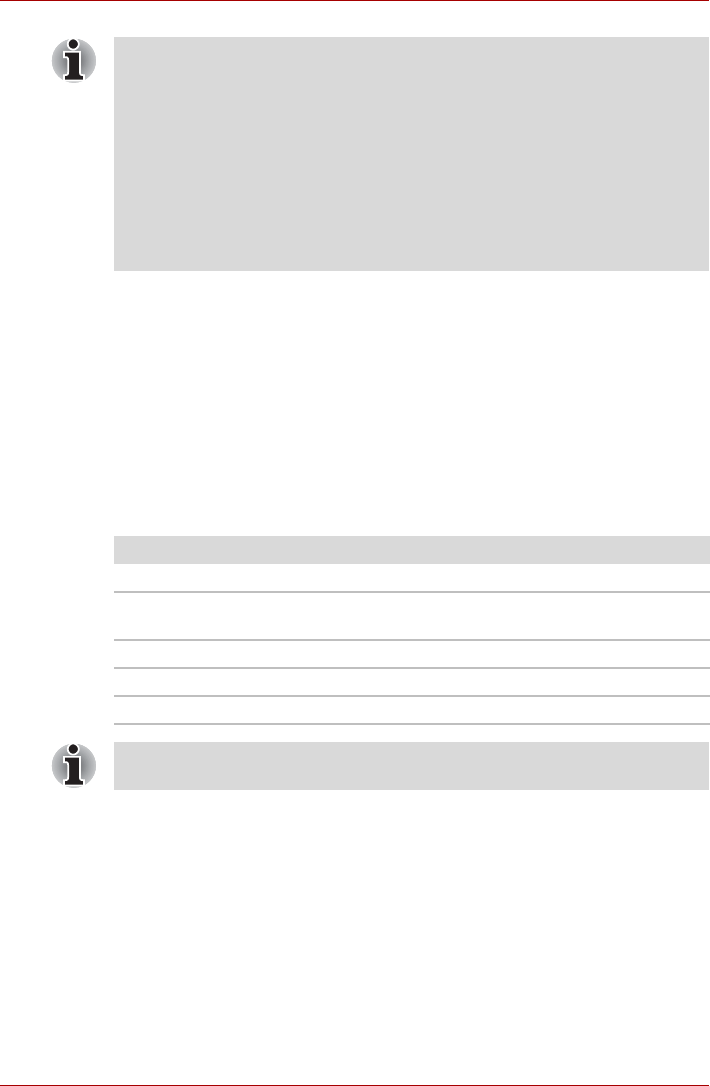
User’s Manual 3-25
Hardware, Utilities and Options
Select HD Format
To select the display mode, follow the steps as detailed below:
1. Click Start and click Control Panel.
2. Click Appearance and Personalization.
3. Click Display.
4. Click Change display settings.
5. Click Advanced settings.
6. Click List All Modes.
7. Select the one of the below selection at "List All Modes".
■ When you connect a television or external monitor to the HDMI port
and the display output device is set to HDMI.
When you unplug the HDMI cable and re-plug it in please wait at least
5 seconds before you replug the HDMI cable again.
■ When you connect a television or external monitor to the HDMI port
and you connect the television, external monitor or external sound
device to another port.
When you change the display output or Unplug/re-plug the HDMI
cable.
The sound output device and the display output device maybe
changed automatically by the system.
Display mode at "List All Modes" HD Format
1920 by 1080, True Color (32bit), 60 Herts 1080p
1920 by 1080, True Color (32bit), 30 Herts
(Interlaced)
1080i
1280 by 720, True Color (32bit), 60 Herts 720p
720 by 576, True Color (32bit), 50 Herts 576p
720 by 480, True Color (32bit), 60 Herts 480p
The above display mode is a typical HDMI display mode. The selectable
display modes will vary for different HDMI monitors.