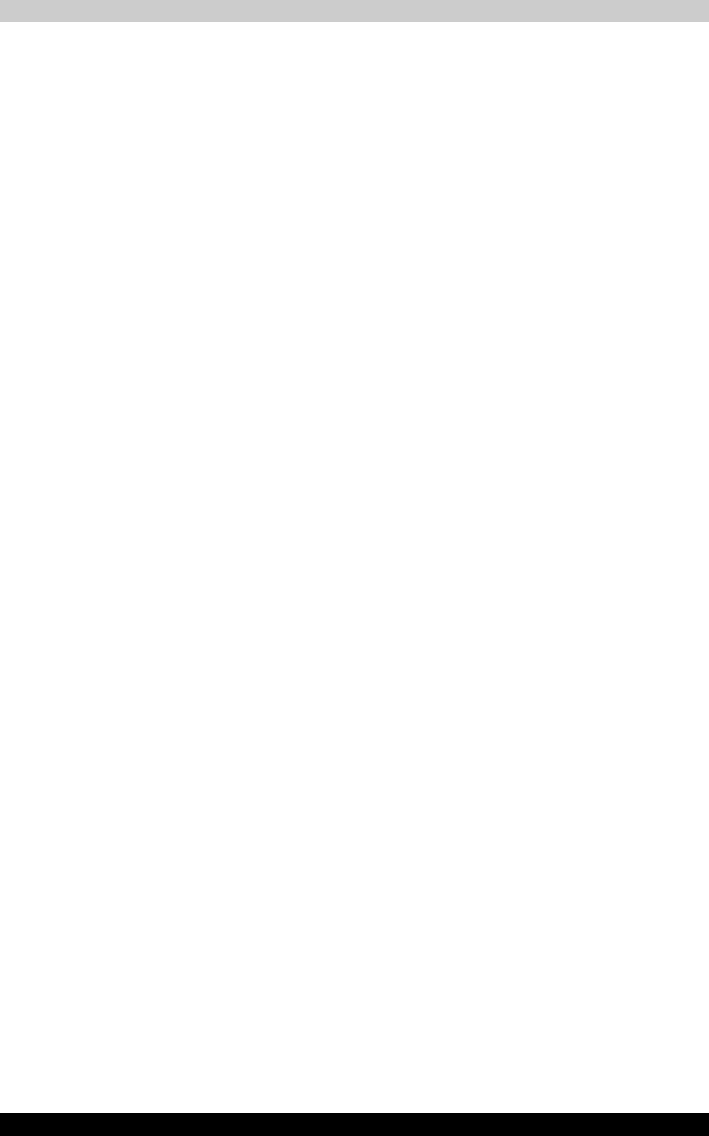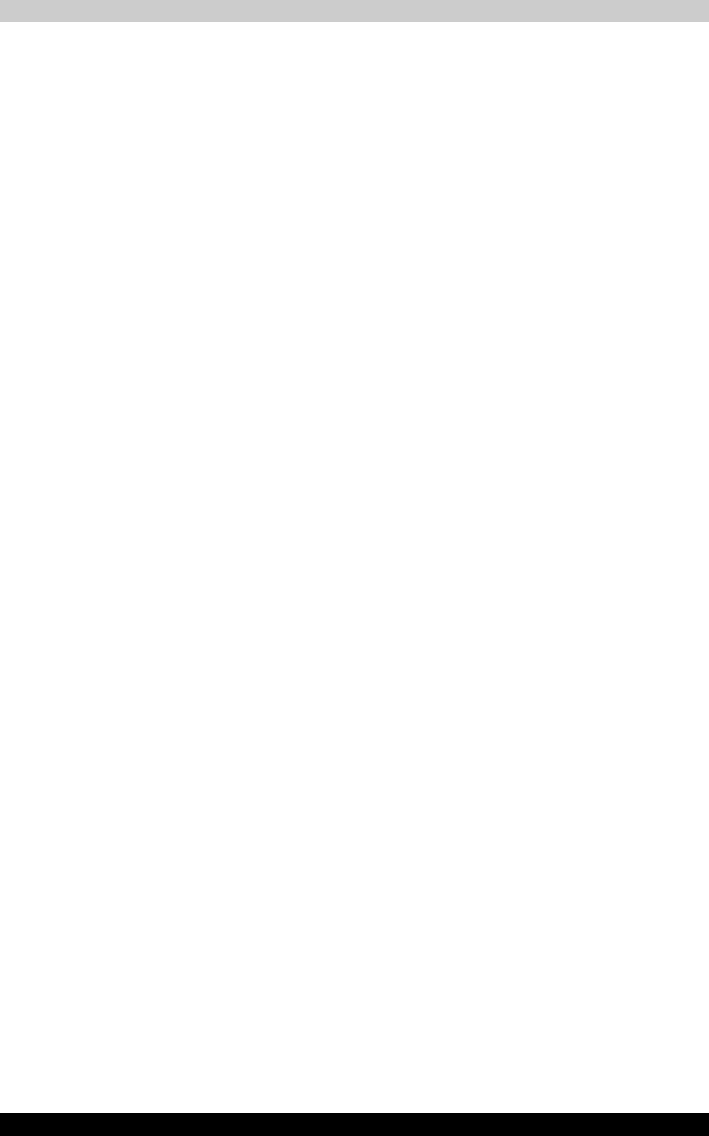
4-32 Satellite M100
Operating Basics
■ When recording to a DV-Camcorder, to ensure you capture all of your
data, let the camcorder record for a few seconds before you begin
recording your actual data.
■ CD recorder, JPEG functions, DVD-Audio, mini DVD and Video CD
functions are not supported in this version.
■ While recording video to DVD or tape, please close all other programs.
■ Do not run software like a screen saver because it can put a heavy load
on the CPU.
■ Do not run communication applications like a modem or a LAN.
2. Before recording the video to DVD
■ When you record to DVD disc, please use only discs recommended by
the Drive manufacturer.
■ Do not set the working drive to a slow device like a USB 1.1 hard disk
drive or it will fail to write DVD.
■ Do not perform any of the following actions:
- Operate the computer for any other function, including using a mouse
or TouchPad or closing/opening the LCD panel.
- Bump or cause vibration to the computer.
- Use the Mode control button and Audio/Video control button to
reproduce music or voice.
- Open the DVD drive.
- Install, remove or connect external devices, including the following:
PC card, SD card, USB devices, external display, i.LINK. devices,
optical digital devices.
■ Please verify your disc after recording important data.
■ DVD-R/+R/-RW disc cannot be written in VR format.
■ WinDVD Creator cannot export to DVD-Audio, VideoCD, miniDVD
format.
■ WinDVD Creator can write DVD-RAM/+RW in VR format, but the disc
may only play on your computer.
■ When writing to DVD disc, WinDVD Creator requires 2GB or more over
disk space every one hour of video.
■ When you make a fully recorded DVD, the chapter sequence may not
play correctly.
3. About Disc Manager
■ WinDVD Creator can edit one play list on a disc.
■ WinDVD Creator might show a different a thumbnail than you previously
set in CE DVD-RAM recorder.
■ Using the Disc Manager, you can edit DVD-VR format on DVDRAM,
DVD+VR format on DVD+RW, and DVD-Video format on DVD-RW.