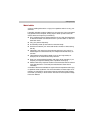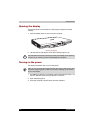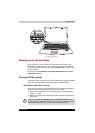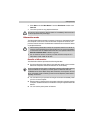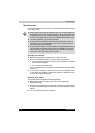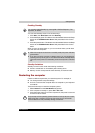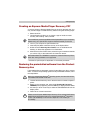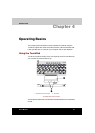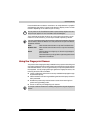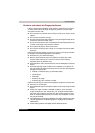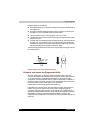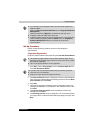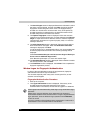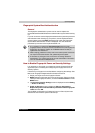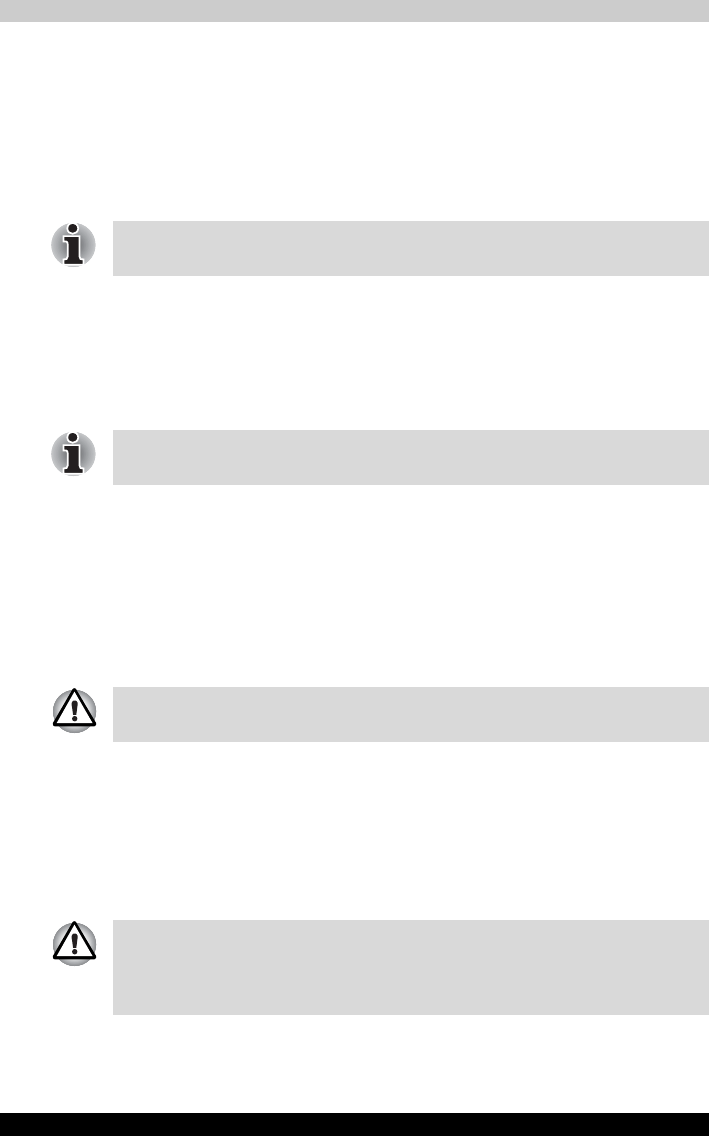
3-12 Satellite M100
Getting Started
Creating an Express Media Player Recovery CD*
A recovery image of Express Media Player is stored on the hard disk. You
may use this image to create Recovery CD disc using the following steps:
1. Select blank CD.
2. The application will allow you to choose a type of media to create
recovery CD including: CD-R, CD-RW.
3. Turn on your computer to open Windows XP.
4. Insert the (first) blank media into the tray of the Optical Drive.
5. Double click the Recovery Disc Creator icon on the Windows XP
desktop, or Select the application from Start Menu.
6. After Recovery Disc Creator starts, select the type of media and the title
you wish to copy to the media then click the Burn button.
* indicates an optional part is dependant on the model purchased.
Restoring the preinstalled software from the Product
Recovery disc
If preinstalled files are damaged, use the Product Recovery disc to restore
them. To restore the operating system and all preinstalled software, follow
the steps below.
1. Load the Product Recovery disc in the drive and turn off the computer's
power.
2. Switch on the computer and, when the In Touch with Tomorrow
TOSHIBA prompt appears, press the F12 key to display the Boot Menu.
3. Use the up or down cursor key to select the CD-ROM/DVD drive in the
display menu.
4. Follow the on-screen instructions.
Some media may not be compatible with the Optical Drive of your computer.
Please verify your Optical Drive supports the blank media you choose.
RecordNow! Basic for TOSHIBA is required to create the Recovery Discs.
Other disc writing software is not supported.
When you reinstall the Windows
®
operating system, the hard disk will be
reformatted and all data will be lost.
Please use the Express Media Player Recovery CD to reinstall the Express
Media Player applications before you reinstall the Windows
®
operating
system. (the availability of this function depends on the model you
purchased).