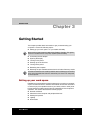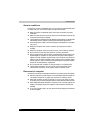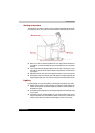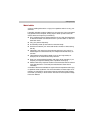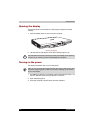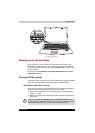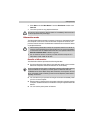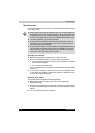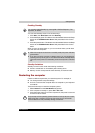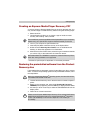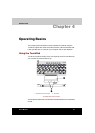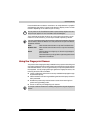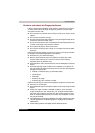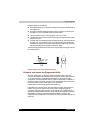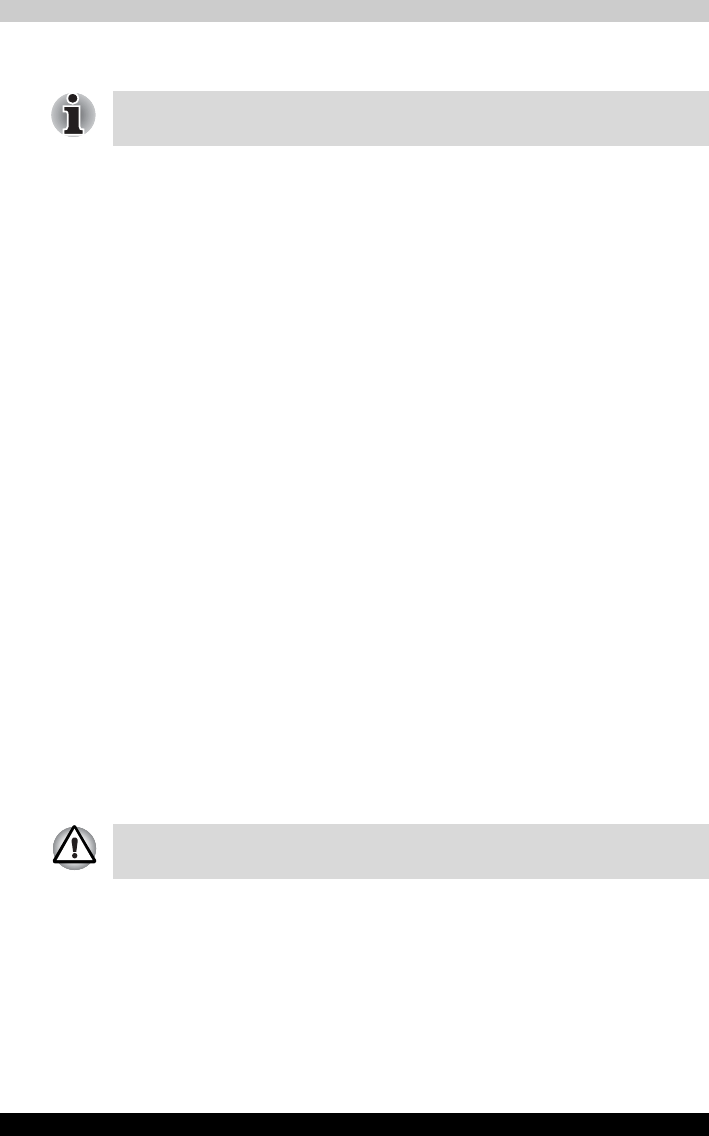
Satellite M100 3-9
Getting Started
Starting Hibernation
To enter Hibernation mode, follow the steps below.
1. Click Start.
2. Select Shut Down.
3. Open the Shut Down dialog box. If Hibernate is not displayed go to
step 4. If Hibernate is displayed go to step 5.
4. Press the Shift key. The Standby item will change to Hibernate.
5. Select Hibernate.
Automatic Hibernation
The computer will enter Hibernate mode automatically when you press the
power button or close the lid. First, however, make the appropriate settings
according to the steps below.
1. Open the Control Panel.
2. Open Performance and Maintenance and open Power Options.
3. Select the Hibernation tab.
4. Select Enable Hibernate, then click OK button.
5. Open Toshiba Power Saver.
6. Select Setup Action tab.
7. Enable the desired Hibernation settings for When I press the power
button and When I close the lid of my portable computer.
8. Click the OK button.
Data save in hibernation mode
When you turn off the power in hibernation mode, the computer takes a
moment to save current memory data to the hard disk. During this time, the
Built-in Hard Disk Drive indicator will light.
After the computer has saved all data to the hard disk, and it has completely
shutdown, you can turn off the power to any peripheral devices.
You can also enable Hibernation by pressing Fn + F4. See Chapter 5, The
Keyboard, for details.
Do not turn the computer or devices back on immediately. Wait a moment
to let all capacitors fully discharge.