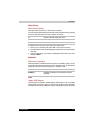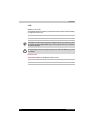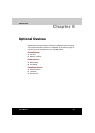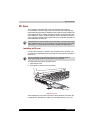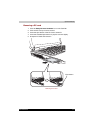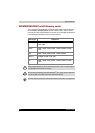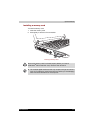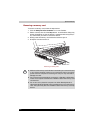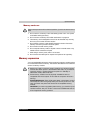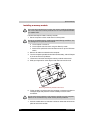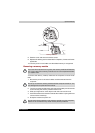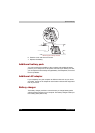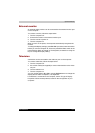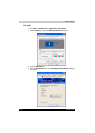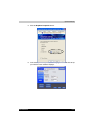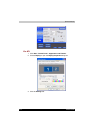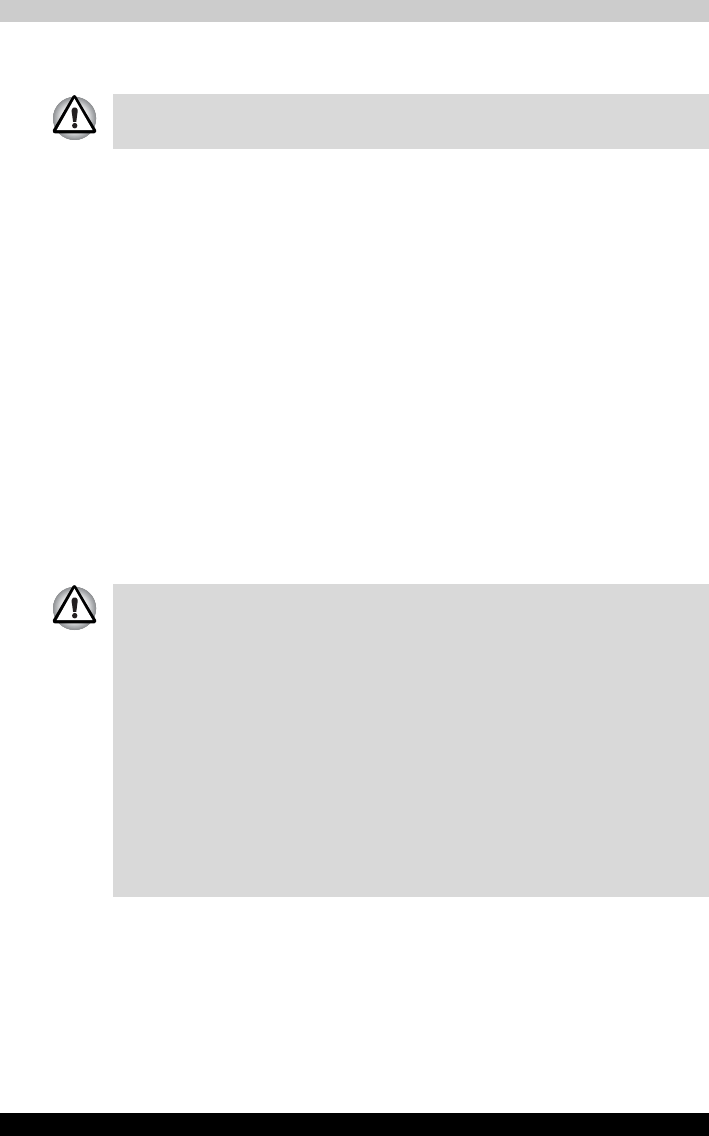
Satellite M100 8-7
Optional Devices
Memory card care
1. Do not write to a memory card if the battery power is low. Low power
could affect writing accuracy.
2. Do not remove a memory card while read/write is in progress.
3. The memory card is designed so that it can be inserted only one way.
Do not try to force the card into the slot.
4. Do not leave a memory card partially inserted in the slot. Press the
memory card until you hear it click into place.
5. Do not twist or bend memory cards.
6. Do not expose memory cards to liquids or store in humid areas or lay
media close to containers of liquid.
7. After using a memory card, return it to its case.
8. Do not touch the metal part or expose it to liquids or let it get dirty.
Memory expansion
You can install additional memory in the computer's memory module socket
to increase the amount of memory. This section describes how to install and
remove a memory module.
Set the write-protect switch to the lock position, if you do not want to record
data.
■ Before you install or remove a memory module, turn off the computer
with the Shut Down option in the Windows Start menu. If you install or
remove a memory module while the computer is in Standby or
Hibernation mode, data will be lost.
■ Some memory modules can be physically installed but are not
compatible with the computer. In this case the computer will issue a
warning.
Satellite M100 series: There will be a long beep, 3 short beeps, 3 more
short beeps and then a long beep when you turn the power on. In this
case, shut down the power and remove the incompatible memory
module.
CAUTION: If you want to upgrade system memory, you should only use
certified modules. Ask your vendor or check the TOSHIBA web site for
a list of approved memory products.