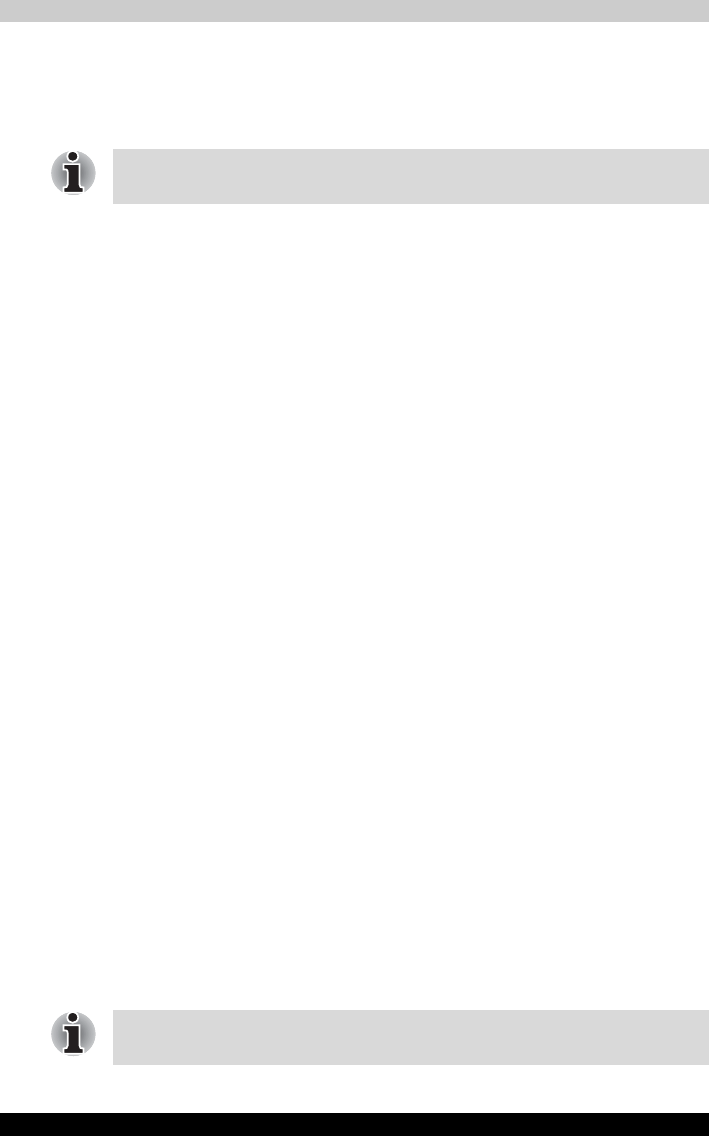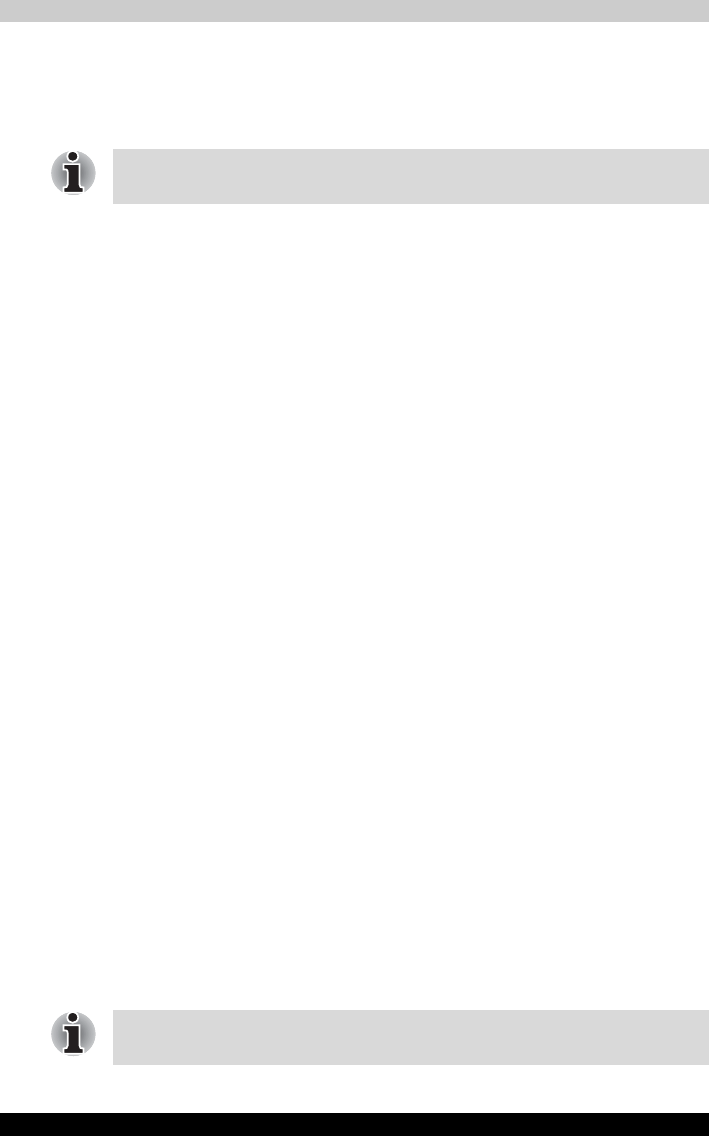
Satellite M100 6-13
Power and Power-Up Modes
TOSHIBA Password Utility
The TOSHIBA Password Utility provides two levels of password security:
User and Supervisor.
User Password
To start the utility, point to or click the following items:
Launch TOSHIBA Assist SECURE User Password
■ Registered
Click to register a password of up to 8 characters. After a password is
set, you will be prompted to enter it when you start the computer.
■ Not Registered
Click to delete a registered password. Before you can delete a password,
you must first enter the current password correctly.
■ Owner String (text box)
You can use this box to associate text with the password. After you enter
text, click Apply or Ok, then, each time the computer is switched on,
this text will be displayed along with the prompt for the password.
Supervisor password
If you set a supervisor password, some functions will be restricted when a
user logs on with the user password. To set a supervisor password:
TOSHIBA Assist SECURE Supervisor password
This utility lets you do the following:
■ Register or delete the supervisor password.
■ Specify restrictions for general users.
Starting the computer by password
If you have already registered a password, there are two ways to start the
computer:
■ Swipe your fingerprint on the sensor if you have already registered the
fingerprint with the Fingerprint utility and enabled Fingerprint Power-
on Security. If you would not like to swipe your finger or cannot
authenticate the fingerprint for some reasons, push the BkSp key to skip
the fingerprint authentication screen. You can try to swipe the fingerprint
up to five times. If you failed fingerprint authentication more than five
times, you must enter the password manually to start the computer.
■ Enter the password manually.
Passwords set in TOSHIBA Password Utility are different from the
Windows
®
login password.
The password is necessary only if the computer was shut down in boot
mode, not in Hibernation or Standby mode.