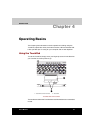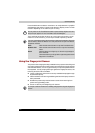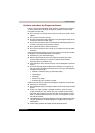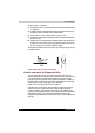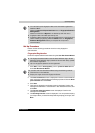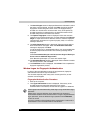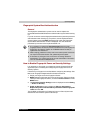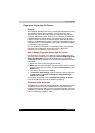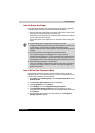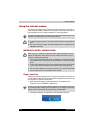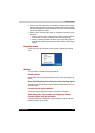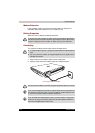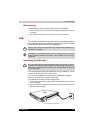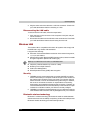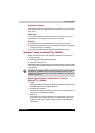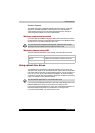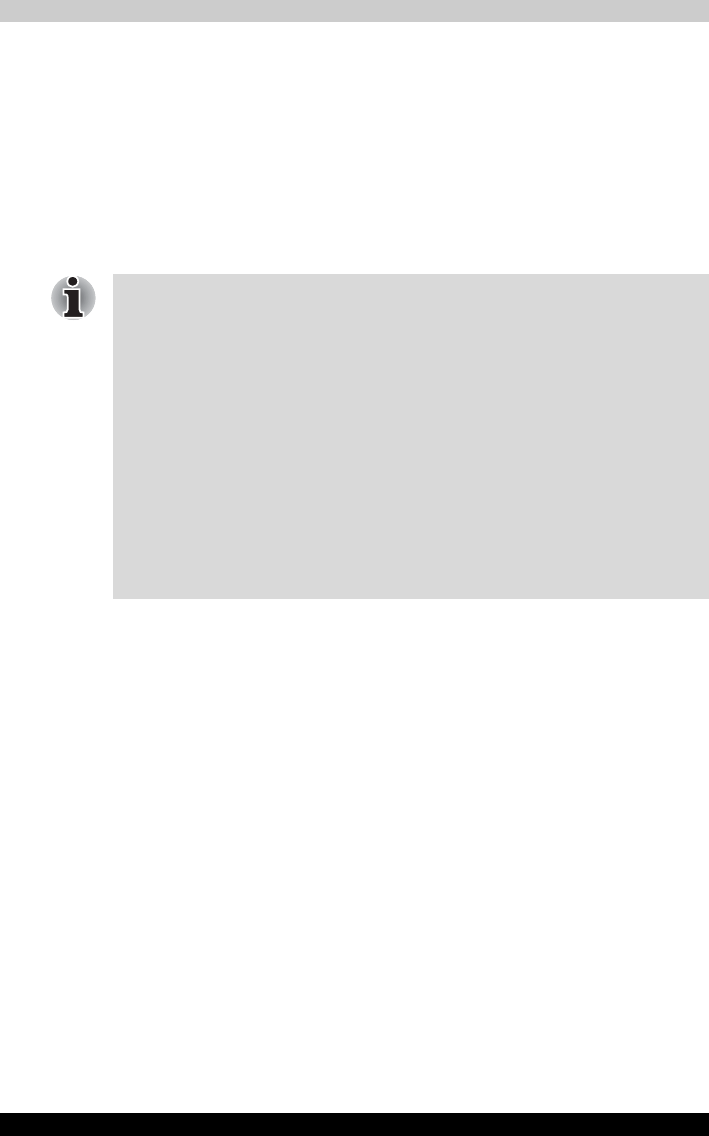
Satellite M100 4-9
Operating Basics
How the Swipe the Finger
Using the following steps when swiping fingers for fingerprint registration
or authentication will help to minimize authentication failures:
1. Align the first joint of the finger to the center of the sensor. Lightly touch
the sensor and swipe finger levelly towards you.
While lightly touching the sensor, swipe the finger towards you until the
sensor surface becomes visible.
Ensure the center of the fingerprint is on the sensor when swiping the
finger.
How to Delete the Fingerprint Data
Saved fingerprint data is stored in the Non-volatile memory inside the
fingerprint sensor. If you hand over the PC to others, or dispose of it, to do
the following operations is recommended.
1. Click Start, point to All Programs, point to Protector Suite QL and click
Control Center.
2. The Protector Suite Software screen is displayed.
3. Click Fingerprints and click Delete.
4. Click Settings and click Fingerprint Storage Inspector.
5. The Fingerprint Storage Inspector screen is displayed. If other
fingerprint data is still displayed on the list. Select all fingerprint data and
click Remove.
6. Check whether all fingerprint data was deleted on the Fingerprint
Storage Inspector screen.
■ Avoid swiping with the finger stiff or pressed-on too hard
Fingerprint reading may fail if the center of the fingerprint is not touching
on the sensor, or when finger is swiped while pressing hard.
Make sure that the center of the fingerprint is touching the sensor before
swiping.
■ Confirm the center of the fingerprint whirl before swiping
The thumb's fingerprint has a bigger whirl, which is prone to
misalignment and distortions. This will cause difficulty in registration and
a drop in the authentication success rate. Always confirm the center of
the fingerprint whirl so that it is swiped along the centerline of the sensor.
■ When fingerprint reading is not successful
There is a possibility of authentication failures if the finger is swiped too
quickly or too slowly. Follow the onscreen instructions to adjust the
speed of the swipe.