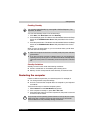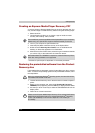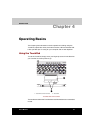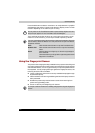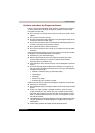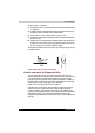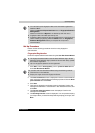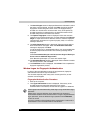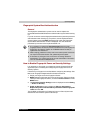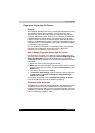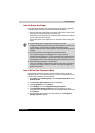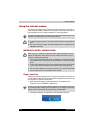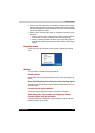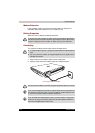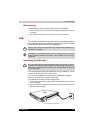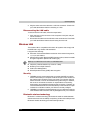Satellite M100 4-7
Operating Basics
Fingerprint System Boot Authentication
General
The fingerprint authentication system can be used to replace the
keyboardbased User/BIOS Password authentication system when booting
up.
If you do not want to use the fingerprint authentication system for password
authentication when booting up, but prefer to use the keyboard-based
system instead, press the BkSP (backspace) key when the Fingerprint
System Boot Authentication screen is displayed. This will switch the
password input screen to the keyboard-based one.
How to Enable Fingerprint Power-on Security Settings
It is necessary to first enroll your fingerprint with the Protector Suite QL
application prior to enabling and configuring the Fingerprint Power-on
Security System.
Check that your fingerprint is enrolled before configuring the settings. See
Manual for Fingerprint Registration/Enrollment instructions.
1. Swipe your finger across the Fingerprint Sensor.
2. MENU appears in the lower right corner of the screen. Swipe your finger
overtop of the Fingerprint Sensor, and select Control Center from the
MENU items.
3. The Protector Suite QL Settings screen is displayed to select Setting
-> Power-on Security.
4. Power-on Security screen is displayed. Place a checkmark in
Replace the power-on and hard drive passwords with the fingerprint
reader and click OK.
The modified configuration for Fingerprint Power-on Security becomes
effective the next time the system is booted up.
■ It is necessary to register the User Password before using the
Fingerprint Power-on Security and its extended function, the Fingerprint
Single Sign-On Feature. Please use TOSHIBA Password Utility to
register the User Password.
■ When swiping, please do it slowly and at a constant speed. If this does
not improve the authentication rate, please adjust the speed.
■ If there are any changes in the environment or settings related to
authorization, you will be required to provide authorization information
such as username and HDD password.